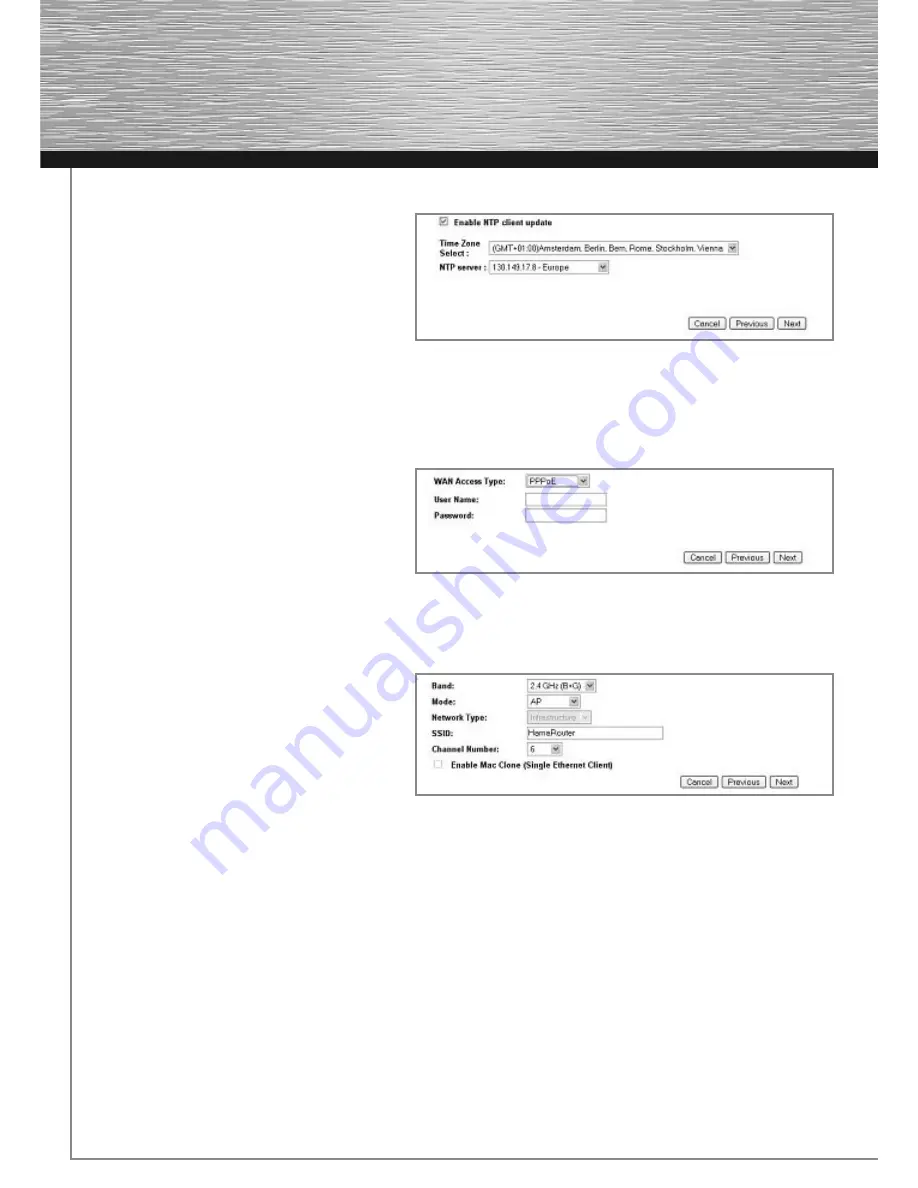
6
3.1.1 Time zone
The router can synchronize the time with a
time server in the Internet. To do so, activate
Enable NTP
client update. Then select the
correct time zone under
Time Zone Select
,
for example „(GMT) London, Dublin, Lisbon“.
Select an NTP server in Europe. Click
Next
to
continue.
3.1.2 LAN settings
The IP address and subnet mask can, in most cases, be left at their default settings. Click
Next
to confirm.
3.1.3 Broadband connection (WAN Interface Setup)
In the next step, you will be asked to specify
the WAN connection type (
WAN access type
).
Usually, this is PPPoE. Due to the widespread
use of DSL via PPPoE, the remainder of the
description will refer to this type of connection.
After you select PPPoE, you must enter a
user
name
and
password
for your Internet provider.
Click
Next
to confirm.
3.1.4 Wireless LAN basic settings
Wireless LAN is deactivated by default for
security reasons. If you want to activate the
function, uncheck
Disable Wireless LAN
Interface
.
Access point mode is the most common. This
mode allows you to connect the WLAN device to
the router. Select the AP option as the mode. The
following description will refer to this operating mode.
Using the selection under
band
, you can specify whether the device runs in the 2.4 GHz band in accordance with the
802.11b (11 Mbps), 802.11g (54 Mbps) standard or works in combination with 802.11b and 802.11g. Then specify the
SSID
. The SSID can be up to 32 characters long and must be identical for all devices in the network. The
Channel
Number
allows you to select the channel in which the data is to be transferred. 13 channels are available.
Click
Next
to confirm your entries.
Summary of Contents for 62746
Page 1: ...WLAN Router 54 Mbps W I R E L E S S L A N 00062746...
Page 11: ...11...
Page 12: ......
Page 13: ......














