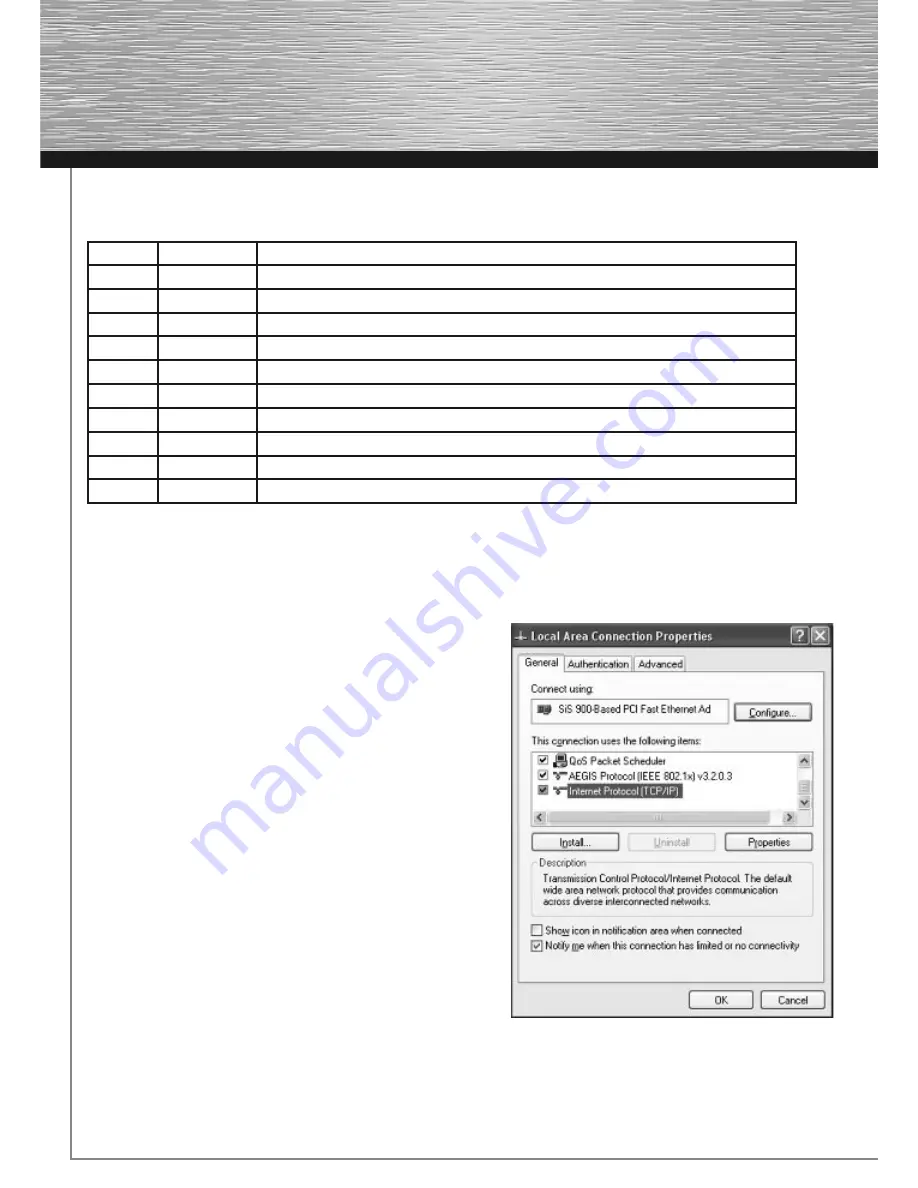
4
Checking Installation
There are various status indicating LEDs on the top of the device:
LED
Condition
Status
Power
Illuminated
Power unit is connected and supplying electricity
Off
No power unit connected, device not being supplied with electricity
WLAN
Flashing
Wireless LAN is activated / data is being sent
Off
Wireless LAN is deactivated
WAN
Illuminated
The WAN port has generated a correct network connection
Flashing
Data transfer via WAN port
Off
No connection
LAN1-4
Illuminated
The corresponding LAN port has generated a correct network connection
Flashing
Data transfer via respective LAN port
Off
No connection
2. Configuring the operating system and computer
The TCP/IP protocol must be installed on all PCs that will be using the Internet. By default, the IP address 192.168.2.1
and an activated DHCP server are configured for the router. This means that the connected PCs are automatically
given appropriate addresses and other settings. We recommend using these settings.
Proceed as follows to check the settings on your PC:
Start -> Settings -> Control panel -> Network connections
Select the connection (network adapter) via which your PC
is connected to the router, e.g. “LAN connection”. When you
right-click the corresponding connection, a menu is displayed in
which you select Properties.
Select the
Internet Protocol (TCP/IP)
entry in the list and click
Properties
.
Summary of Contents for 62746
Page 1: ...WLAN Router 54 Mbps W I R E L E S S L A N 00062746...
Page 11: ...11...
Page 12: ......
Page 13: ......














