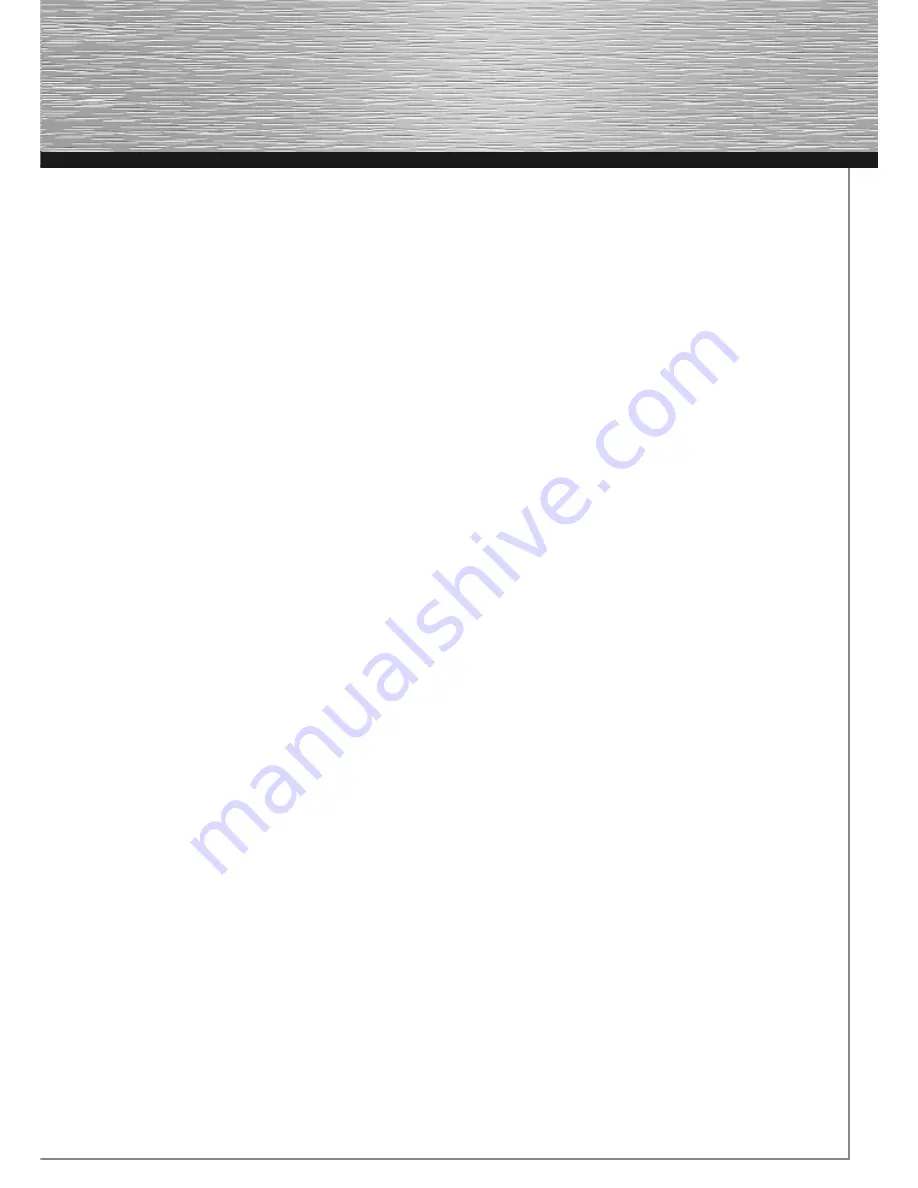
3
Packet contents:
1x
Hama Wireless LAN Router 54 Mbps
1x
12V power supply
1x
printed operating instructions
1x
configuration cable
Remark concerning the positioning:
The connection quality depends strongly on the place or surroundings where you put up the WLAN device. Please
ensure that the device or its antennae are neither covered nor built in. We advise you against putting it up near
metallic objects or other electric or radiant devices. In case of reception fluctuations or connection interruptions we
recommend you to move interference sources such as DECT telephones, mobile phones, Bluetooth devices or other
WLAN networks out of the way. If this is not possible, it may also be helpful to change the cable.
System requirements:
• Operating system with TCP/IP protocol installed
• Java-capable web browser such as Mozilla Firefox or Microsoft Internet Explorer
Safety instructions:
Do not use the device in moist or extremely dusty areas, on radiators or in the vicinity of heat sources. This device
is not designed for use outdoors. Protect the device from pressure and impact. The device may not be opened or
moved during operation. Do not operate the device without a screwed-on antenna.
Caution!
Use the router with the enclosed power supply unit only. Using other power supply units can cause
irreparable damage to the product.
Note:
The router establishes a permanent connection to the Internet. You should, therefore, use a flat-rate tariff.
Connection costs can be very high, especially with pay-as-you-go tariffs. Even if you pay your bill based on
data volume, you might face higher costs than expected. Please note that closing the browser and turning
off your PC does not automatically disconnect you from the Internet. Furthermore, a number of programs
send queries to or receive data from the Internet without clearly indicating this activity.
If you want to
ensure that there is no active connection to the Internet, you should switch off the device or disconnect it
from the modem.
1. Connecting the Wireless LAN Router
1. Connect the computers and other network devices such as hubs/switches to sockets 1-4. Use a crossover or
CAT5 patch cable (max. 100m). The integrated switch automatically identifies the connection speed of 10 or
100Mbps, half/full duplex transfer mode and the type of cable used.
2. Connect the Ethernet port of your modem to the WAN connection on the router. A 1:1 or crossover cable is
required depending on the modem. In most cases, the existing connection cable can be used.
3. Plug the power unit supplied into an empty socket and connect it to the router. Caution: Unsuitable power supply
units can cause damage!
Summary of Contents for 62746
Page 1: ...WLAN Router 54 Mbps W I R E L E S S L A N 00062746...
Page 11: ...11...
Page 12: ......
Page 13: ......
































