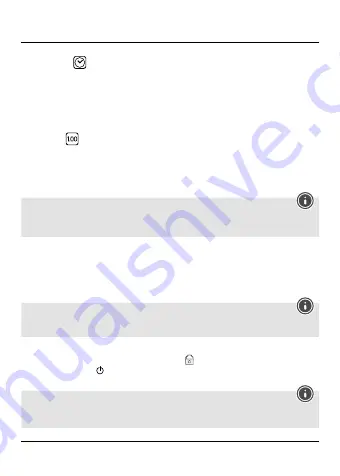
9.3.6 Date/time
•
Navigate to the
Date/time
menu item and confirm your selection by pressing [
OK
] (7). A new
overview window opens.
•
Use the navigation buttons [
◄
] (9) / [
►
] (5) to set the year and confirm your entry by pressing [
OK
] (7).
•
Afterwards, adjust the following information in succession following the same procedure: month,
day, time.
•
Confirm your selection by pressing [
MENU
] (8).
9.3.7 Version
•
Navigate to the
Version
menu item and confirm your selection by pressing [
OK
] (7). A new
overview window opens.
•
The current camera version is displayed.
10. Retrieving the recorded material
Note
Do not remove the microSD card with the Dashcam switched on. This can result in data loss or cause
damage to the device.
•
Switch off the Dashcam as described in
7.2 Switching on/off
.
•
Remove the camera’s microSD card.
•
Connect the microSD card to your PC using the SD card reader (included in delivery).
•
Transfer the stored data to your PC to free up space on the memory card.
11. Save button
Note
In the event of an accident, the administering of first aid and the safety of all involved have priority.
To be sure your data is permanently stored, proceed as follows:
•
Press the Save button (13). Auf dem Display erscheint
appears on the display.
•
Press and hold Power [ ] (10) for about 3 seconds to switch off the camera.
•
Now remove the camera’s microSD card.
Note
•
Videos stored after pressing the Save button are stored under the designation ‘LOKXXXXX’.
•
Normal video files are stored under the designation ‘REC’ and a consecutive number.
13
Summary of Contents for 30
Page 2: ...3 1 2 4 5 6 7 8 9 10 A B...
Page 3: ...11 12 13 15 14 C D...






























