Reviews:
No comments
Related manuals for 20898

M2120
Brand: Hama Pages: 10

comfort 3400 wireless
Brand: Sven Pages: 6

DMORFE3UL
Brand: RocketFish Pages: 33

GLADIUS II CORE
Brand: Asus Pages: 2

GX 1000 ROG
Brand: Asus Pages: 2

OM 809
Brand: Silvercrest Pages: 20

mp10
Brand: Silvercrest Pages: 24

326698
Brand: Silvercrest Pages: 24

NM1005
Brand: Silvercrest Pages: 55

423239 2201
Brand: Silvercrest Pages: 58

324009 1901
Brand: Silvercrest Pages: 87

359830 2101
Brand: Silvercrest Pages: 107

GML807
Brand: Silvercrest Pages: 124

338324 2001
Brand: Silvercrest Pages: 148

373971 2104
Brand: Silvercrest Pages: 191

AM-9000
Brand: Hama Pages: 6
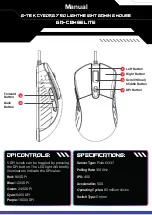
Cyborg 750
Brand: G-Tek Pages: 2

E81005
Brand: Medion Pages: 21









