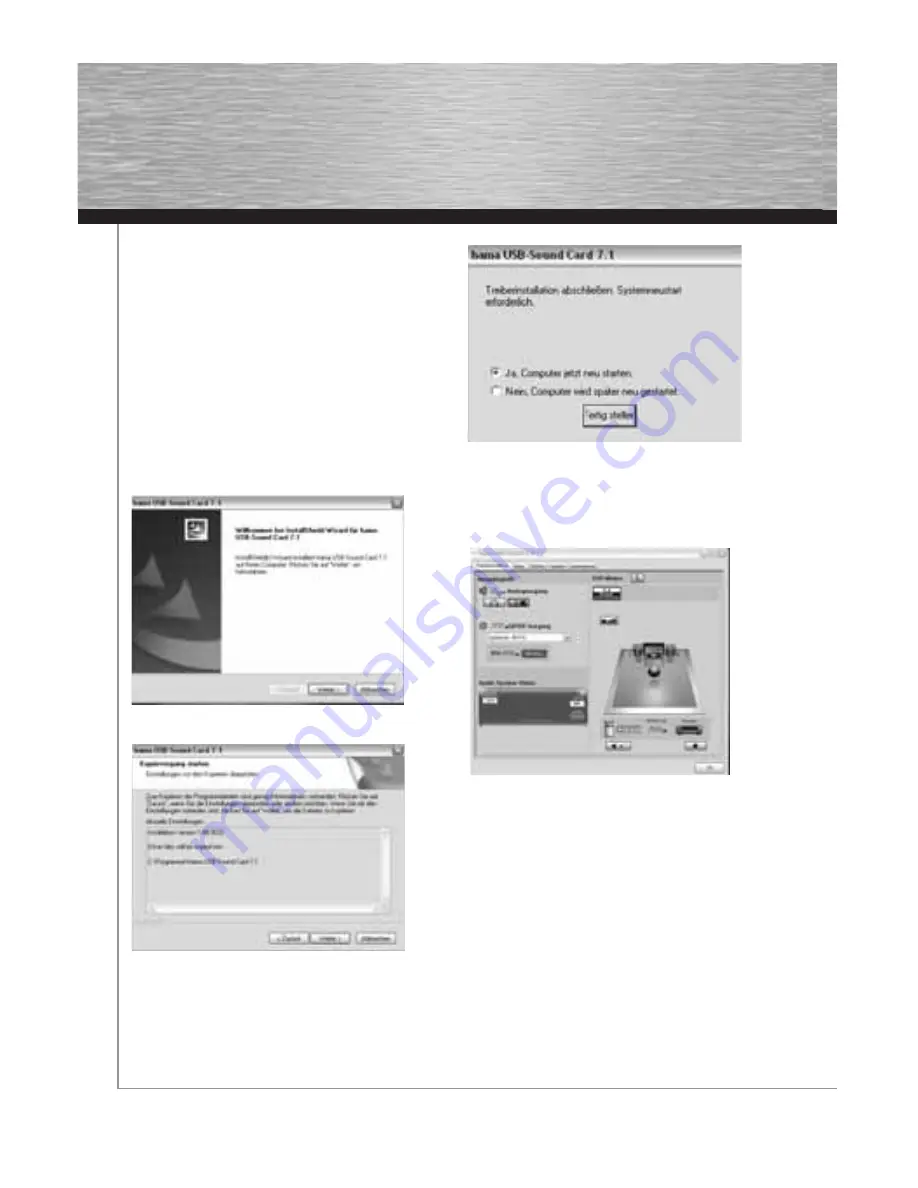
4
Installation
Close all programmes used for sound reproduction.
Plug the USB sound card in to a free USB port and wait until the
operating system detects and activates the device.
Your operating system might not automatically use the sound
card as a default device. In this case, you must manually select
„USB audio device“ or „hama USB sound card 7.1“ as a default
device in the „Sounds and Audio Devices“ menu or „Sound“
menu (Vista) in the Control Panel.
The sound card is now ready for operation. If you want to use
„7.1 Virtual Surround Sound“ and other software functions, such
as the equalizer, you must install the driver from the enclosed
CD.
Insert the CD in your CD-ROM drive. The mask for the
installation procedure opens automatically.
Click
„Next“.
Click
„Next“.
Click
„Finish“
to end the installation procedure and restart
the computer.
Click the „hama“ icon in the task bar at the bottom-right of the
screen to open the software menu.
Main settings
1. Here you can select whether you connected headphones
or loudspeakers to the sound card.
2. Here you can test the individual loudspeakers.
g
Operating Instruction
1
2










