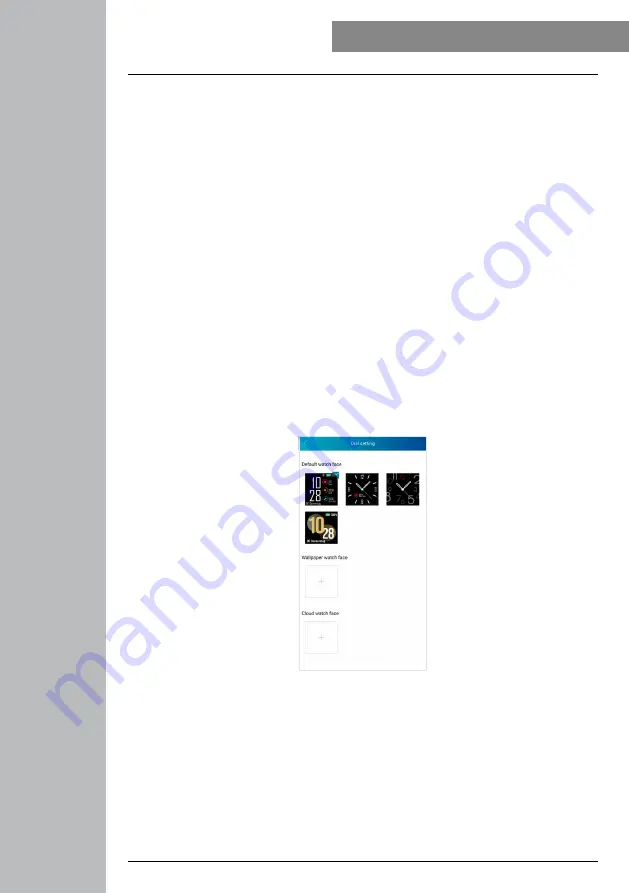
28
USInG THE "HAMA FIT PRO" APP
8.5.4 notifications
• Tap
[nOTIFICATIOnS]
to activate the notification function for various apps and services. When this
function is activated, you will receive notification on the smart watch when a message comes in on
your smartphone. Depending on the app, you will either only receive a notification with a display of the
app in question and the sender or you will also see a preview of the message.
• To activate the notification function, tap the button on the right edge of the screen. You can then select
the respective apps and services for which you want to receive notifications on the smart watch. To
save the changes, tap the tick at the top right. (iOS)
• Tap the respective apps and services for which you want to receive notifications on the smart watch
and then tap the button on the right edge of the screen to allow access. (Android)
8.5.5 Home screen
• Touch
[START SCREEn]
to get an overview of the smart watch's possible home screens.
• Here you can choose between four different home screens. Touch the respective home screen you
want to set and confirm the selection by touching
[CURREnTly SET AS MAIn WATCH FACE]
at the
bottom of the screen.
• You can also select an individual wallpaper as the home screen by tapping
[+]
below the wallpaper
clock face. Tap
[SElECT nEW bACKGROUnD IMAGE]
and then either take a new photo or select a
photo from the smartphone gallery. To confirm the change, tap
[SET AS MAIn WATCH FACE]
.
• You can also select from further preset home screens by tapping on
[+]
below the cloud clock face.
Touch the respective home screen you want to set and confirm the selection by touching
[CURREnTly
SET AS MAIn WATCH FACE]
at the bottom of the screen.
Summary of Contents for 00178605
Page 40: ...40 Using the Hama FIT Pro app ...






























