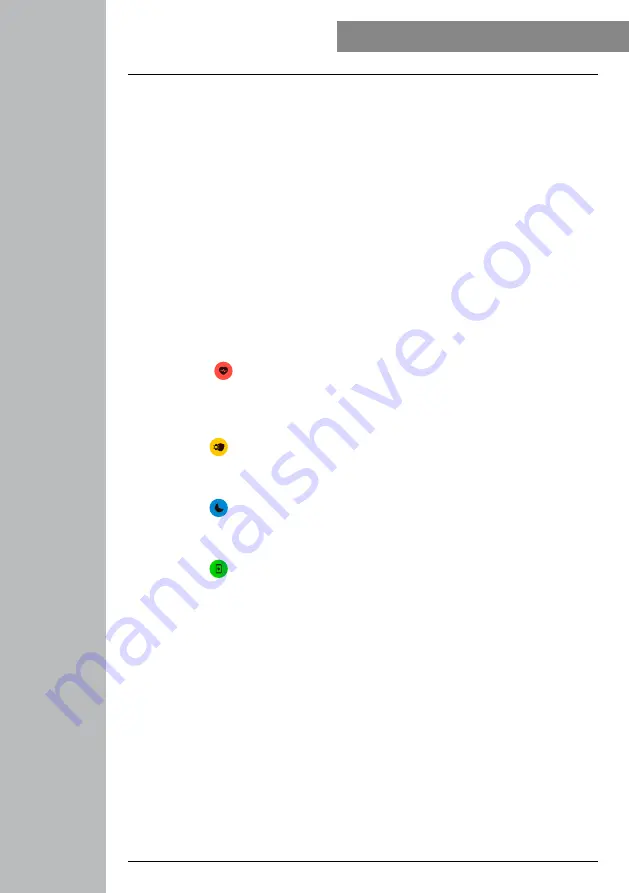
12
OPERATIOn - MEnU STRUCTURE
6.1 Home screen
• After activating the home screen, a long press on the display gives you an overview of the different
home screens/dials. Here you can choose between four different home screens. Confirm your selection
by tapping on the respective home screen.
6.2 Activity overview
• If you swipe upwards from the home screen, you will see an overview of your daily activity. You can
see the number of steps, the distance covered, the calories burned and your progress towards the
respective daily goal.
• The graphs listed show you a daily distribution for the number of steps, distance travelled and calories
burned.
• If you swipe all the way down, you will also see a weekly overview. This overview shows the steps, the
distance, the calories burned and the activity duration cumulated over the entire week.
6.3 Modes
• If you swipe to the right starting from the home screen, you will see four different modes that you can
activate or deactivate as needed.
6.3.1 Continuous heart rate measurement
• By touching the
[
]
symbol, you can activate or deactivate continuous heart rate measurement.
When measurement is activated, the watch automatically measures your heart rate at five-minute
intervals. These recorded values can be accessed in the app.
6.3.2 Arm movement activation
• By tapping the
[
]
symbol, you can activate or deactivate arm movement to switch on the display.
When arm movement is activated, you can switch on the display by turning your wrist.
6.3.3 Do not Disturb mode
• By tapping the
[
]
symbol, you can activate or deactivate Do Not Disturb mode. When Do Not
Disturb mode is activated, no notifications are forwarded to your smart watch.
6.3.4 Telephone search
• By tapping the
[
]
symbol, you can start the phone search to find your mislaid smartphone. Your
smartphone starts vibrating or you hear a beep. To be able to carry out the phone search, you must first
activate it in the app. (See Section 8.6.4)
6.4 notifications
• If you swipe down from the home screen, you will see notifications that you have received on your
smartphone. To be able to receive notifications, you must first activate this function in the app. In
addition, you can set in the app from which apps you want to receive notifications on your smart
watch. (See Section 8.5.4)
• Depending on the app, you will either only receive a notification with a display of the app in question
and the sender or you will also see a preview of the message.
• By tapping on a notification, you can call up further information if necessary, and by tapping on the
recycle bin, you can delete the notification.
• If you want to delete all notifications together, swipe all the way down and then tap Trash and confirm
the subsequent prompt.
Summary of Contents for 00178605
Page 40: ...40 Using the Hama FIT Pro app ...



























