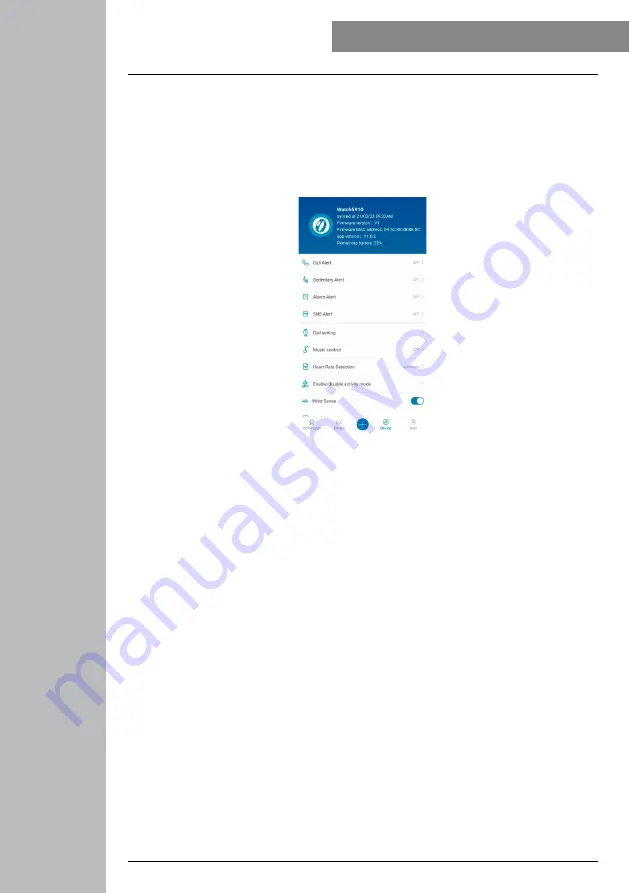
27
USInG THE "HAMA FIT PRO" APP
8.5 Device settings
• Go to
[DEVICE]
in the lower menu bar to activate and set various functions of the smart watch and to
adjust the smart watch to your individual needs.
• In this menu, you will also see an overview of various items of data from your connected smart watch
at the top of the screen. You can see when the smart watch was last synchronised with the app or to
what percentage the smart watch's battery is currently charged.
8.5.1 Call notification
• Tap
[CAll nOTIFICATIOn]
to activate the incoming call notification. When this function is activated,
you will receive notification on the smart watch in the event of an incoming call. You can see who is
calling, and you can reject the call if necessary.
• Tap the button on the right edge of the screen to activate the function. You can then set the time after
which the notification should be displayed on the smart watch.
• To save the changes, tap the tick at the top right.
8.5.2 Movement reminder
• Tap
[MOVEMEnT REMInDER]
and activate the function in the sub-menu. Tap the button on the right
edge of the screen to activate the function.
• You can then set the interval of the movement reminder between 15 and 180 minutes and select the
start and end time of the reminder and the respective days of the week.
• To save the changes, tap the tick at the top right.
8.5.3 Alarm clock
• Tap
[AlARM ClOCK]
to set alarm times or reminders.
• To add a new reminder, tap
[+]
on the right edge of the screen.
• You can edit the created reminder by tapping on it. In the sub-menu you can set the reminder type, the
respective weekdays and the time for the reminder. Confirm the changes by tapping on the tick at the
top right.
• To save the changes, tap the tick at the top right.
Summary of Contents for 00178605
Page 40: ...40 Using the Hama FIT Pro app ...






























