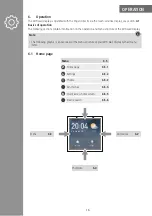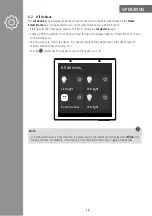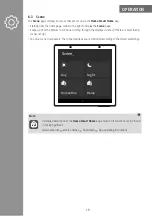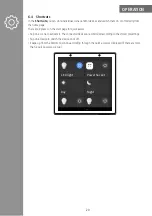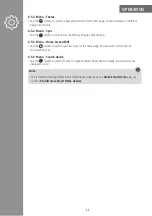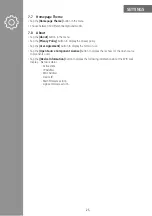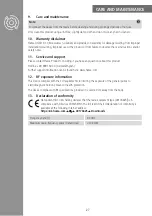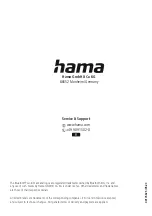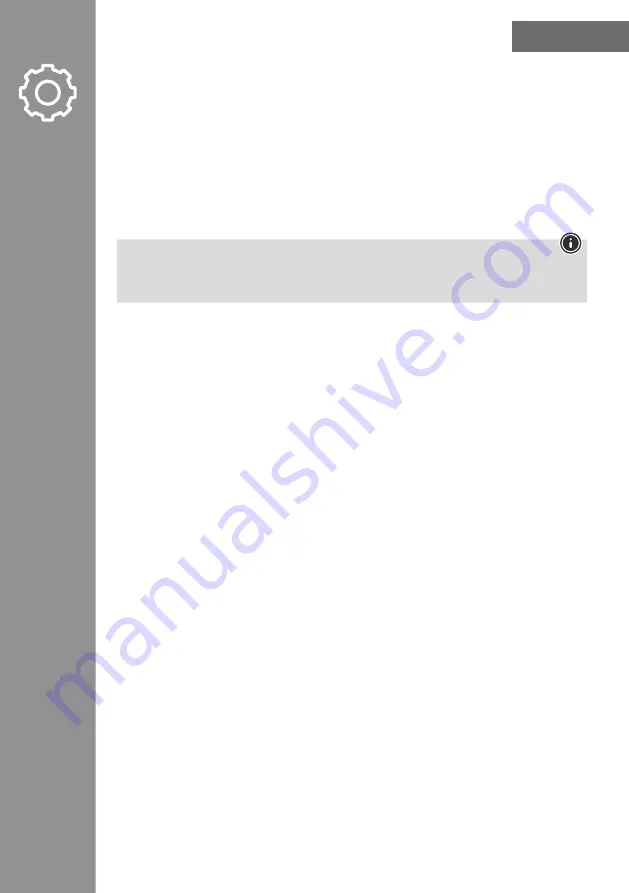
SeTTInGS
24
7.4 Device and system
•
Tap the
[Device and system]
button in the menu.
The
device name
and
model
are displayed.
•
Tap the
[System upgrade]
button to check for firmware updates. If a firmware update is found, it can
be installed directly.
•
Tap
Device Reboot
to restart the WiFi wall display.
•
Tap the
[unbind device]
button to disconnect the WiFi wall display from the
Hama Smart Home
app. The connection to all other Smart Home devices is also disconnected.
•
Tap the
[Restore factory]
button to disconnect the WiFi wall display from the
Hama Smart Home
app and reset the WiFi wall display to the factory settings. The WiFi wall display then restarts.
note
•
Note that when resetting to factory settings, all personal settings and connections to Smart Home
devices are deleted.
•
Tap the
[Function lab]
button to access advanced functions. These functions are for advanced users
only.
7.5 Language and region
•
Tap the
[Language and region]
button in the menu.
•
Tap the
[Language]
button to set the display language.
•
Tap the
[Area]
button to set the region.
7.6 Date and time
•
Tap the
[Date and time]
button in the menu.
•
Tap the
[Automatically sync date and time]
button to retrieve the time automatically via WLAN.
•
Tap the
[Set date]
button to set the date manually.
•
Tap the
[Set time]
button to set the time manually.