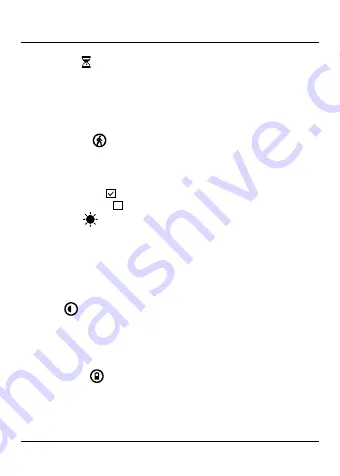
9.3 Loop function
Select the time interval (
1/2/3 minutes
) after which a new video recording should begin.
Select
Off
to deactivate this function. Now only one file will be created.
•
Navigate to the
Loop function
menu item and confirm your selection by pressing [
OK
] (7). A new
overview window opens.
•
Use the navigation buttons [
◄
] (9) / [
►
] (5) to select the desired setting.
•
Confirm your selection by pressing [
OK
] (7).
9.4 Motion detection
With motion detection activated, video recording is automatically started when the camera senses
vibrations (for example, in the case of an accident).
•
Navigate to the
Motion detection
menu item.
•
Press [
OK
] (7) to activate/deactivate this setting.
•
If the setting is activated,
is shown.
•
If the setting is deactivated,
is shown.
9.5 White balance
Improve the quality of the video recording through adjustment to the prevailing light conditions
(
Sunlight, Cloudy, Tungsten light, Neon light
).
If you select
Automatic
, the camera automatically adjusts the settings to the light conditions.
•
Navigate to the
White balance
menu item and confirm your selection by pressing [
OK
] (7). A new
overview window opens.
•
Use the navigation buttons [
◄
] (9) / [
►
] (5) to select the desired setting.
•
Confirm your selection by pressing [
OK
] (7).
9.6 Contrast
Improve the quality of the video recording through contrast adjustment (
-2/-1/0/1/2
).
•
Navigate to the
Contrast
menu item and confirm your selection by pressing [
OK
] (7). A new
overview window opens.
•
Use the navigation buttons [
◄
] (9) / [
►
] (5) to select the desired setting.
•
Confirm your selection by pressing [
OK
] (7).
9.7 Automatic video
With the mode activated, video recording is automatically started after the camera has been switched on.
•
Navigate to the
Automatic video
menu item.
•
Press [
OK
] (7) to activate/deactivate this setting.
10
Summary of Contents for 00136697
Page 2: ...3 1 2 4 5 6 7 8 9 10 A B...
Page 3: ...11 12 13 15 14 C D...













































