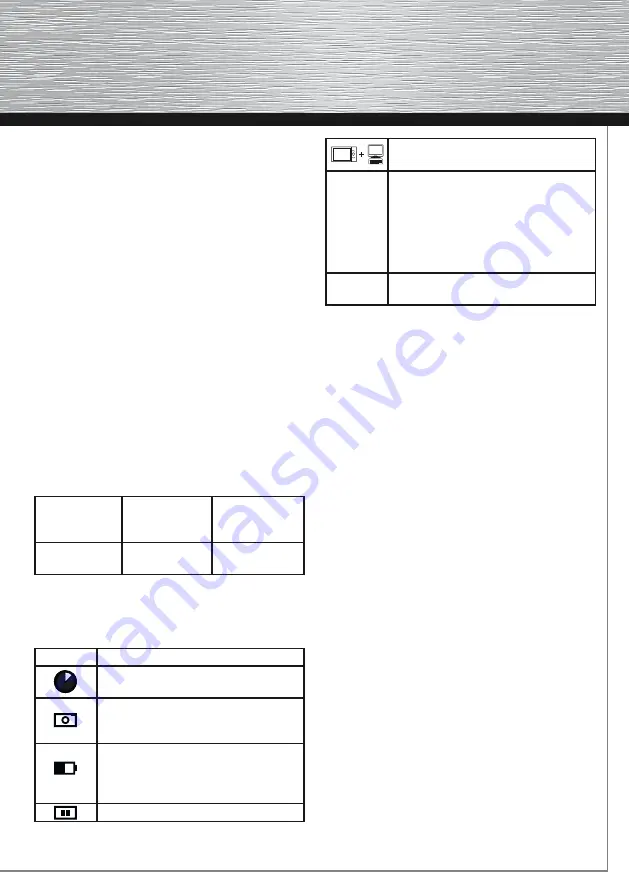
17
•
DELETE
– this opens the DELETE menu which contains
the following options:
- BACK
– nothing is deleted, the Album returns to
photograph viewing
- THIS PHOTO
– this deletes the currently displayed
photograph
- ALL PREVIOUS PHOTOS
– this deletes all photographs
in the directory which precede the currently
displayed photograph. The currently displayed
photograph and all the following photographs are
kept (those which can be displayed using the DOWN
arrow button).
- FOLDER
– this deletes the whole directory of the
currently displayed photograph
• ADD PHOTO to FAVORITES
– this copies the currently
displayed photograph to the directory of the favorite
ones
• ADVANCED SETTINGS
– this opens the menu which is
used to set the Album’s options – see ADVANCED
SETTINGS
1.7.1 Information in the head of the control menu
If you enter the control menu, the first line in the head of
the screen provides the following information:
Name of the
current
directory
name (number)
of the current
photograph
date of taking the
photograph
e.g.
GALLERY 23
e.g.
PHOTO 43
(if saved by a
digital camera)
1.7.2 Symbols on the screen
Besides the previews of photographs, directories, and
menus, the screen displays symbols indicating the
operation mode or the Albums status:
symbol
description
a time-consuming operation is in pro-
gress,
wait
photographs from a connected external
memory device
(digital camera) are being
viewed (or copied)
the
battery is running low
– plug in
the power adapter (when this symbol
appears, the brightness of the screen is
reduced to a minimum level)
pause
– showing was stopped
a
computer
(or another Album)
is con-
nected
to the Album
ALBUM
lights in
white – data is being prepared
(after switching on, disconnecting a com-
puter or an external memory device). The
more photographs there are in the Album,
the longer this process takes (approx. 30
seconds with 20,000 photographs stored
in the Album)
ALBUM
blinks in
red – battery saving
mode, press
any button to resume functioning
1.8 Connecting a USB memory device, a digital camera,
or an SD card
Upon the connection of an external device, the I WANT to
menu appears:
•
DOWNLOAD ALL from CONNECTED
– this creates a
new directory in the Album (GALLERY) where all
photographs found in the external memory device will
be saved (from all directories found). The photographs
are shown on the screen while being downloaded
along with the download process status indicator.
In case the RESIZE PHOTOS while DOWNLOADING
function is ON (see ADVANCED SETTINGS), there takes
place the compression of the photograph size while
downloading them to the Album so that the photographs
had an optimum size for the screen’s resolution and
saved the memory space, too (factory setting is ON).
The photographs downloaded to the Album can
automatically be deleted from the connected device
(see ADVANCED SETTINGS). The automatic deletion of
photographs while downloading can prevent downloading
the same photographs during the next download
(factory setting is OFF).
•
VIEW PHOTOS from CONNECTED
– this displays the
start screen of previews of the photographs found in
the connected external memory device. If there are
more directories containing photographs in the
connected device, it is possible to move among the
previews using the arrow buttons. If the connected
device contains other data than just photographs, the
Album ignores them. A red symbol of a digital camera
is displayed while viewing the photographs from the
connected device.
•
BACK
– this returns the Album to the mode of viewing
the photographs stored in the Album.
Summary of Contents for 00090925
Page 1: ...Digitales Photoalbum 7 0 Digital Photo Album D I G I T A L P H O T O 00090925...
Page 13: ...13...
Page 25: ...25...
















































