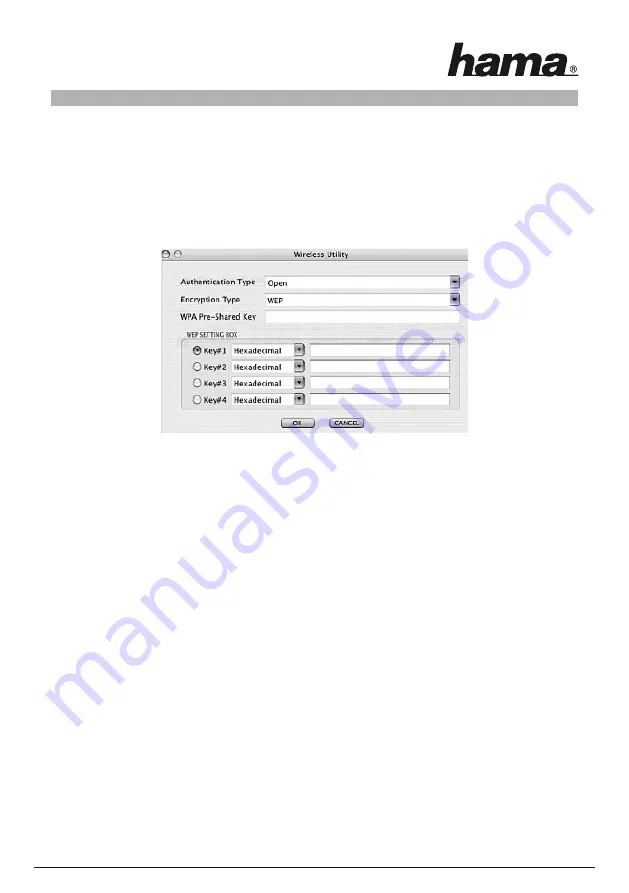
13
7.1 Quick configuration
First, select the required WLAN network by clicking the corresponding line in the list. The network
selected is highlighted in blue in the list. Now click the
Connect
button.
You are connected to the network if the selected network is run without encryption and the signal
is strong enough. This is indicated by the green symbol and
Connect
is shown in the status window.
If you have activated encryption, you are asked for the code. Enter the code in the corresponding field. (See
the example below).
You can enter the data required for encryption here.
The data must be identical to the router or access point settings. The
authentication type
and
encryption
are generally already selected in accordance with the target network. Enter the code which
must correspond exactly with the code used by the router or access point. Click
OK
to confirm after you
make your entries.
If you do not have this code yourself, please contact the person responsible for configuring the router or
access point.
For detailed information on setting encryption, please see Page 14, under the heading:
Setting the wireless LAN encryption.
For further information on the connection made, open the
Link status
tab. This shows information such as the
Link quality
and
Signal strength.
7.2 Detailed configuration
When configuring your Hama WLAN USB stick, it is useful to create a
profile
. A profile serves to save
various settings for a connection under a certain name. For example, if you want to connect to various wire-
less networks, you can save the settings for the networks in profiles, which allows you to change
the configuration quickly.






























