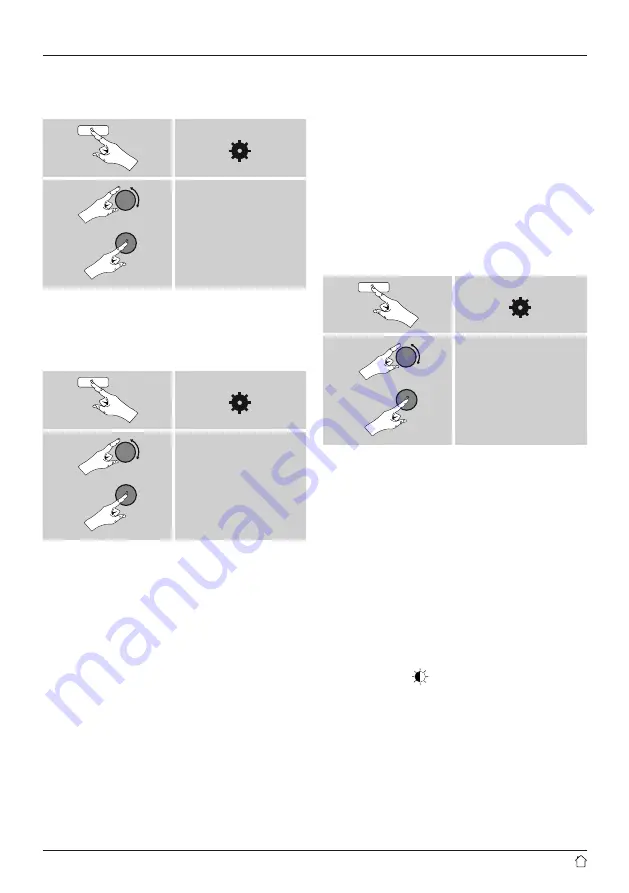
38
19.7 Setup wizard
You can restart the setup wizard (
Setup wizard
) at any
time by proceeding as follows:
[ ]
System settings
Setup wizard
19.8 Info
•
To have the radio display current information about
its hardware and software (version numbers, device
designation, radio ID, etc.), proceed as follows:
[ ]
System settings
Info
•
If you have already registered your radio
on the online portal of Frontier Silicon
(
http://www.wifiradio-frontier.com
), then
you can find out the radio ID there, as well.
19.9 Backlight
Brightness sensor activated
•
Move the sliding switch (10) to the ON position.
•
The brightness of the display is now automatically
adjusted according to the ambient brightness.
Brightness sensor deactivated
•
Move the sliding switch (10) to the OFF position.
The backlight can be confi gured for each operating
mode (Operation Mode, Standby Mode, Slumber Mode)
separately.
Proceed as follows:
[ ]
System settings
Backlight
•
For the operation modes
Operation Mode
and
Slumber mode
, select between various brightness
levels.
•
For
Standby Mode
, you may also choose a brightness
level for the backlight when the radio is in standby
(
Standby Level
). Alternatively, you can set the backlight
to turn off completely in standby (
Standby Level
Off
).
•
Choose a time interval for Timeout. When the radio is
in standby, press [
ENTER/NAVIGATE
] to illuminate the
display at the brightness level set for that operating
mode for the selected interval of time.
•
Alternatively, you can disable this feature (
Timeout
Off
).
Alternatively, press [ ] on the remote control to directly
adjust the backlight setting for the current operating mode.





















