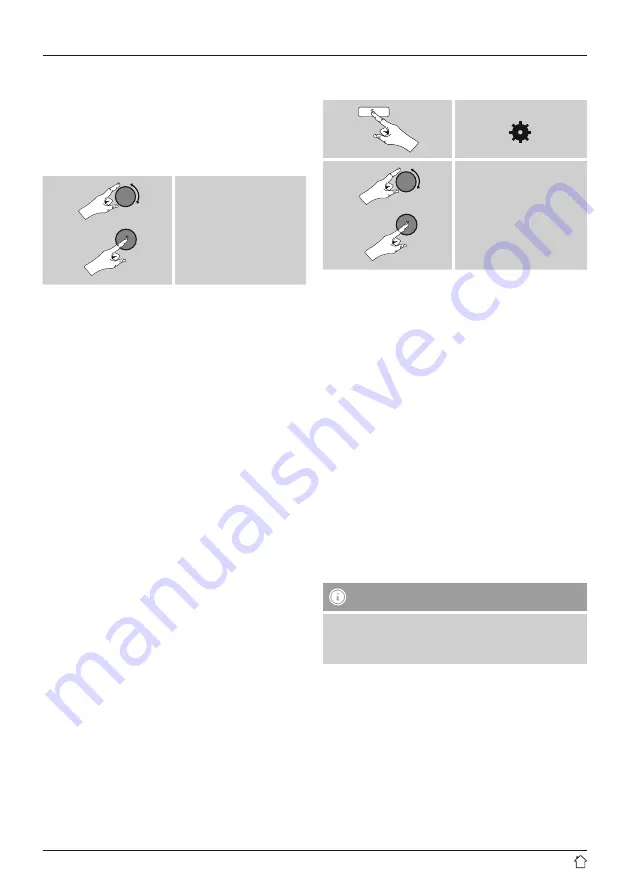
33
19.2.2 Wireless network connection (WLAN)
Depending on the network, there are a number of ways to
connect to it.
Networks that support connection via WPS (Wi-Fi Protected
Setup) are identified in the list as [
WPS
].
Other connections are either open networks or connections
protected with a PSK, or Pre-Shared-Key.
Desired network
WPS-/PSK-/ open network connection
WPS allows simple and nevertheless protected connection
of the radio to the network. Two options are available
for this purpose: The connection can be set up by means
of PBC, or Push-Button Confi guration, or by the PIN
procedure, in which the web interface of your router
prompts you to enter a randomly generated sequence of
numbers.
PBC setup
•
Select your desired network. (Indicated by the prefix
[
WPS
]).
•
In the WPS menu, choose the Push Button option and
confirm your selection by pressing [
ENTER/NAVIGATE
].
•
Press the
WPS button
on your router or current access
point. This can often be done using the web interface,
as well.
•
Consult the operating instructions of your router or
access point for details.
•
Once the process has been started on the router or
access point, the radio should be able to find and
connect to the network.
•
Alternatively, PBC setup can be initiated from the internet
settings of the radio:
[ ]
System settings
Network
PBC Wlan setup
PIN setup
•
Select your desired network. (Indicated by the prefix
[
WPS
])
•
In the WPS menu, choose the
PIN
option and confirm
your selection by pressing [
ENTER/NAVIGATE
].
•
The radio generates an 8-digit code, which must be
entered into the web or user interface of your router or
access point.
•
Consult the corresponding handbook for details on
configuring the router or access point.
Skip WPS / Pre-Shared Key (PSK) setup
•
Choose the item
Skip WPS
to proceed to key entry.
•
In networks that do not support WPS, you will go directly
to key entry.
•
In the input screen, enter the whole key and then confirm
with
OK
.
•
If the key was entered correctly, the radio connects to
the access point and establishes the internet/network
connection.
Note
•
Often the Pre-Shared Key is printed on the back or
bottom of the router or access point.
•
When entering the key, take notice of capitalisation.












































