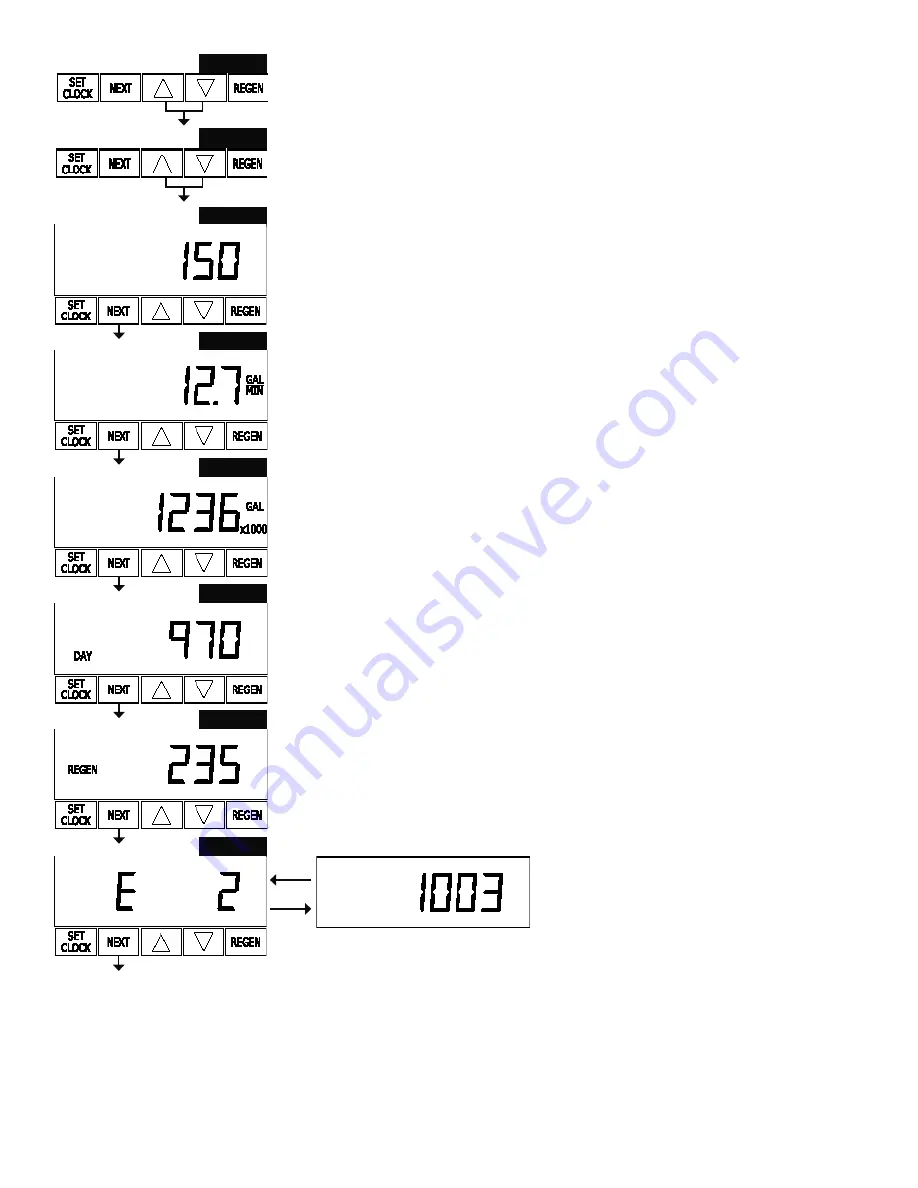
Page 19
Valve History
STEP 1VH
– Press Up and Down simultaneously for three seconds and release.
Then press Up and Down si mul ta neous ly and release. If screen in step 2VH does not
appear in 5 seconds the lock on the valve is activated. To unlock press Down, NEXT,
Up, and SET CLOCK in sequence, then press Up and Down si mul ta neous ly for 3
seconds and release. Then press Up and Down simultaneously and release.
STEP 2VH
– Software Version: This display shows the software version of the valve.
Press the NEXT button to go to Step 3VH. Press REGEN to exit Valve History.
STEP 3VH
8
– Flow rate, maximum since startup: This display shows the max i mum
fl ow rate in gallons per minute that has oc curred since startup. This display will equal
zero if a water meter is not installed. Press the NEXT button to go to Step 4VH. Press
REGEN to return to previous step.
STEP 4VH
– Gallons, total used since start-up: This display shows the total gallons
treated since startup. This display will equal zero if a water meter is not in stalled. Press
the NEXT button to go to Step 5VH. Press REGEN to return to previous step.
STEP 5VH
– Days, total since start-up: This display shows the total days since startup.
Press the NEXT button to go to Step 6VH. Press REGEN to return to previous step.
STEP 6VH
– Regenerations, total number since start-up: This display shows the total
number of regenerations that have occurred since startup. Press the NEXT button to
go to Step 7VH. Press REGEN to return to previous step.
STEP 7VH
–
Error Log:
This display shows a history of the last 10 errors generated
by the control during operation. Press the Up or Down buttons to review each error
recorded. Press the NEXT button to exit Valve History. Press REGEN to return to
previous step.
8
Values in steps 3VH through 7VH cannot be reset.
RETURN TO
NORMAL MODE
STEP 1VH
STEP 1VH
STEP 2VH
STEP 3VH
STEP 4VH
STEP 5VH
STEP 6VH
STEP 7VH

















