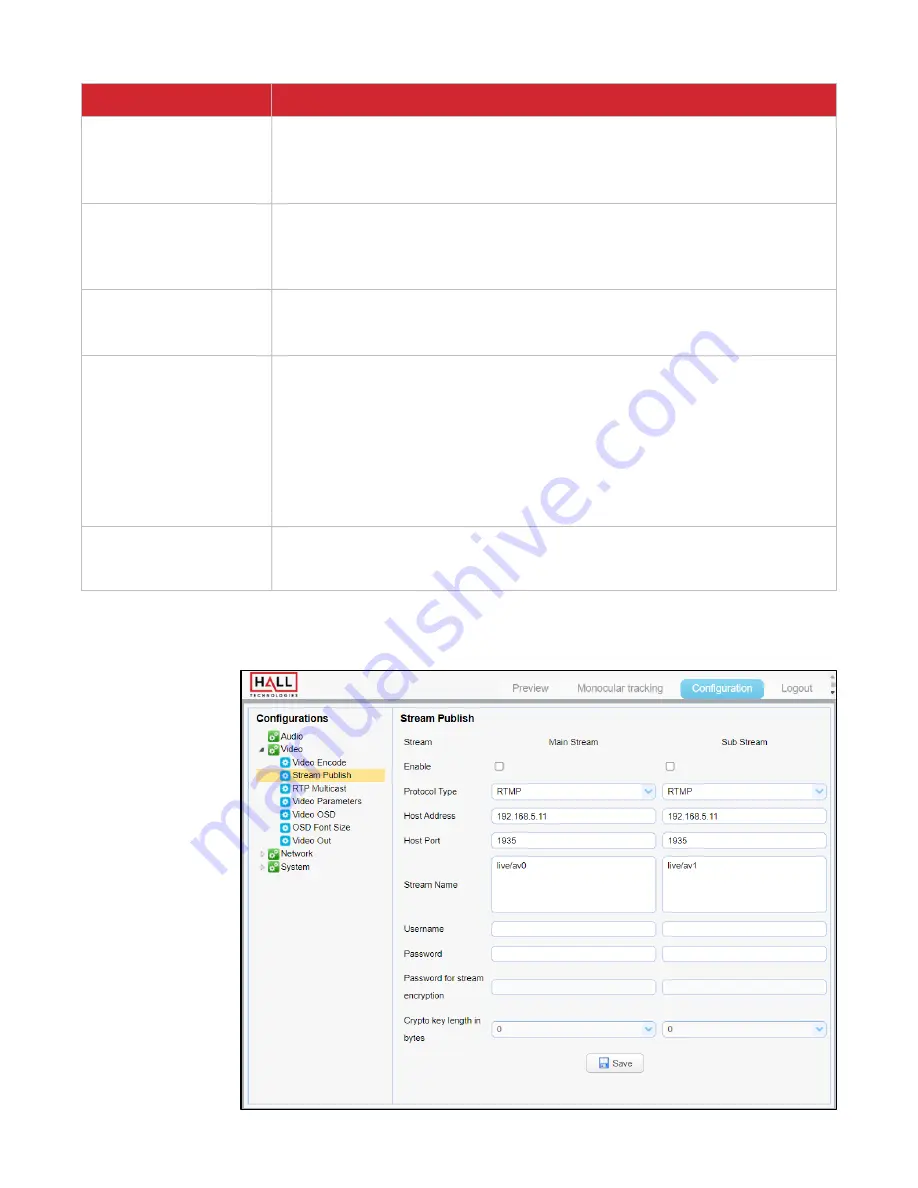
Hall Technologies February 03, 2023
Page 28 of 52
UI Element
Description
Frame Rate (F/S)
Used to set the video frame rate. For live streaming the frame rate should be set to at
least 30fps.
•
Main Stream:
5 ~ 60fps
•
Sub Stream:
5 ~ 30fps
I Frame Interval
Used to set the number of interval frames between two I-frames (key frames). The larger
the value, the smaller the storage space occupied by the compressed video.
•
Main Stream:
1 ~ 300
•
Sub Stream:
1 ~ 150
I Frame Min QP
Used to set the quality of the frames and is typically used for more advanced streaming.
•
Main Stream:
10 ~ 51
•
Sub Stream:
10 ~ 51
Stream Name
Configure the desired stream name. The name set here will be appended to the camera’s
IP address. The camera supports two streams: RTSP and RTMP
•
RTSP Streams
(mostly used for localized video from IP cameras):
o
Main stream: rtsp://192.168.5.163:554/live/av0
o
Sub stream: rtsp://192.168.5.163.554/live/av1
•
RTMP Streams
(mostly used by broadcasters):
o
Main stream: rtmp://192.168.5.163:1935/live/av0
o
Sub stream: rtmp://192.168.5.163:1935/live/av1
Save
Press to save changes. Once saved, a small pop-up window will appear in the bottom right
of the screen saying the changes made have been saved.
Note:
Some changes require the camera to be rebooted.
CONFIGURATION: VIDEO CONFIGURE / STREAM PUBLISH
This page is used to
push streams to a
network server.
The camera needs
to be on the same
network as the
server.






























