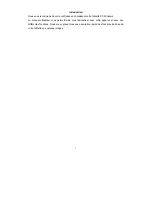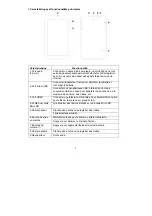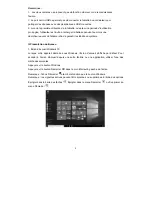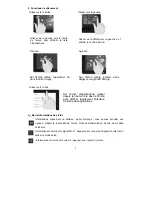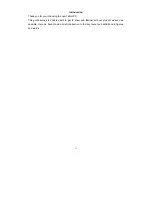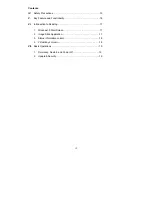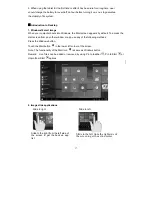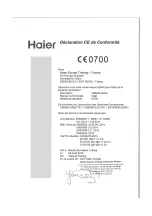15
against this by setting the volume of your deviceat a safe level BEFORE your hearing
adapts.
To establish a safe volume level:
b. Start your volume control at a low setting.
c. Slowly increase the sound until you can hear it comfortably and clearly, and without
distortion. Once you have established a comfortable sound level, leave it there.
WEEE and CE Information
Information about the meaning of Logo WEEE (Waste Electrical and Electronic
Equipment):
The WEEE logo on the product or on its box indicates that this product must
not be disposed of or dumped with your other household waste. You are liable
to dispose of all your electronic or electrical waste equipment by relocating
over to the specified collection point for recycling of such hazardous waste.
Isolated collection and proper recovery of your electronic and electrical waste equipment
at the time of disposal will allow us to help conserving natural resources. Moreover,
proper recycling of the electronic and electrical waste equipment will ensure safety of
human health and environment.
Dispose of electronic waste, such as batteries according to the instructions.
Caution: risk of explosion if battery is replaced by an incorrect type.
For pluggable equipment, the socket-outlet shall be installed near the equipment and
shall be easily accessible.
Information about the meaning of marking CE
:
That means that the product answers to essential requirements of the
European Directive 93/68/EEC applicable in the conformity assessment
procedures.
This quick start guide and software related thereto may be changed without notice. You
could download the latest software on www.haier.com. If this quick start guide does not
exactly match the tablet you have before, please always refer to what is stated in the
tablet.
This manual may not reflect your actual device’s operation. All information is subject to
change without prior notification. Please follow your actual device’s operational procedures.