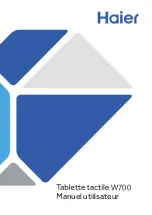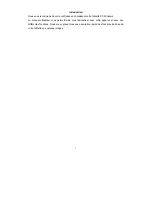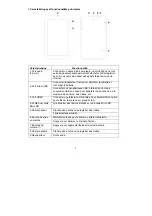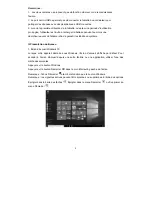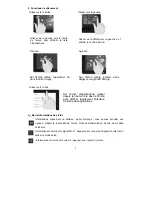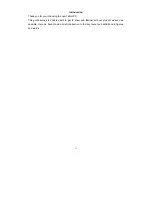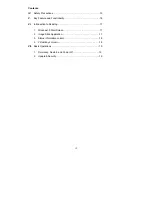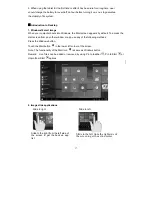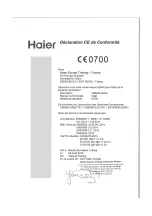13
ĉ
. SafetyPrecautions
z
Do not subject the device to severe impact or drop it from heights.
z
Do not use the device in extreme hot or cold, dusty or damp conditions. Do not expose it
to direct sunlight.
z
Avoid using the device near strong magnetic fields.
z
Normal functioning of the product may be disturbed by ESD. If so, simply reset and restart
the device following the instruction manual. During file transmission, please handle with
care and operate in a static-free environment.
z
Keep the device away from water and other liquids. In the event that water or other liquids
enter the device, power off the product immediately and clean the device.
z
Do not use chemicals to clean the device in order to avoid corrosion. Clean itwith a dry
cloth.
z
Do not install this equipment in a confined space such as a book case or similar unit. The
ventilation should not be impeded by covering the ventilation openings with items such as
newspaper, table-cloths, curtains etc.
z
No naked flame sources, such as lighted candles, should be placed on the apparatus.
z
Attention should be drawn to environmental aspects of battery disposal.
z
Use the apparatus in moderate climates.
z
We are not responsible for damage or lost data caused by malfunction, misuse,
modification of the device or battery replacement.
z
Do not attempt to disassemble, repair or modify the product. This will invalidate the
warranty.
z
If the device will not be used for an extended period of time, please charge the battery at
least once per month to maintain battery life.
z
Charge the battery if:
a) The battery level icon displays
(An empty battery)
b) The device powers off automatically when restarted.
c) There is no response when pressing keys with keys unlocked and battery full.
z
Do not interrupt the connection when the device is being formatted or transferring files.
Otherwise, data maybecorruptedorlost.
z
When the device is used as a portable HD, please use only per the instructions.
Otherwise, permanent data losscouldoccur.
z
Please use and install data using the attachments/accessories provided andonly
according to the manufacturer’s instruction.