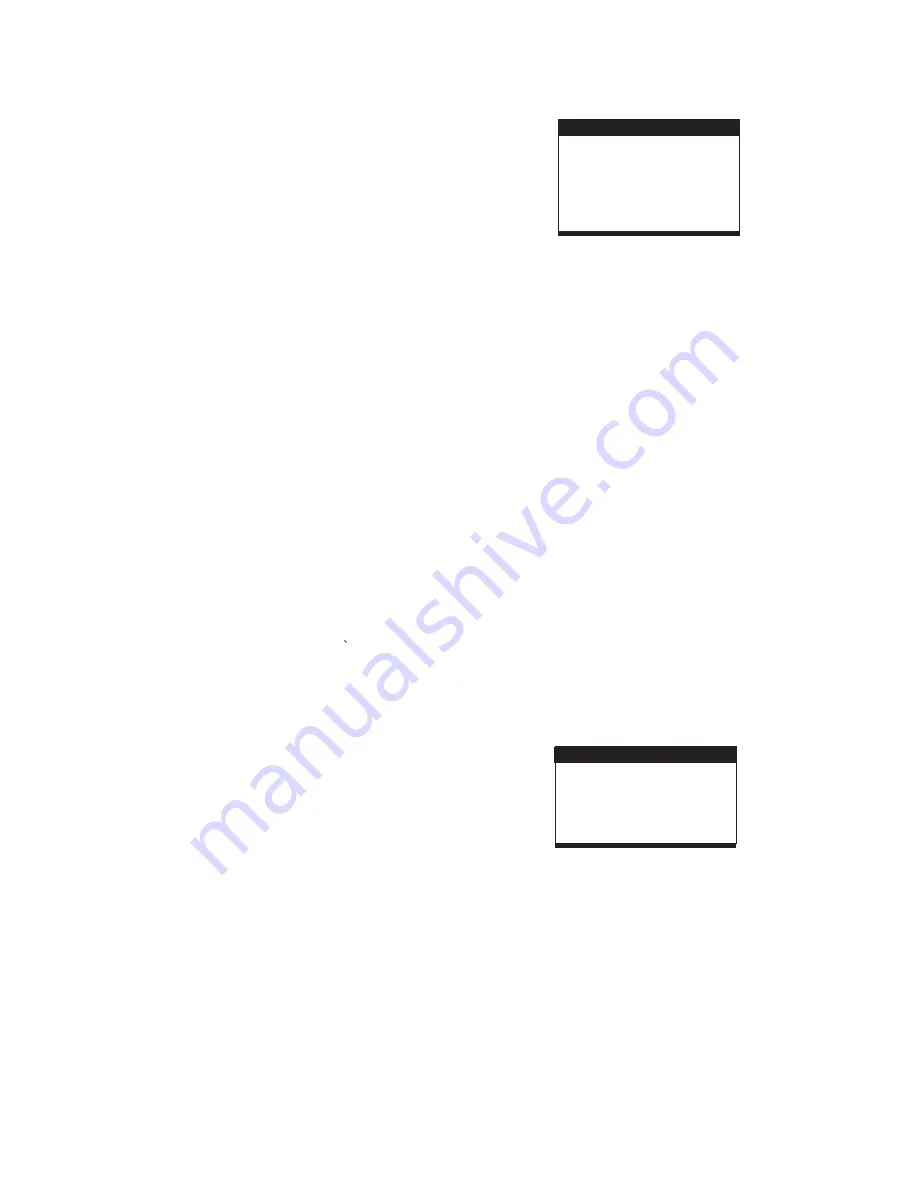
6
1.SYSTEM SETUP
SYSTEM SETUP
SYSTEM SETUP
TV SYSTEM
PASSWORD
RATING
DEFAULT
EXIT SETUP
TV TYPE
LCD MODE
6. SLIDE SHOW TRANSITION MODES
During slide show playback, press and hold
PROGRAM/ANGLE button cyclically to select one of the
following modes to play.
WIPE TOP
WIPE BOTTOM
WIPE LEFT
WIPE RIGHT
DIAGONAL WIPE LEFT TOP
DIAGONAL WIPE RIGHT TOP
DIAGONAL WIPE LEFT BOTTOM
DIAGONAL WIPE RIGHT BOTTOM
EXTEND FROM CENTER H
EXTEND FROM CENTER V
COMPRESS TO CENTER H
COMPRESS TO CENTER V
WINDOW H
WINDOW V
WIPE FROM EDGE TO CENTER
RANDOM
NONE
EXTERNAL MEMORY MEDIA OPERATION
(USB&SD/MMC CARD)
Prepare the player for External Memory media operation
1. Slide the POWER switch to ON position, Insert a USB
data traveller filled with music or video files into the USB
port or plug the SD/MMC card into the card slot, the USB
or the SD/MMC card is successfully detected and read
after a few seconds, at the same time, the screen will
show all its folders.
2. You may play the files stored in the storage media much
in the same way as you do the Mp3 disc.
Note: Press and hold STOP button to make change
between USB/SD/MMC card and disc.
1.1 TV SYSTEM
PAL/NTSC/AUTO
1.2 LCD MODE
- it is used to select the TV mode.
Options:
Please select this option as per your TV set.
- it is used to select LCD mode.
Options: 4:3
16:9
2. LANGUAGE SETUP
LANGUAGE SETUP
LANGUAGE SETUP
OSD LANGUAGE
AUDIO LANG
SUBTITLE LANG
MENU LANG
EXIT SETUP
2.1 OSD LANGUAGE -
It is used to select different On
Screen Display language for different user.
2.2 AUDIO LANG -
2.3 SUBTITLE LANG-
2.4 MENU LANG -
Select preferred audio language.
(DVD only, need disc software support)
Select preferred subtitle language.
(DVD only, need disc software support)
Select preferred disc menu language.
(DVD only, need disc software support)
1.3 TV TYPE-
4:3PS :
4:3LB :
16:9 :
1.4 PASSWORD
NOTE
1.5 RATING -
1 KID SAFE / 2 G / 3 PG / 4 PG 13 / 5 PG-R /
6R / 7 NC-17 / 8 ADULT
1.6 DEFAULT -
it is used to select the TV scan mode, please
set as per your TV set.
Options:
Normal Pan & scan mode
normal Letter box mode
16:9 wide screen mode
- input password to unlock the system. The
steps are as follows:
1.4.1 Enter SYSTEM SETUP, select the PASSWORD item
by scrolling the down navigation button, and then
press the right navigation button to select the input box.
1.4.2 Input user's password "0000" to unlock it, in this case,
select the input box again to change the password by
inputting another new four numeric numbers and then
press OK button to confirm. When the password is
changed, you are needed to input the new one to
unlock the system.
1.4.3 Once you forget your own password, use the
supervisor's password "8200" to unlock it.
: If wrong password was input in unlock status, the
system will lock.
Set the rating of this player. If you want to
change the rating of parental lock, please input the
password to unlock first.
Options:
Reset to factory settings.
Options: RESTORE
COLOR AND BRIGHTNESS ADJUSTMENT(FOR THE
LCD SCREEN)
Press the SCREEN ON/OFF&BRI/COL button on the
remote control to adjust the colour intensity
brightness
and contrast respectively. Press the button once to enter the
Colour adjustment mode, and press the Navigation
Left/Right buttons to adjust. Press the button twice enters
the Brightness adjustment mode; press the button thrice
enters the Contrast adjustment mode. Press and hold this
button for a moment to close the screen.
INITIAL SETTINGS
Initial settings page is for you to make your preferred
settings up for your player. Once the initial settings are
done they are retained in the CPU of the player until
otherwise modified.
1. Press SETUP button.
2. Use the navigation buttons to select the item you want
to modify, setting page with further setting items
displayed shows on the TV screen. Again use
navigation buttons to make changes. Press again
OK/ENTER button to confirm modifications.
3. Use navigation buttons to switch to another setting on
the main setting page.
4. Press SETUP button to exit main setting page.
COMMON PROCEDURES FOR INITIAL SETTINGS










