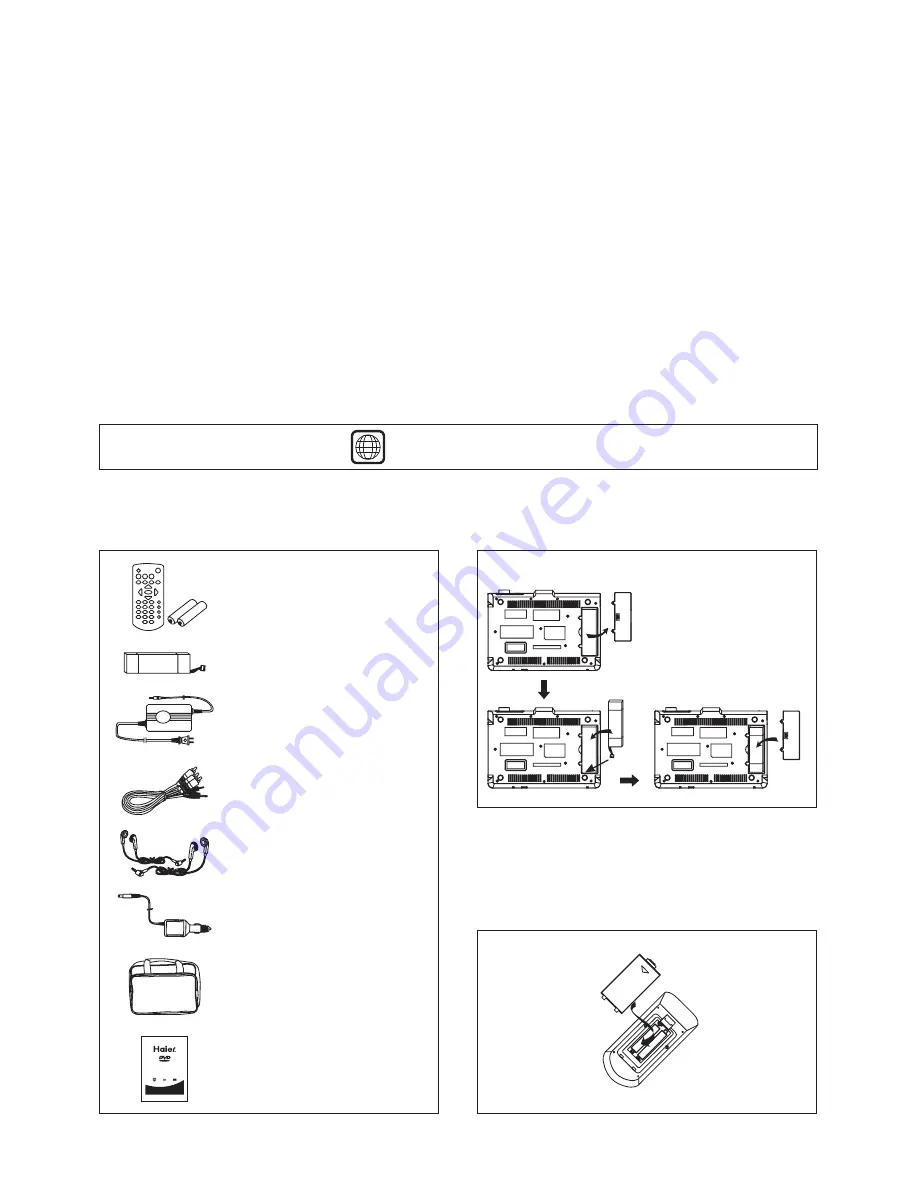
2
NOTE:
This equipment has been tested and found to comply with the limits for a Class B digital device, pursuant to Part 15 of the FCC
Rules. These limits are designed to provide reasonable protection against harmful interference in a residential installation. This
equipment generates, uses and can radiate radio frequency energy and, if not installed and used in accordance with the
instructions, may cause harmful interference to radio communications. However, there is no guarantee that interference will not
occur in a particular installation. If this equipment does cause harmful interference to radio or television reception, which can be
determined by turning the equipment off and on, the user is encouraged to try to correct the interference by one or more of the
following measures:
-- Reorient or relocate the receiving antenna.
-- Increase the separation between the equipment and receiver.
-- Connect the equipment into an outlet on a circuit different from that to which the receiver is connected.
-- Consult the dealer or an experienced radio/TV technician for help.
The manufacturer is not responsible for any radio or TV interference caused by unauthorized modifications to this equipment.
Such modifications could void the user authority to operate the equipment.
This device complies with Part 15 of the FCC Rules. Operation is subject to the condition that this device does not cause
harmful interference.
REGION CODE SETTING
Region coding: All DVD discs are coded by the sales territory. Please note the player is set to region 1 coding by the factory
which cannot be changed. This is in compliance with the DVD patent requirements.
1
The region number for this DVD player is
BATTERY
BATTERY
COVER
Installing the rechargeable battery pack into the main
unit as illustrated below:
Installing the batteries into the remote control as
illustrated below:
Install two size AAA batteries.
Ensure that the batteries are inserted with positive and
negative terminals in the correct direction corresponding to
the (+) and (-) marks in the battery compartment.
+
+
OPEN
BATTERY
COVER
ACCESSORIES:
V I D E O
USER MANUAL
PDVD9KIT
PORTABLE DVD PLAYER
WITH 9" TFT LCD SCREEN
IMPORTANT
READ THESE INSTRUCTIONS
BEFORE USE AND RETAIN
FOR FUTURE REFERENCE.
1 x Remote control
(with two AAA batteries)
1 x DC power adaptor
1 x Audio/Video cable
2 x Earphones
1x Car cigarette lighter
adapter
1x Carry bag
1x User manual
1 x Rechargeable
battery pack




























