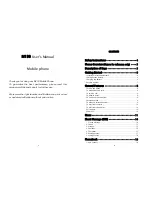17
Delete:
to delete the current draftbox message.
Delete all:
to delete all of the messages.
5. Templates
The Templates menu contains pre-drafted messages. You can
choose a template message and then press
Options -> Only send
to send the message at an instant.
Or, edit the template message by adding more before sending.
6. Message setup
Includes options for changing the settings of message services
such as; Service Center, Validity Period, Auto save SMS, Status
Report, Storage media, and Broadcast message.
Service Center:
1. In the Message setup display, select Service Center.
2.
Press
Accept key to view/change the service center
number.
Press
Accept key again to confirm.
Note: The Service Center number is usually assigned by
your SIM card provider.
Validity Period
1. In the Message setup display, select Validity Period.
2.
Press Accept key to view/change the length of time for
which the network should attempt to deliver your message.
3.
Press
Accept key to confirm.
Auto save SMS
1. In the Message setup display, select Auto save SMS.
2. Select “On” to automatically save the sent message on the
Outbox memory, otherwise select “Off” option.
Delivery Report
1. In the Message setup display, select Delivery Report.
18
2. Set to "On" to request the network to send reply back
information to the receiver, otherwise set to "Off."
Storage media
1. In the Message setup display, select Preferred storage.
2.
Select;
SIM storage or Phone preferred.
3.
Press
Accept key to confirm.
Broadcast message
Request the network to send text messages on the selected
topics. The availability of this service depends on the network
operator. There are three options in the SMS broadcasting
menu:
1. Topic:
to select the topic you want to receive,
2. Language:
to select applicable languages, or
3. Service Status:
select the setting to On/Off mode. (Set
to ”On” to receive broadcast message from the network
operator, otherwise set to "Off" .)
7. Storage status
In the Short Message display, select Storage status.
Press Accept key to display the total and used capacity for both SIM
and Phone memory.
Phonebook
Stores your contact list in the SIM or Phone memory.
1. Add contact
Adds contact to the Phone memory.
1. In the Phonebook display, select Add contact.
2. Input the name and then press Accept key.
3. Input the number and then press Accept key.
4. The new contact will be saved automatically in the phone