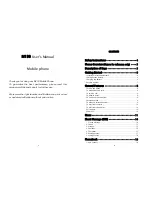25
desired
setting.
4.
Press
Accept key to confirm.
Alert
type
1.
Select;
Ring only, Vibrating alert, or Vibrate and ring.
2.
Press
Accept key to confirm.
4. Call settings
1. In the Settings display, select Call settings.
2.
Select;
Call forwarding, Call barring, Call waiting, Auto
re-dial, Send my call ID.
Call
forwarding
1.
Select;
Unconditional, When Busy, No Answer, or
Unreachable.
2. Press Accept key.
3.
Select;
Check status, Activate, or Deactivate.
To activate,
enter the call divert phone number.
4. Press Accept key.
Call
barring
1.
Select;
All outgoing calls, All int’l calls, Int’l calls except to
home country, All incoming calls, or Incoming roaming calls.
2. Press Accept key.
3.
Select;
Check status, Activate, or Deactivate.
4. Press Accept key to confirm.
Call
waiting
1. Select;
Check status, Activate, or Deactivate.
2. Press Accept key to confirm.
Auto
re-dial
1. Select;
Enable or Disable.
2. Press Accept key to confirm.
Send my call ID
1. Select;
Set by network, Hide number, or Show number.
2. Press Accept key to confirm.
26
5. Network settings
1. In the Settings display, select Network settings.
2.
Select;
Automatic selection or Manual selection.
3. Press Accept key.
6. Factory default
1. In the Settings display, select Factory default.
2. The LCD display will prompt “Enter phone code.”
3. Input the number code
(the factory default number setting is
0000.)
4. Press Accept key.
Note: After restoring to the factory default setting, all of the
current settings will return to the factory preset condition.
Alarm
You can set three alarm times options in your phone.
Setting the Alarm clock
1. In the Alarm display, select;
Alarm 1, 2, or 3.
2.
Select
‘On.’
3. Input the alarm time and then press Accept.
4.
Select;
One shot alarm or Weekly alarm.
5.
Press
Accept key to confirm the setting.
In the Weekly alarm setting
1. Use Up or Down arrow keys to select the day and then press
# key to mark or unmark the day.
2.
Press
Accept key.
Accessory
1. Game
Your phone is equipped with game, Let’s Hammer.
1. In the Accessory display, select Let’s Hammer.