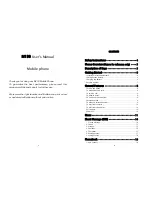15
available depend on the Phone language setting.
If the next letter you want is located on the same key as the
present one, wait until the cursor is shown and key in the
letter.
To add a common punctuation mark, press 1 key repeatedly
until the character is displayed.
To add a symbol, press * key, scroll to the character and
press Accept to input.
To insert a space, press 0 key.
To move the cursor, press Up-Down, Left-Right keys.
To delete the character to the left of the cursor, press Delete.
Press and hold Delete key to delete all characters.
To change the text input, press # key repeatedly until the
desired
input;
language guobi, ABC, abc, or 123
is displayed
at the top side of LCD screen.
After completing the message, press Option and then select;
Only
s
end
- to send the message by dialing the recipient
Number or by selecting a number from the Contact list.
Only
S
ave
- to store the message in the Archive.
Send to many
- to send the message to two or more
recipients. You can add up to 5 recipients.
Note: You can cancel the write message operation at any
time
by
pressing key and return to standby mode.
2. Inbox
You can check the messages you received in the Inbox menu. A
closed and opened envelope icon indicates the messages you have
and haven’t read.
When you received a new message, your phone will ring and/or
vibrate. Press the Accept key to read the message. You can also go
to the Inbox menu to read the message/s.
16
When the inbox gets full, a message will prompt to inform that the
message memory is full. To continue receiving messages, delete
some messages. If a new message comes in and is too long for the
current memory capacity, some of the message content may not be
displayed and might lose.
After viewing a message, press Option key and then select;
Text Reply:
to reply the message sender.
Forward:
to forward the message.
Dial back:
to call the message sender.
Save number:
to save the telephone number of the message
sender into the SIM or phone memory.
Delete:
to delete the current inbox message.
Delete all:
to delete all of the messages.
3. Outbox
The Outbox automatically stores the messages you sent when the
‘Auto save SMS’ on the Message setup is set to On.
After viewing a message in the Outbox, press Option key and then
select;
Send:
to re send the message.
Forward:
to forward the message.
Call:
to call the number of the message recipient.
Save number:
to save the telephone number of the message
recipient into the SIM or phone memory.
Delete:
to delete the current outbox message.
Delete all:
to delete all of the messages.
4. Draftbox
The Draftbox stores the messages that you saved.
After viewing a message in the Draftbox, press Option key and
then select;
Forward:
to forward the message.
Edit:
to edit the content of the message.