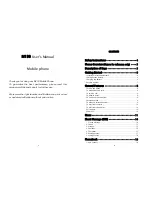1
M150 User's Manual
Mobile phone
Thank you for using our M150 Mobile Phone.
To guarantee the best performance, please read this
manual carefully and keep it for further use.
We reserve the right to make modifications on print errors
or update specifications without prior notice.
2
CONTENTS
Safety Instructions
······················· 4
Phone Overview
(Picture for reference only) ···· 5
Description of Keys
······················ 5
Getting Started
·························· 6
Inserting SIM card and Battery·····························6
Taking out the battery···································6
Charging the Battery ····································6
Security number ·······································7
General Features
························ 8
Turn on the phone ·····································8
To make Domestic calls ·································9
To reject a call ········································9
To answer a call ·······································9
To end a call conversation································9
Emergency calls ·······································9
To make an international call ·····························9
To dial from contacts ··································10
To dial from the Call list ································10
Call options··········································10
Power off ···········································10
Menu
································· 11
Short Message (SMS)
···················· 14
1. Create message·····································14
2. Inbox ············································15
3. Outbox ···········································16
4. Draftbox ··········································16
5. Templates·········································17
6. Message setup ·····································17
7. Storage status······································18
Phonebook
···························· 18
1. Add contact ·······································18