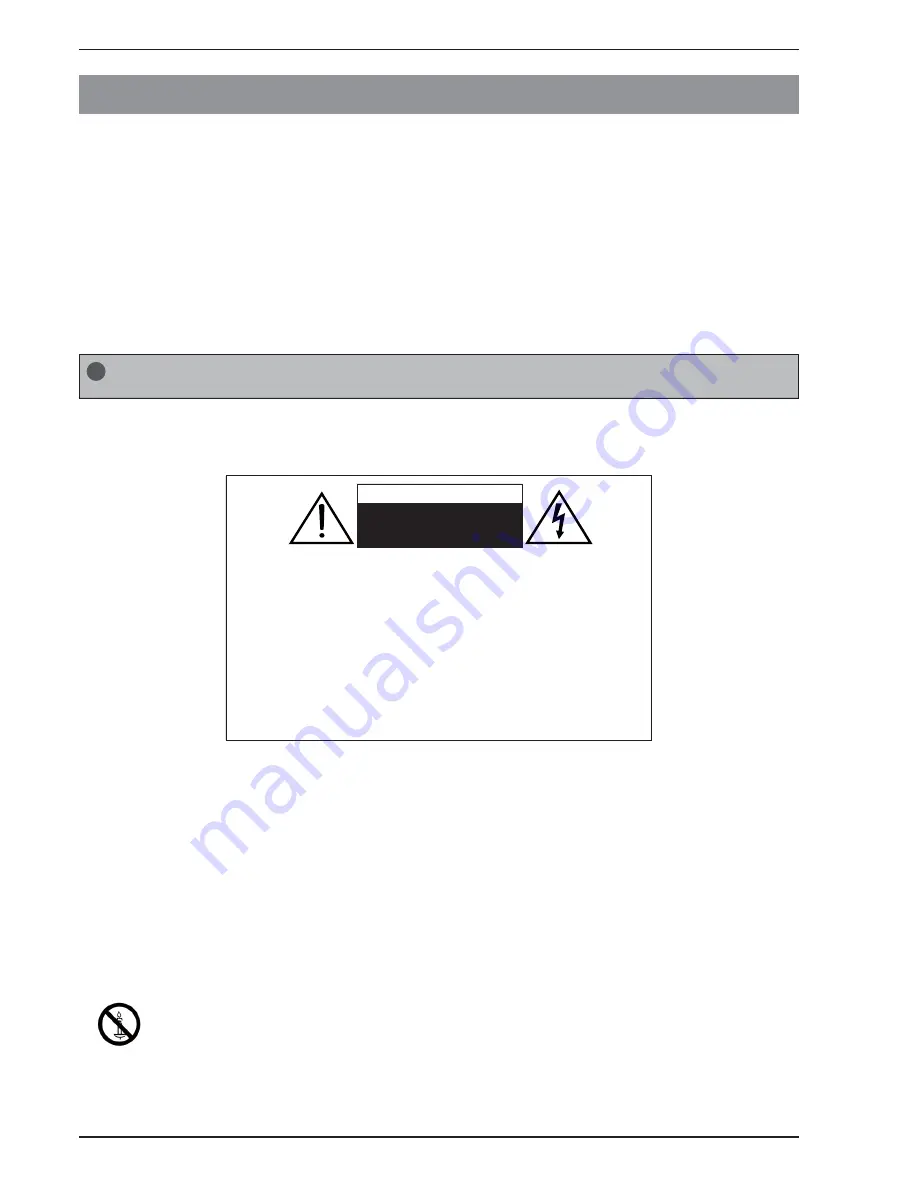
Safety Warnings
EN-2 LED Backlit Flat TV Instruction Manual
Welcome
Thank you for choosing this 32” LED Backlit Flat TV. This manual will help you to set up and begin using your TV.
Firstly, check the package contents before installing your new TV.
• 32” LED Backlit Flat TV
• Remote control
• AAA battery x 2
• Instruction manual
• Warranty card
• TV stand and screws
• AC power cord (LE32F600 only)
Important Information
Read the following safety instructions before operating your TV. Keep these instructions for future reference.
Safety Warnings
When you open the box of LE32A650, take out the TV stand first to prevent it from falling off the top
cushion while unpacking the components.
WARNING
RISK OF ELECTRIC SHOCK
DO NOT OPEN
WARNING
TO REDUCE THE RISK OF ELECTRIC SHOCK, DO NOT REMOVE COVER (OR
BACK). NO USER SERVICEABLE PARTS INSIDE. REFER TO QUALIFIED SERVICE
PERSONNEL.
• To avoid electric hazards, it is strongly suggested that the back cover
not be opened, as there is no any accessory inside the casing.
• If necessary, please contact authorized after-sales services.
• The lightning flash with arrowhead symbol within an equilateral
triangle is intended to alert the user to the presence of uninsulated
DANGEROUS VOLTAGE within the product’s enclosure that may be of
sufficient magnitude to constitute a risk of electrical shock to persons.
• The exclamation point within an equilateral triangle is intended to alert
the user to the presence of important operating and maintenance
(servicing) instructions in the literature accompanying the appliance.
WARNING:
To avoid fires and electrical hazards, never place your television receiver in a humid area. Take
care to avoid accidental scratches or impacts on the screen.
Do not cover the ventilation openings with items such as newspaper, table cloth, curtains, and
etc.
CAUTION:
• The main plug is used as a disconnection device and must remain readily accessible.
• Please read this manual carefully before using your television, and keep this manual to hand
for future reference.
• To achieve the best performance from your television, read this manual carefully and keep to
hand for future reference.
• Information in the Instruction Manual regarding screen displays and figures may vary due to
technical innovations.
• Unauthorised disassembly of this product is prohibited.
WARNING:
To prevent the spread of fire, keep candles or other open flames away from this
product at all times.
!!





































