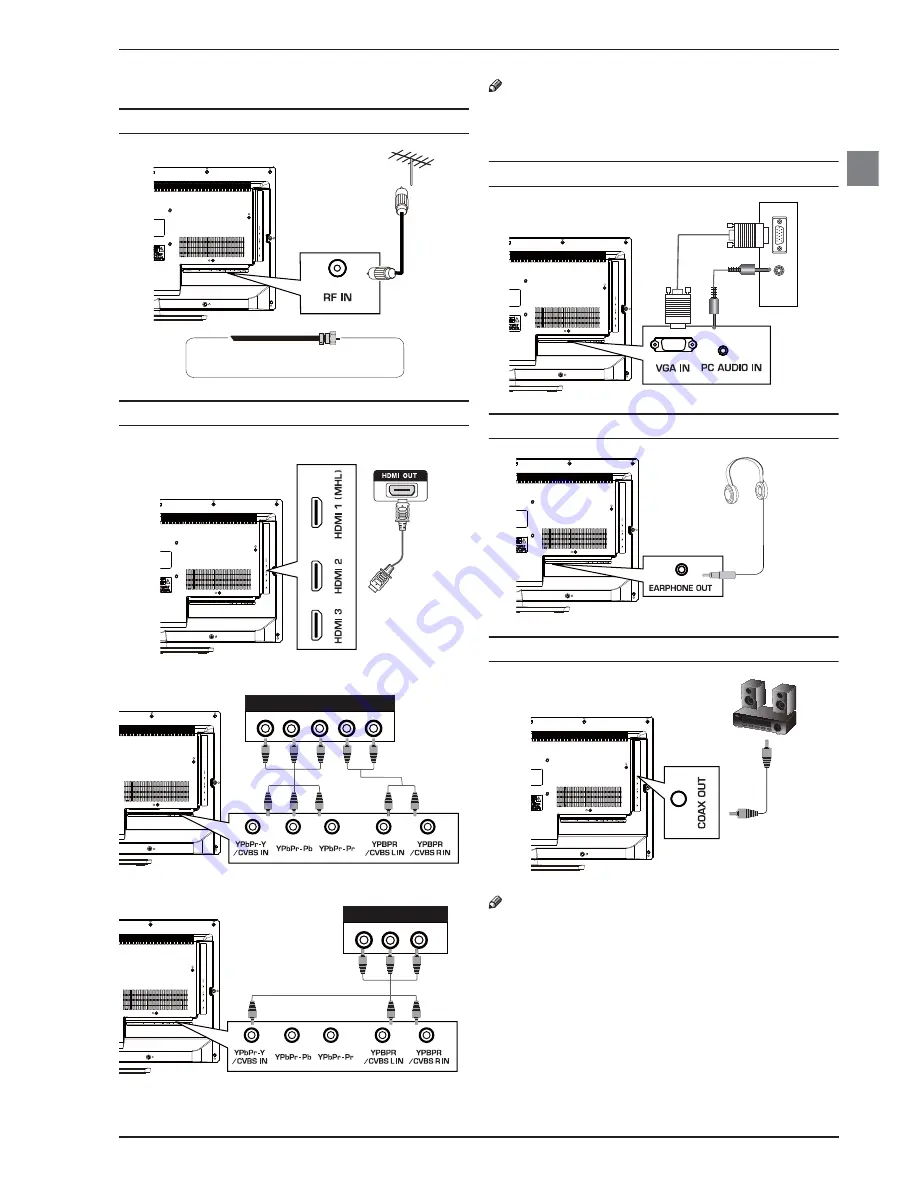
About Your LED LCD TV
LED Backlit Flat TV Instruction Manual EN-7
EN
Making Connections
Connecting to Antenna/Cable
Connecting an External A/V Device
Using HDMI cable
Using Component cable
Using Composite cable
Note
• The component and composite jacks are shared. You
can connect only one component or composite device
at a time.
Connecting a PC
Connecting Headphones
Connecting a Digital Audio System
Note
• Turn off the TV and the device before making
connections.
• MHL function is not available for LE32F600.
• HDMI 3 jack is not available for LE32F600.
For Philippine
m
odel, coa
x
ial cable with F t
y
pe
plug is used.
COMPONENT OUT
L
R
Y
P
B
P
R
COMPOSITE OUT
L
R
VIDEO
RGB
AUDIO
(L/R)
PC
























