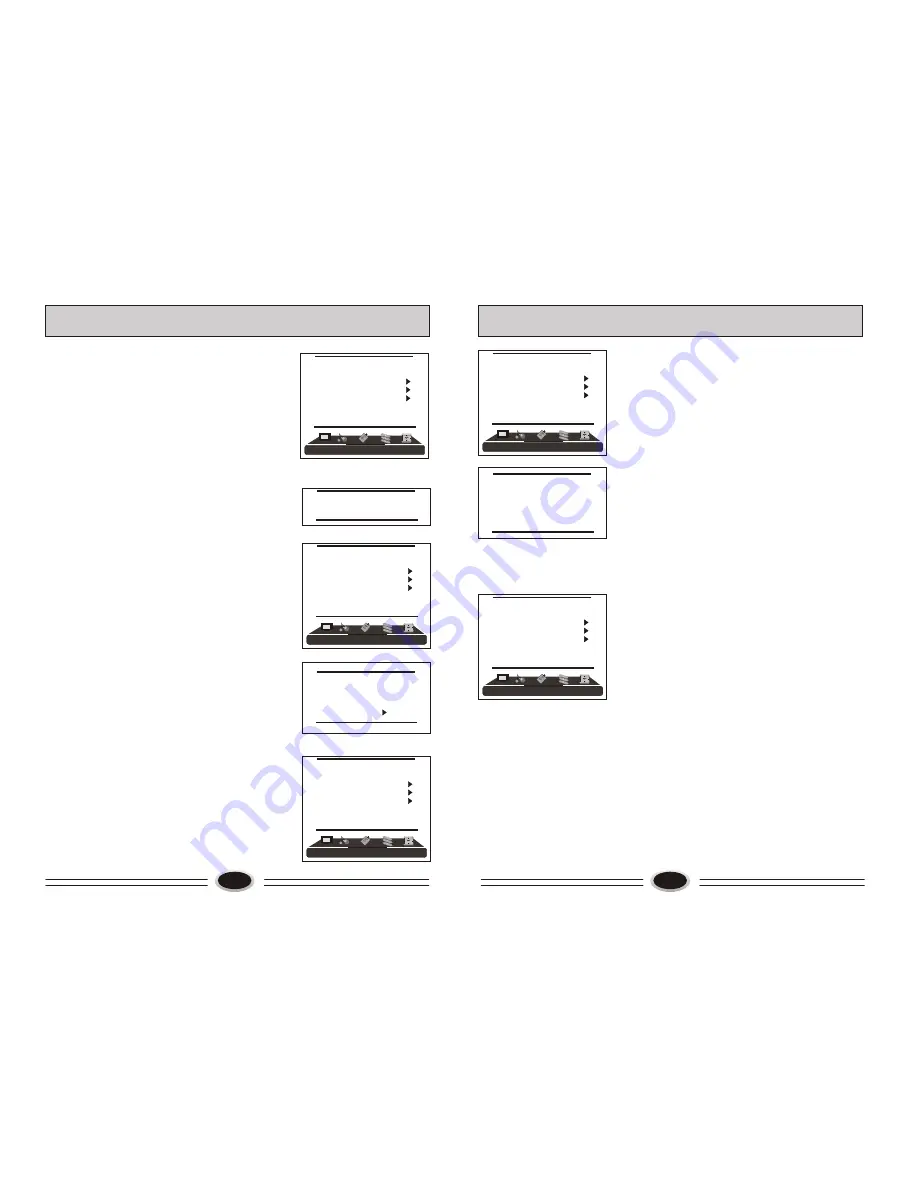
17
FUNCTION SETTING
4.Press CH+/- button to select different item, press
VOL+/- button to adjust.
AAA: using this function can improve the
brightness, contrast and arrangement of image.
There are ON, SPLIT, MOVE and ZOOM four
modes.
CTI: opening this function can restrain the
different colour from crossing and interfering, in
order to improve the quality of picture.
LTI: opening this function can dynamically optimize
the brightness of image, in order to improve the
quality of picture.
DLC: opening this function can adjust the sight depth
of image according to the image content dynamically
optimize.
SKIN: opening this function can optimize the skin of
character in the image, in order to make the image
more natural.
DNR: use digital mode to restrain the image noise, in
order to reduce the interference. There are OFF,
WEAK, MEDIUM and STRONG four modes.
TXT LANGUAGE
1.Press MENU button to make the main menu display.
2.Press VOL+/- button to select FUNCTION menu,
press CH- button to enter.
3.Press CH+/- button to select TXT LANGUAGE item.
4.Press VOL+/- button to select the language you need.
AAA
ON
CTI
ON
LTI
ON
DLC
ON
SKIN
ON
DNR
MEDIUM
FUNCTION
LANGUAGE ENGLISH
BLUE SCREEN OFF
OSD SETTING
IMAGE POSITION
ADVANCE
TXT LANGUAGE WEST
FUNCTION
LANGUAGE ENGLISH
BLUE SCREEN OFF
OSD SETTING
IMAGE POSITION
ADVANCE
TXT LANGUAGE WEST
16
FUNCTION SETTING
BLUE SCREEN
1.Press MENU button to make the main menu display.
2.Press VOL+/- button to select FUNCTION menu,
press CH- button to enter.
3.Press CH+/- button to select BLUE SCREEN item.
4.Press VOL+/- button to select ON
or
OFF.
OSD SETTING
1.Press MENU button to make the main menu display.
2.Press VOL+/- button to select FUNCTION menu,
press CH- button to enter.
3.Press CH+/- button to select OSD SETTING item,
press VOL+/- button to enter the sub-menu.
4.Press CH+/- button to select DURATION item,
5.Press VOL+/- button to adjust the pause time, and
you can adjust the time from 5s to 60s.
6.Press CH+/- button to select the HALF TONE
item, the larger the value, the higher the
half tone will be.
7.Press MENU button to save and exit.
IMAGE POSITION
1.Press MENU button to make the main menu display.
2.Press VOL+/- button to select FUNCTION menu,
press CH- button to enter.
3.Press CH+/- button to select IMAGE POSITION item,
press VOL+/- button to enter the sub-menu.
4.Press CH+/- button to select H-POSITION or
V-POSITION item, press VOL+/- button to adjust the
image position in horizontal or vertical direction.
5.Press CH+/- button to select AUTO item, pressing
VOL+ button can adjust the image position
automatically. If the arrow changes from green to
yellow, it shows that the automatic adjustment finishes.
6.In VGA mode, if you don’t get a satisfactory automatic
adjustment effect, you can select PHASE, CLOCK to
adjust the image properly.
ADVANCE
Using this function can improve the quality and
expressive force of image.
1.Press MENU button to make the main menu display.
2.Press VOL+/- button to select FUNCTION menu,
press CH- button to enter.
3.Press CH+/- button to select ADVANCE item,
press VOL+/- button to enter the sub-menu.
DURATION 15S
HALF TONE 50
H-POSITION 48
V-POSITION 31
PHASE 100
CLOCK 55
AUTO
FUNCTION
LANGUAGE ENGLISH
BLUE SCREEN OFF
OSD SETTING
IMAGE POSITION
ADVANCE
TXT LANGUAGE WEST
FUNCTION
LANGUAGE ENGLISH
BLUE SCREEN OFF
OSD SETTING
IMAGE POSITION
ADVANCE
TXT LANGUAGE WEST
FUNCTION
LANGUAGE ENGLISH
BLUE SCREEN OFF
OSD SETTING
IMAGE POSITION
ADVANCE
TXT LANGUAGE WEST

































