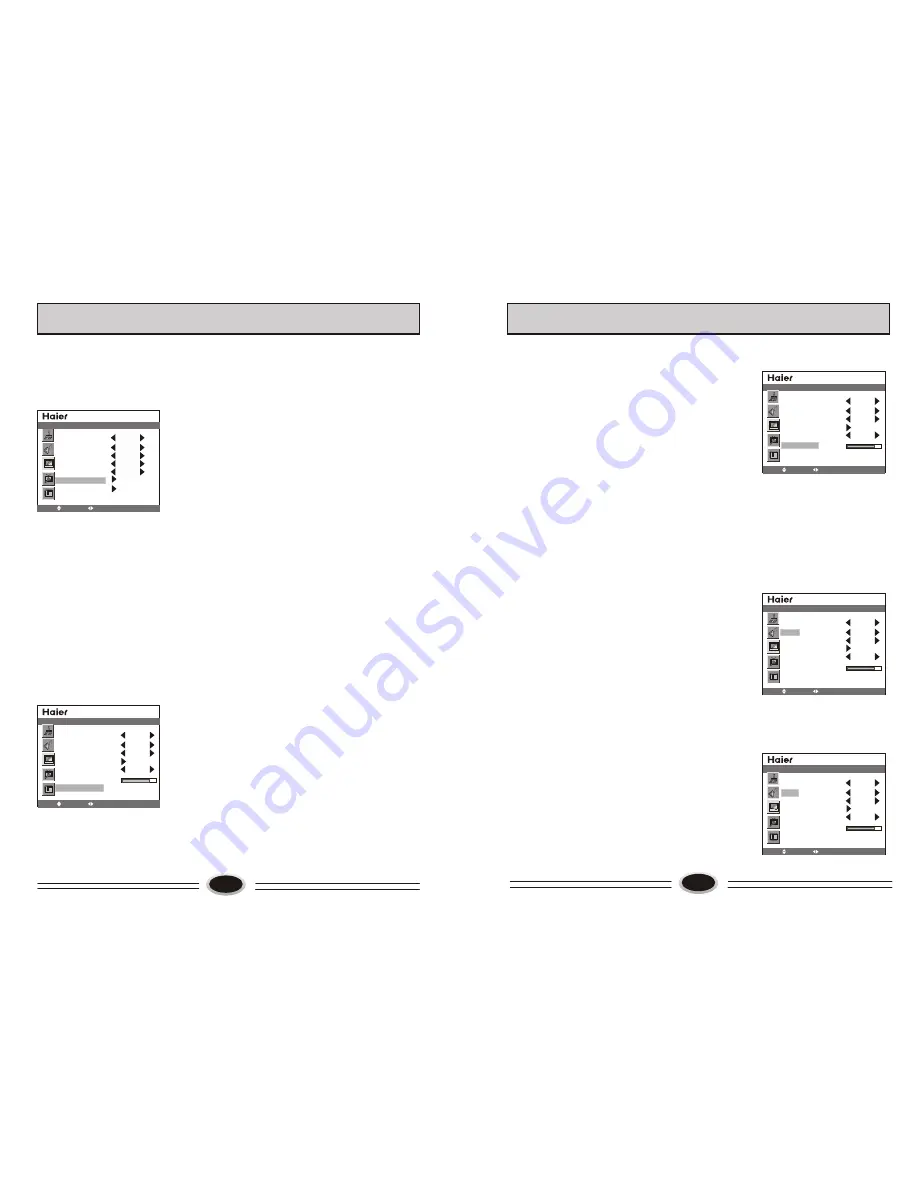
11
PICTURE SOURCE TV
PIP MODE OFF
SUB PICTURE VGA
COLOR SYSTEM AUTO
SOUND SYSTEM
AUTO SEARCH
MANUAL SEARCH
BG
SOURCE
MOVE
SELECT MENU EXIT
AUTO SEARCH
12
Using AUTO SEARCH can search all receiving
programs. We recommend using auto search to
search the program when you use this TV set for
the first time, before auto search, please confirm
the sound system is BG.
1.Press MENU button to select SOURCE menu.
2.Press CH+/- button to select AUTO SEARCH.
3.Press VOL+/- button to start searching, press
MENU button to finish auto search.
Note: The order of the auto search is due to the
frequency of the program, generally speaking,
it is used only at the first time you search the
program, and once the order of the program has
been confirmed, you don’t have to use this
function, otherwise the order of the program
will be changed.
MANUAL SEARCH
Manual search can search and order the program freely.
1. Press MENU button to select the SOURCE menu.
2. Press CH+/- button to select MANUAL SEARCH,
press VOL+/- button to enter the next menu.
3. Press CH+/- button to select SEARCH NEXT.
4. Press VOL+/- button to start searching, pressing
VOL+ button is used to search the higher frequency
channel, pressing VOL- button is used to search the
lower frequency channel, when you have searched
a program, the searching will stop automatically.
You can press VOL+/- button to go on searching or
press MENU button to exit.
Note: During searching, it may appear black screen
because of change of signal, it is normal, it will
recover after finishing searching.
CURRENT CHANNEL 10
SKIP OFF
TARGET CHANNEL 10
EXCHANGE
AFC OFF
FINE TUNE
SEARCH NEXT 471.2MHZ
SOURCE
MOVE
SELECT MENU EXIT
TV PROGRAM SETTING
TV PROGRAM SETTING
CURRENT CHANNEL 10
SKIP OFF
TARGET CHANNEL 10
EXCHANGE
AFC OFF
FINE TUNE
SEARCH NEXT 471.2MHZ
SOURCE
MOVE
SELECT MENU EXIT
CURRENT CHANNEL 10
SKIP OFF
TARGET CHANNEL 10
EXCHANGE
AFC OFF
FINE TUNE
SEARCH NEXT 471.2MHZ
SOURCE
MOVE
SELECT MENU EXIT
CURRENT CHANNEL 10
SKIP OFF
TARGET CHANNEL 10
EXCHANGE
AFC OFF
FINE TUNE
SEARCH NEXT 471.2MHZ
SOURCE
MOVE
SELECT MENU EXIT
When you can’t get a satisfactory picture effect,
you can fine tune to obtain.
1. Press MENU button to select SOURCE menu.
2. Press CH+/- button to select MANUAL
SEARCH, press VOL+/- button to enter the next
menu.
3. Press CH+/- button to select FINE TUNE.
4. Press VOL+/- button to start fine tune until you
obtain the best picture and sound, then loose
the button, press MENU button to exit.
SKIP
1. Select the program number you need skip.
2. Press MENU button to select SOURCE menu.
3. Press CH+/- button to select the MANUAL
SEARCH, press VOL+/- button to enter the
next menu.
4. Press CH+/- button to select SKIP, press
VOL+/- button to select ON.
5. Press MENU button to shut off the menu.
When you use CH+/- button to select channel,
this channel number will be skipped. But you
can still use one direct-digit choosing button to
select the skipped channel number.
Note: How to recover the skipped channel number
1. Press direct-digit choosing button to select the
channel number that needs recover.
2. Press MENU button to enter SOURCE menu.
3. Press CH+/- button to select SKIP, press VOL+/-
button to select OFF.
FINE TUNE
Summary of Contents for L37A10A
Page 3: ......
Page 13: ...Í Ú ª Ø Ù Ø Ð µô Ò òïô Ø Î îêêïðïô Ï ô Ý æññ ò ò ...













