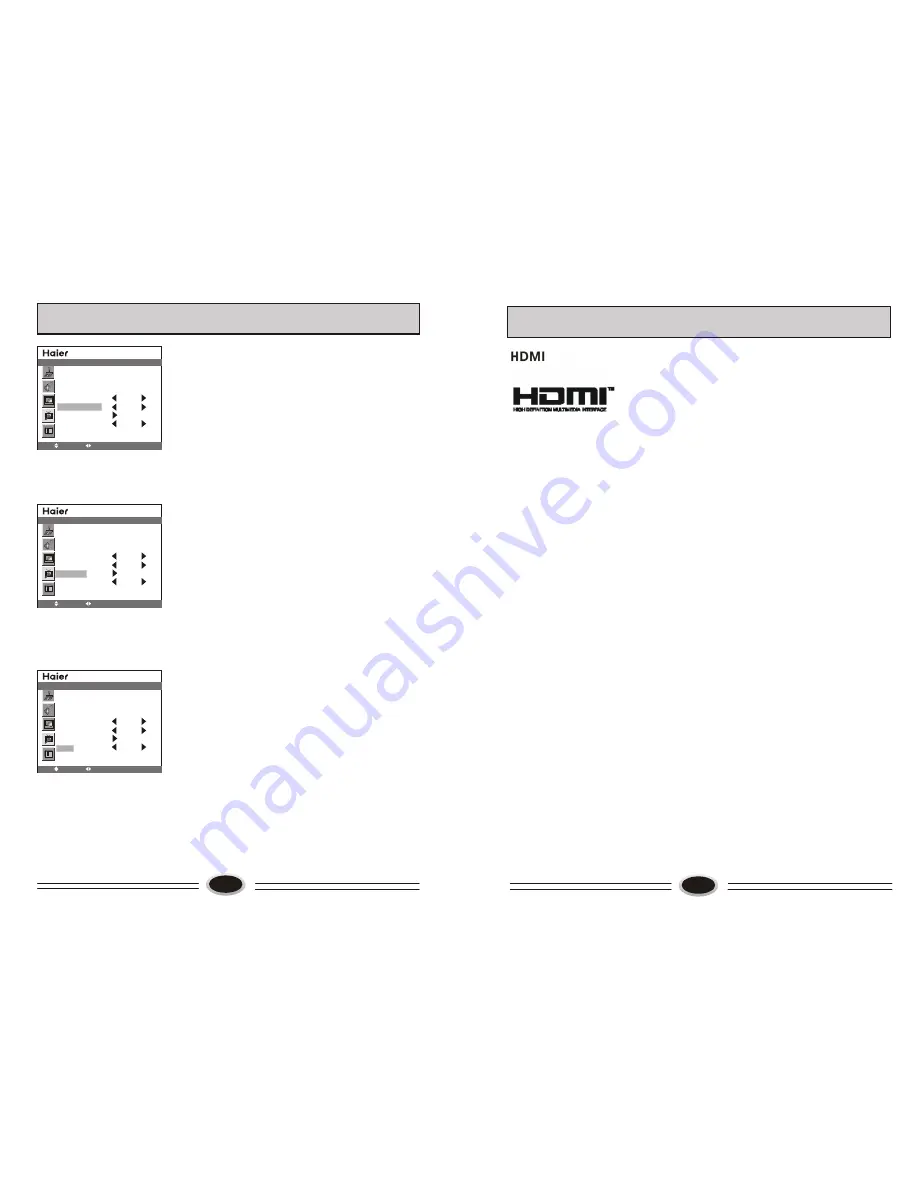
17
CLOCK 00:12
TIME ON --:--
TIME OFF --:--
SLEEP TIMER OFF
COLOR TEMP USER
D FILTER
AAA ON
MOVE
SELECT MENU EXIT
FUNCTION
CLOCK 00:12
TIME ON --:--
TIME OFF --:--
SLEEP TIMER OFF
COLOR TEMP USER
D FILTER
AAA ON
MOVE
SELECT MENU EXIT
FUNCTION
CLOCK 00:12
TIME ON --:--
TIME OFF --:--
SLEEP TIMER OFF
COLOR TEMP USER
D FILTER
AAA ON
MOVE
SELECT MENU EXIT
FUNCTION
1.Press MENU button to select FUNCTION menu.
2.Press CH+/- button to select COLOR TEMP.
3.Press VOL+/- button to select DEFAULT
→
6500K
→
→
7300K
→
8500K
→
9300K
→
USER
Note: PERSONAL is the color temperature of picture
you set through D FILTER.
DIGITAL FILTER SETTING
Use D FILTER can adjust the color temperature
exactly.
1.Press MENU button to select FUNCTION menu.
2.Press CH+/- button to select D FILTER.
3.Press VOL+/- button to select the COLOR TEMP,
use CH+/- button to adjust.
AAA SETTING
AAA function can improve the quality of picture and
make the picture best.
1.Press MENU button to select FUNCTION menu.
2.Press CH+/- button to select AAA.
3.Press VOL+/- button to select ON, OFF, DEMO or
SPLIT.
4.Press AAA button on the remote control to start
and select AAA mode.
DEMO: Use one moved sub picture in the picture to
start AAA function.
SPLIT: Separate the picture from left and right, start
AAA function in left picture.
Note: It can not use the DEMO, SPLIT function with
no signal and in PIP mode.
COLOR TEMPERATURE
OTHER SETTING FUNCTION
18
- HDMI
. The HDMI logo and High-Definition Multimedia Interface is a trademark
or registered trademark of HDMI Licensing.
-This TV can receive the High-Definition Multimedia Interface (HDMI).
-This TV supports HDCP (High-bandwidth Digital Contents Protection) Protocol for
720x480p, 1280x720p and 1920x1080i resolution.
-When you connect this TV with a source device (DVD player, Set Top Box or PC)
supporting Auto HDMI function, the output resolution of the source device will be
automatically set to 1280x720p.
-If the source device does not support Auto HDMI, you need to set the output
resolution appropriately.
To get the best picture quality, adjust the DVD Player or Set Top Box’s output resolution
to 1280x720p, and the PC graphics card’s output resolution to 1024x768, 60Hz.
-If the source device has an HDMI output, no other audio connection is necessary
because HDMI-to-HDMI connecting includes both video and audio.
How To Connect
1. Connect the source device to HDMI port of this TV with an HDMI cable (not
supplied with this product).
2. No separate audio connection is necessary.
How To Use
-If the source device supports Auto HDMI function, the output resolution of the source
device will be automatically set to 1280x720p.
-If the source device does not support Auto HDMI, you need to set the output resolution
appropriately.
To get the best picture quality, adjust the output resolution of the source device to
1280x720p.
-Select HDMI input source by using TV/AV button.
How To Set
The method to set is similar to TV.
OTHER SETTING FUNCTION
TM
Summary of Contents for L37A10A
Page 3: ......
Page 13: ...Í Ú ª Ø Ù Ø Ð µô Ò òïô Ø Î îêêïðïô Ï ô Ý æññ ò ò ...













