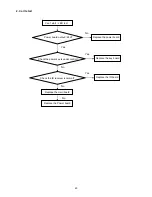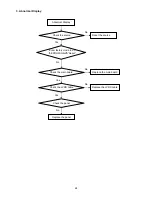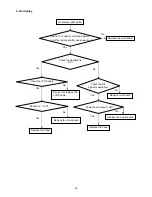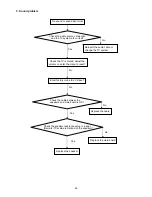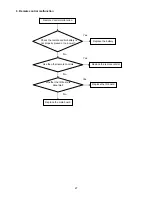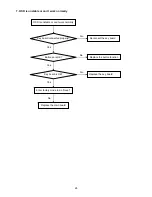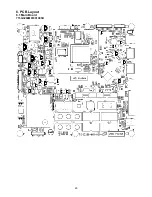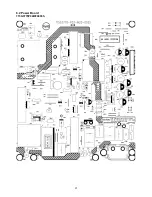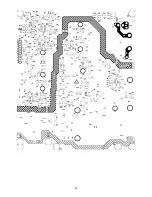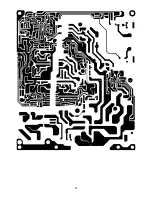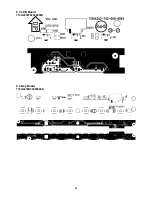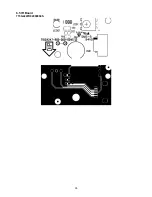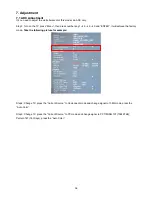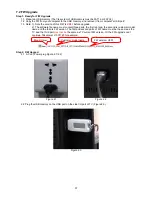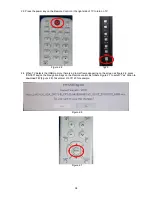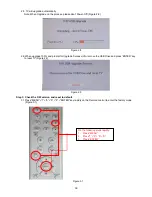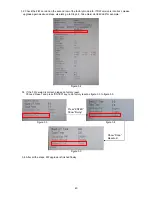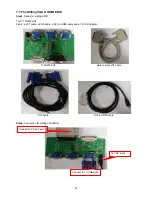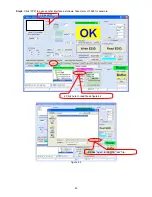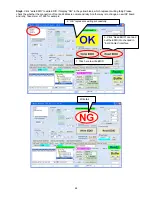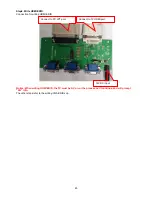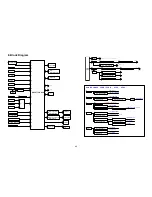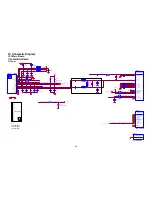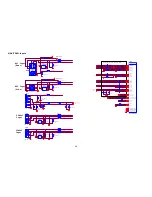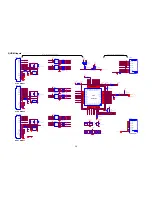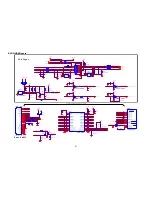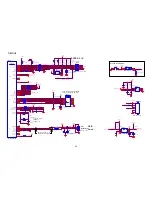37
7.2 FW Upgrade
Step 1: Ready for F/W Upgrade
1.1 Prepare a USB memory (The file system of USB memory must be FAT16 or FAT 32).
1.2 Copy the FW from your computer to the USB memory, and remove it from computer’s USB port!
1.3 Note: 1). Note the version of this F/W is
V2.01
before upgrade.
2). The software file name must content three parts, the first is brand, the second is customer model
name and the third is FW version. The first and second parts of FW name must be the same as the
TV, and the third part
must not be
the same as TV current FW version. Or the FW upgrade can’t
continue. Take Haier L19C1120 for example:
Step 2: F/W Upgrad
2.1 AC on (Power plug Figure 2.1/2.2)
Figure 2.1 Figure 2.2
2.2 Plug the USB memory on the USB port on the side I/O port of TV. (Figure 2.3)
Figure 2.3
Brand: Haier
Customer model name
FW version: V2.01
Summary of Contents for L32C1120
Page 7: ...7 2 2 To Use the Menus ...
Page 8: ...8 ...
Page 9: ...9 ...
Page 10: ...10 ...
Page 11: ...11 ...
Page 12: ...12 ...
Page 13: ...13 ...
Page 14: ...14 ...
Page 20: ...20 Step3 Remove the POWER CORD Step4 Remove the MAIN BOARD POWER BOARD and SPEAKERS ...
Page 29: ...29 6 PCB Layout 6 1 Main Board 715G3269M01001005K ...
Page 30: ...30 ...
Page 31: ...31 6 2 Power Board 715G3770P02W20003S ...
Page 32: ...32 ...
Page 33: ...33 ...
Page 34: ...34 6 3 LED Board 715G4252T02000004S 6 4 Key Board 715G4234K02000004S ...