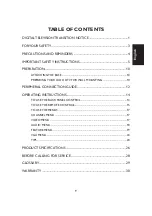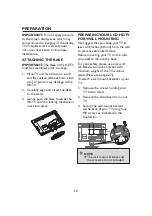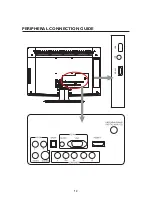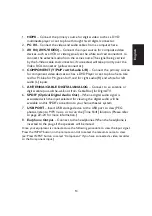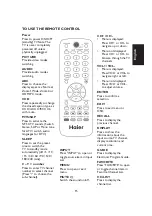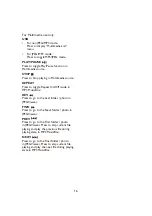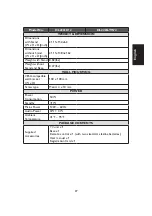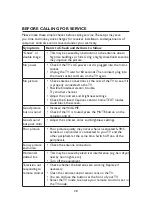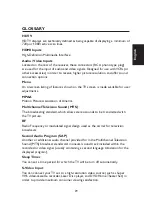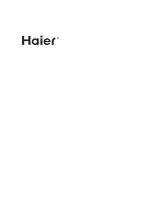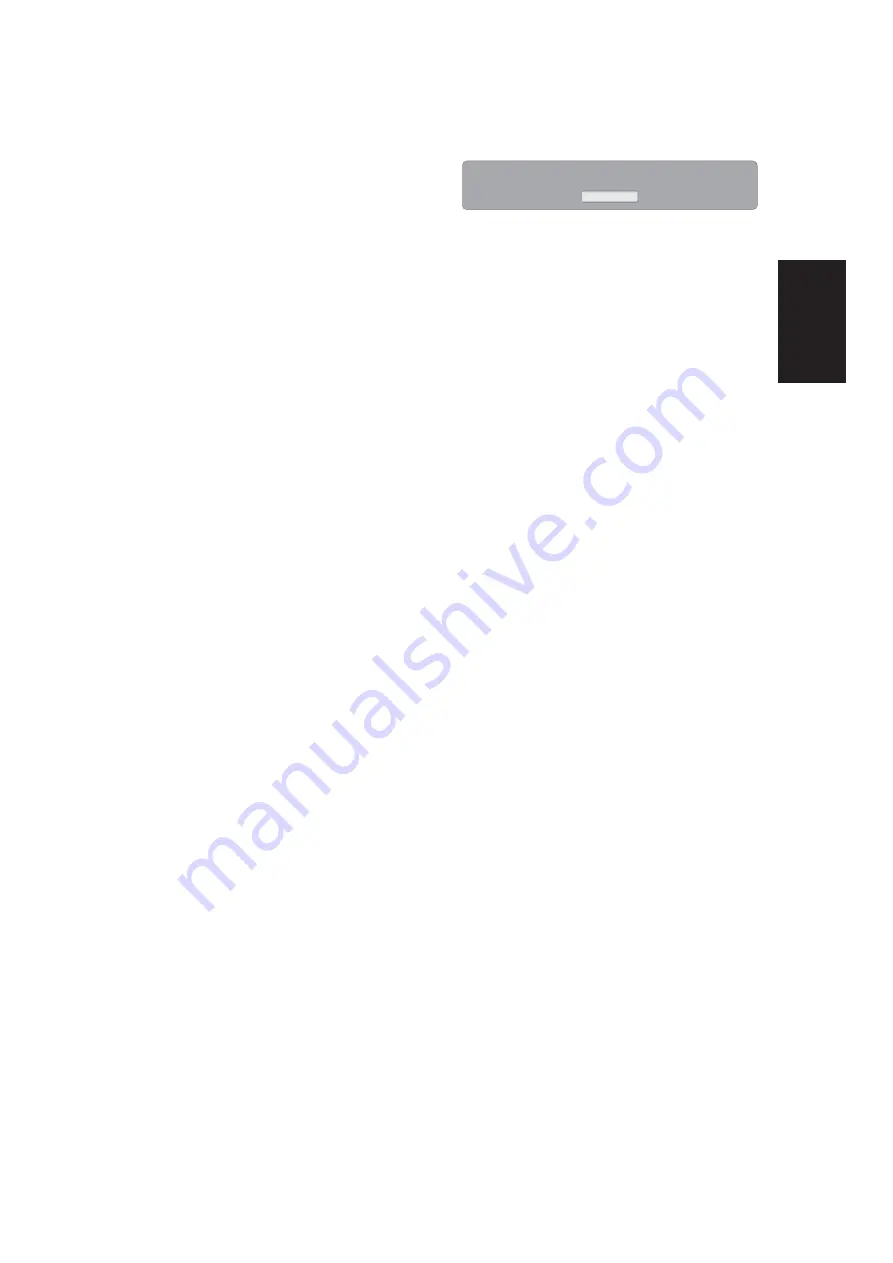
23
Note:
• Format process will take at
least 2 minutes. Please do
not turn off power or remove
USB disk during formatting.
• During formatting, a speed
test will be done on the USB
disk. If it fails, it means the
USB disk may not support
the Time Shift functions.
Start Time Shift Recording:
•
Select to start the Time Shift
function.
Note:
• Please do not unplug the USB
storage device when the Time
Shift is activated.
• Approximately 4GB memory
buffers could offer 180
minutes for 480i contents
or 30 minutes for 1080i
contents.
• Once 4GB of data gets
stored, the time shift function
will delete the stored data
and restart the buffering of
content. This occurs even for
USB devices larger than 4GB.
Note:
Time Shift limitations:
When the Time Shift feature
1.
is activated, only the PLAY/
PAUSE/STOP/FWD/REV/
VOL+/VOL-/MUTE keys and
some basic operation keys
(ENTER/EXIT/navigation
keys) are available. When
a key is pressed and that
function is unavailable, the
dialog box shown below will
appear.
This Key Is Unavailable During Time Shift Operation !
OK
Video playback may not
2.
be smooth and skip if USB
recording speed does
not meet the minimum
requirements (for certain
1080i/p signals).
Do Not remove USB disk or
3.
switch off the power during
Time Shift operations. It will
abort once the signal is lost.
Do Not remove the signal
4.
source during Time Shift
operations.
Do Not quickly and
5.
repeatedly change operations
between PLAY/PAUSE/FWD/
REV.
Sleep timer will be terminated
6.
if it had been set before Time
Shift.
The USB storage size needs
7.
to be the size of 4GB, 8GB or
16GB.
Video may become pixelated
8.
when Video bit rate is too
low.
Close Caption setting is not
9.
available during Time Shift
mode.
Not all USB devices are
10.
compatible. Below is a list of
recommended USB drvies.
Models that are not listed
may be compatible, but it is
not guaranteed to work.
SanDisk Extreme®
•
Contour™ USB Flash Drive
- 8GB SDCZ8-8192-E75
hsi
l
g
n
E
Summary of Contents for HL22XLTW2a
Page 2: ......
Page 14: ...12 PERIPHERAL CONNECTION GUIDE USB HDMI 2 ...
Page 33: ......
Page 34: ...R 01 0090506421A ...
Page 36: ......
Page 48: ...12 GUIDE DE CONNEXION DES PÉRIPHÉRIQUES USB HDMI 2 ...
Page 69: ......
Page 70: ...R ...
Page 72: ......
Page 84: ...12 GUÍA DE CONEXIÓN DE PERIFÉRICOS USB HDMI 2 ...
Page 105: ......
Page 106: ......
Page 107: ......
Page 108: ...R Q41G19MV672 3B ...