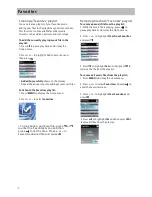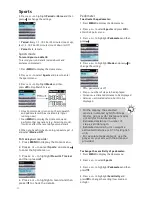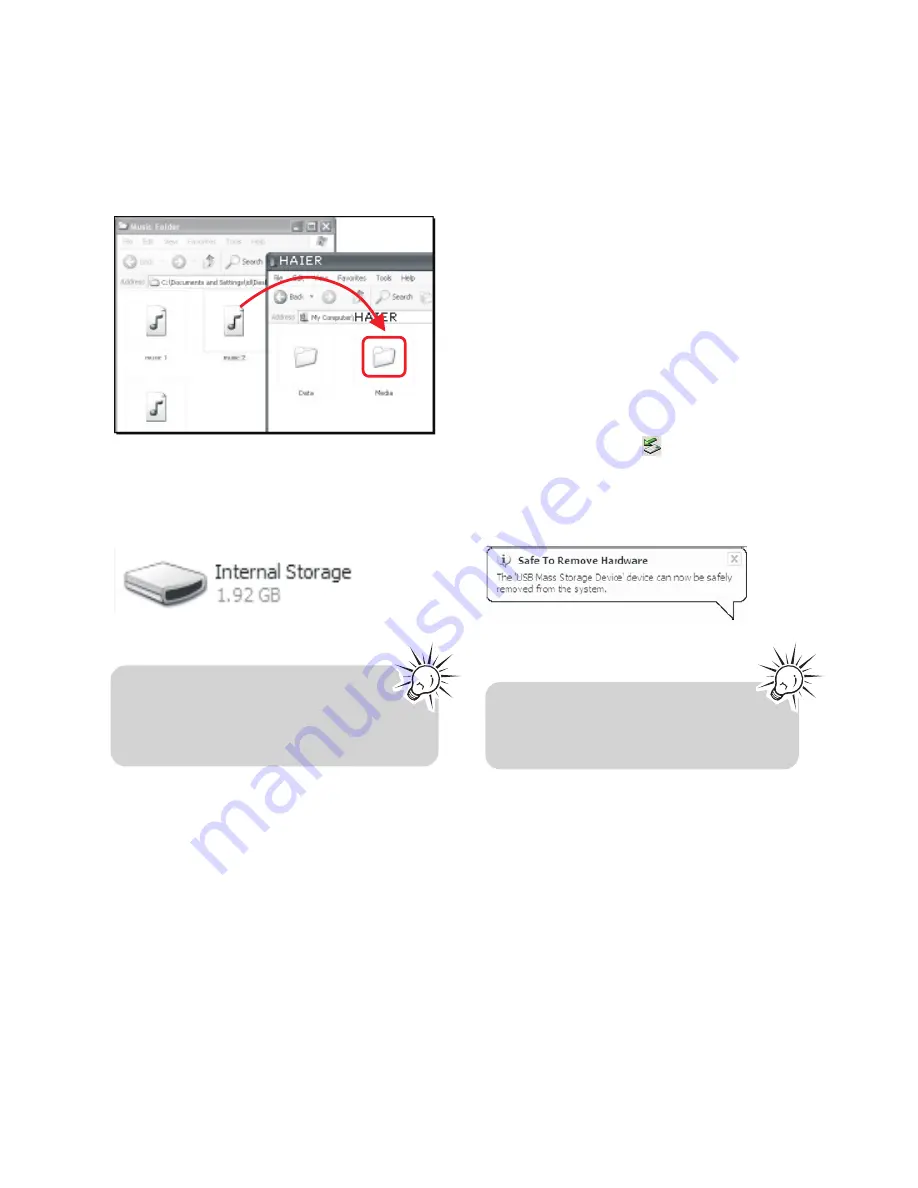
Managing files on your Haier Player
Using Windows Explorer
To copy files in Windows XP with Windows Media
Player 10 installed:
1. Open the player in Windows Explorer.
2. Drag and drop music files onto the
Media
folder.
To copy files in Windows Vista or Window XP with
Windows Media Player 11 installed:
1. Open the player in Windows Explorer
2. Open
Internal Storage.
3. Drag and drop music files.
•
Drag-and-drop picture files onto the root
level or a specific folder of the player for
viewing.
•
Video files must be converted to SMV format
by Acrsoft Software.
Deleting files from the player
For any files you have transferred to the player,
you may delete them while you have connected
the player with your computer.
1. Open the player in Windows Explorer and then
navigate to the folder containing the files.
2. Select the files you want to remove and then
press the Delete key on the keyboard of your PC.
•
It is best to remove subscription files from the
player by using Windows Media Player.
Disconnecting the player from the PC
If Windows sees the player as an MTP device:
•
Unplug the player from the PC when no file
transfer is in progress.
If Windows sees the player as a removable disk:
1. In the Windows system tray, click the Safely
Remove Hardware
icon and then select the
player from the list of devices.
2. When the
Safe to remove hardware
message
appears, unplug the player from the PC.
•
connection during file download.
•
Doing so may corrupt system files or
the files being downloaded.
Do not disconnect the USB
9