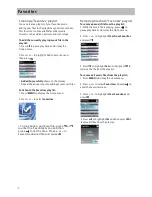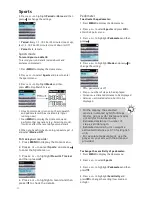Guidelines for All Sport MP3 Player Products
Warning! Failure to follow the guidelines for setup
and use for this product can lead to serious injury or
death, or harm to the device. Make sure you read this
guide carefully and follow all instructions. Keep this
guide in a safe place. If you need to replace this guide,
contact Haier customer service or visit
www.haieramerica.com/support.
Repairs:
Do not repair or alter this product on your
own! Attempts to fix this product may result in
electric shock or other hazards. If we determine that
you have tried to repair the product by yourself,
evidenced by peeling, puncturing, or removal of
labels, your warranty will be voided.
Qualified service professionals must do all servicing
on this device. Service is required when the product
is damaged in any way or does not operate normally.
This includes exposure to water, extreme heat, and
being dropped.
Make sure you understand all warnings and
instructions before using this device.
Safety information
Keep Away From Water
Do not use or store this product near water, including
any moisture or rain. This will reduce the risk of fire
or shock.
Care of Cable and Cord
All cables and cords for this product and its
accessories should be arranged out of the way, so
that people and pets cannot trip over them. Do not
leave cables and cords in a place where children can
reach them and play with them.
Use and Cleaning of Sport MP3 Player
Follow all directions in this manual and the Sport
MP3 Player User Guide for proper use of the Sport
MP3 Player.
Do not use near any source of heat, such as fire or
ovens.
Use only accessories and attachments provided or
recommended by Haier.
Clean gently with a soft, dry cloth.
Using a Connector and a Port
Do not force a connector into a port. If they don't
connect easily, check for any blockage or
obstructions. If you can't find anything wrong,
then the connector and port probably don't
match and can't be used together.
Sport MP3 Player Radio Feature
In compilation with the FCC RF exposure
compliance requirements, this device must not be
located or operating in conjunction with any other
transmitter or antenna.
Sport MP3 Player Headphones
The Sport MP3 Player headphones have low
intensity magnets in them. This magnetic charge
may disrupt pacemakers, or erase magnetic
storage data in certain devices, including credit
cards and ATM cards. Keep the headphones several
inches away from these items, and anything that
is sensitive or could be affected by a magnetic
field.
Disposing of the Sport MP3 Player Device
Disposal of the Sport MP3 Player device may be
regulated by certain recycling laws regarding
electronic and electrical waste. You may not be
able to throw out the Sport MP3 Player with your
household garbage. It is your responsibility to
dispose of the Sport MP3 Player device in a proper
way that follows all recycling laws and
regulations. Improper disposal could lead to
damaging the environment or putting human
health in danger. To learn more about the proper
ways to dispose of electronic and electrical
devices, contact your local city office, your waste
disposal service, or the store where you
purchased your Sport MP3 Player.
5