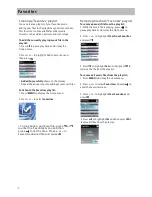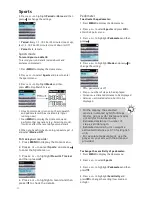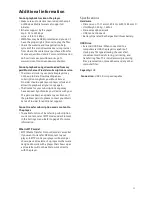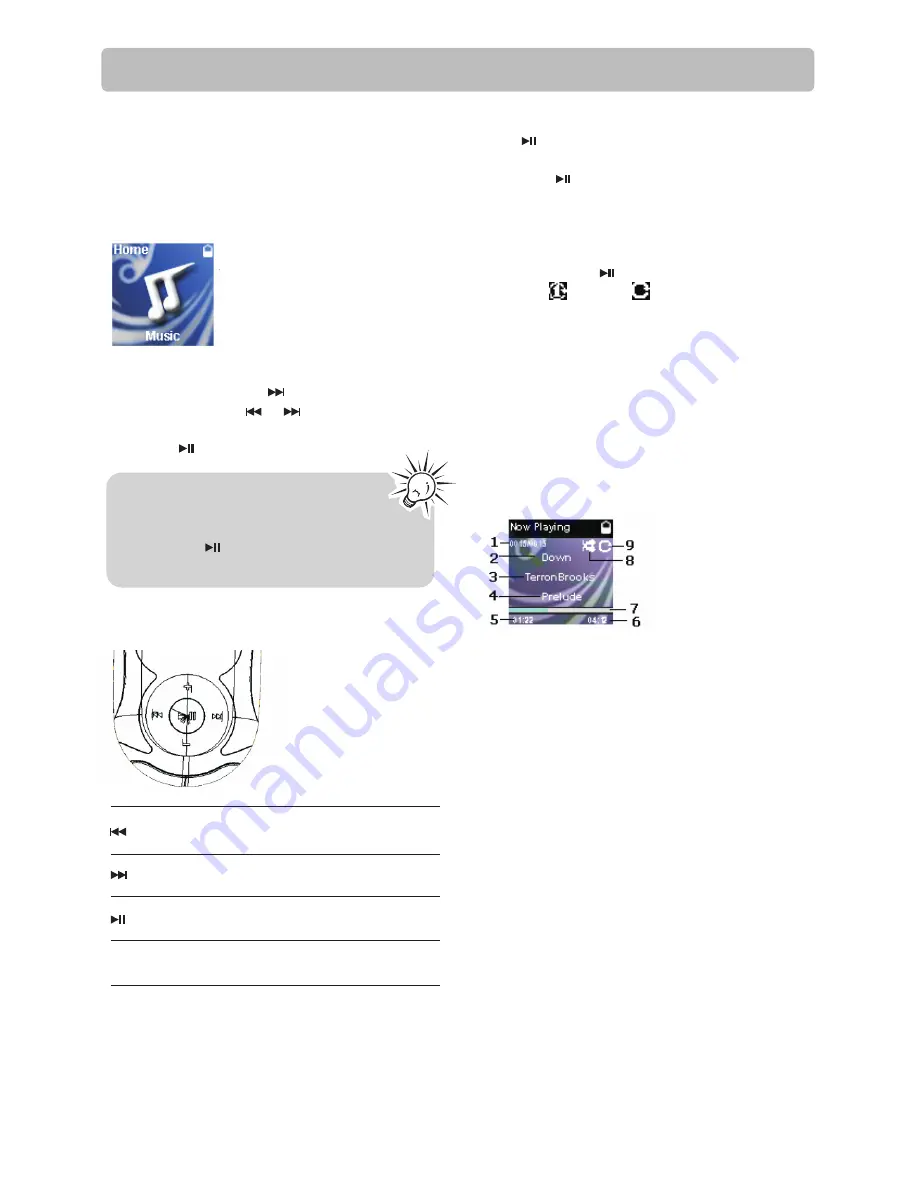
Music
Playing music files
The player sorts your music files by artist, album,
track name (title), genre and year.
1. Press
MENU
to display the Home menu, then
press
+
or
–
to select Music.
2.To start playback at a particular artist, album,
title, genre or year, press to enter the Music
menu. Use + or – and or to navigate
through the menus and select the desired item,
then press .
The item that you can select for
playback is not limited to a single file,
you may select an artist, an album and
then press to start playback of all
files within your selected item.
Music playback controls
* Press within the beginning 5 seconds of the current
music file to skip to previous file. Otherwise, you
will return to the beginning of the current file.
Skips to the previous file*, press and
hold to scan backward within a file
Skips to the next file, press and hold to
scan forward within a file
Starts/pauses playback and shows/
hides the Option menu
Increases or decreases the volume
during playback
+
or
-
Option menu (music playback)
The following options are available:
•
Resume
– to resume playback
•
Repeat
– press repeatedly to select repeat
current or all files (corresponding icon
shows on the display)
•
Delete File
– to remove current file from the
player
•
Add to Favorites
– to add the current file in
the Favorites playlist. If the file is already in
the playlist, this option changes to Clear from
Favorites to remove the current file from the
playlist
Press to show or hide the Option menu during
playback. Press
+
or
–
to highlight an option and
then press to confirm the selection or change
the setting.
Music playback display
1. Current file number/total number of files
2. Song name
3. Artist name
4. Album name
5. Elapsed playback time
6. File total time
7. Playback progress bar
8. Shuffle icon (display only when it is not off )
9. Repeat icon (display only when it is not off )
The information provided in the playback screen
depends upon the ID3 tags that have been set up
for the music file.
13