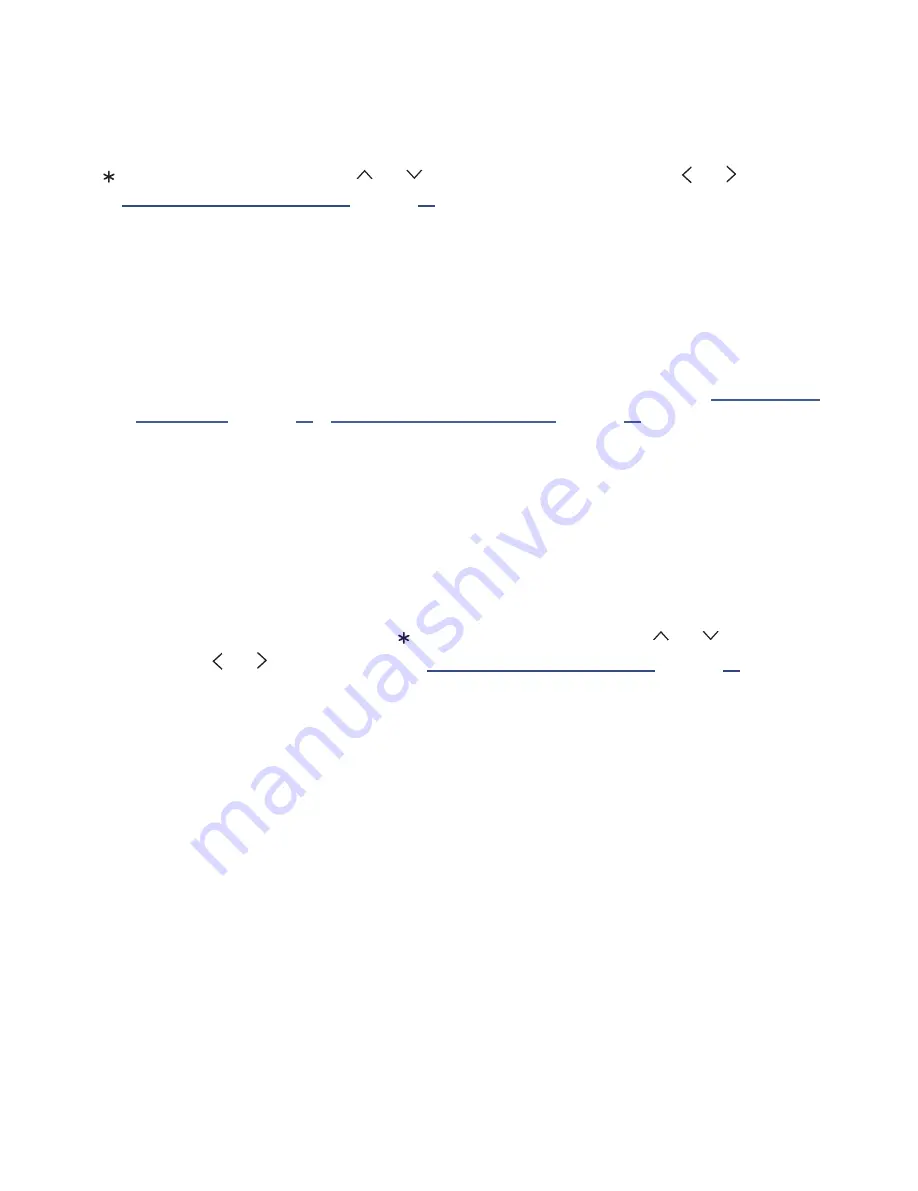
39
•
Program description. If the entire description does not fit, press
OK
to expand the size of the banner and
see the entire description.
Adjusting settings
Press
to display the Options menu. Press
and
to highlight an option, and then press
and
to change the
setting. “
Adjusting Haier • Roku TV settings
explains each of the settings in detail.
Switching TV inputs
Switch to a TV input to access the device connected to that input, for example, a Blu-ray player. Switching inputs is
as simple as highlighting the input’s tile in the
Home
screen, and pressing
OK
. The video signal on the input, if any,
appears on the screen.
Tip
: You also can use the buttons on the TV panel to select a TV input, as explained in "
Customizing your Haier • Roku TV
explains how to rename
and remove inputs.
Auto-detecting devices
Your TV automatically detects when you connect a new device to an HDMI input and turn on its power. The input is
automatically added to the
Home
screen if it isn’t already present.
Adjusting audio/video settings
While watching video content on any input, press
to display the
Options
menu. Press
and
to highlight an
option, and then pres
and
to change the setting. “
Adjusting Haier • Roku TV settings
explains each
of the settings in detail.
Playing content from USB storage devices
Your TV has a USB port that can be used to play personal music, video, and photo files from a USB flash drive or hard
disk. If your TV is connected to the Internet, your
Home
screen has the
Roku Media Player
tile. If your TV has not been
connected to the Internet, the
Home
screen has the
USB Media Player
tile.
To use this feature, first make sure your media files are compatible with the Roku/USB Media Player. As of the
publication date of this guide, the following media file formats are supported
*
:
•
Video
–MKV (H.264), MP4, MOV (H.264)
•
Musi
c – AAC, MP3, WMA, WAV (PCM), AIFF, FLAC, AC3, and DTS
†
•
Photo
– JPG, PNG (up to 4k x 4k pixels), GIF (up to 4k x 4k pixels)
To see the latest list of supported formats, view
Help
in the Media Player.






























