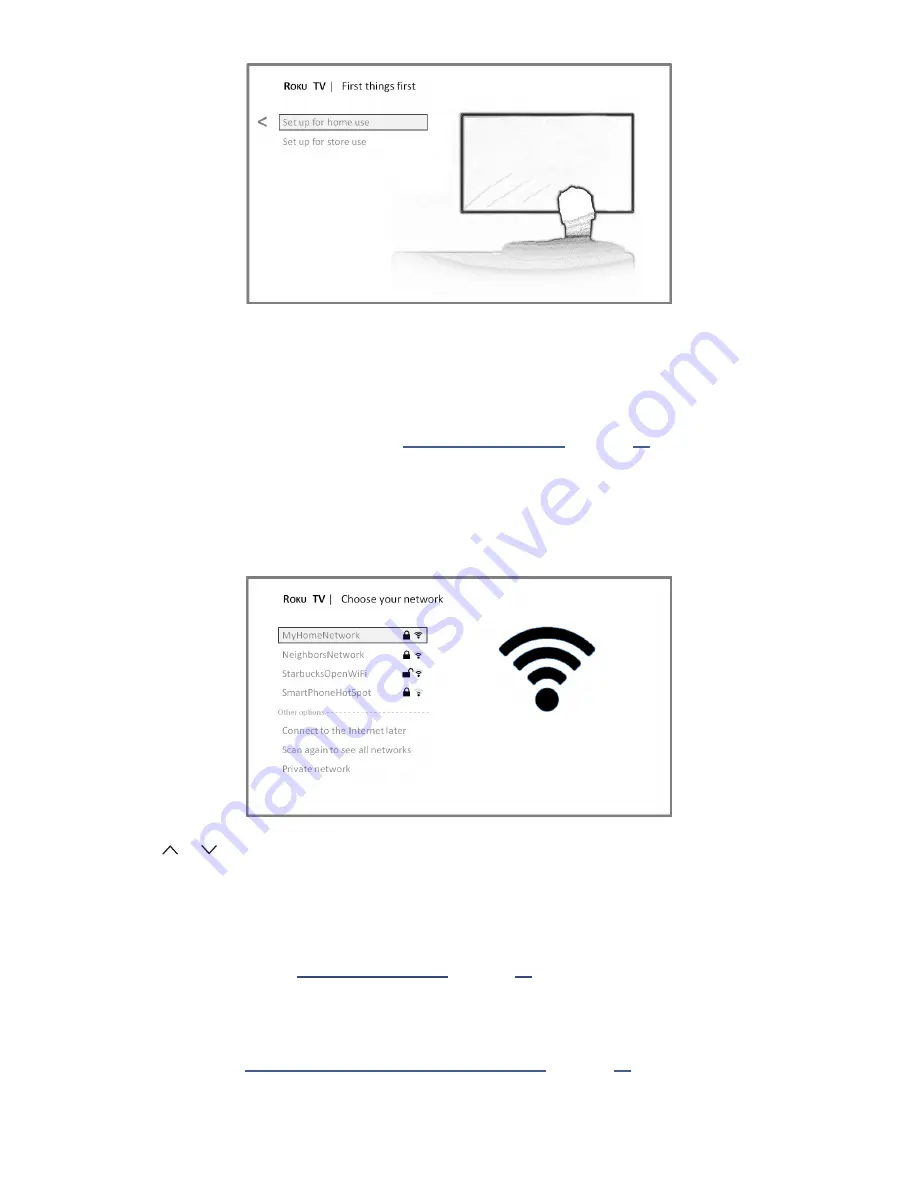
19
2. Press
OK
to select
Set up for home use
. Home mode is the right choice for enjoying your TV. It provides
energy saving options as well as access to all features of the TV.
Note
: Store mode configures the TV for retail display and is not recommended for any other use. In store
mode, some features of the TV are missing or limited. To switch from one mode to the other, you have to
perform a factory reset as explained in “
, and then repeat Guided
Setup.
After you select
Set up for home use
, the TV scans for the wireless networks within range and displays them in
order, with the strongest signals first. In addition to your own wireless signal, the TV might pick up signals from your
neighbors.
3. Press
or
to highlight the name of your wireless network, and then press
OK
to select it.
Other options:
•
Connect to the Internet later
– If you’re unable to connect to the Internet, that’s OK. You can skip this step
and use the TV to watch broadcasts, play games, and watch DVDs. If you want to connect later, it’s easy.
We’ll show you how in “
. Connecting the TV enables you to choose
from thousands of streaming channels so the TV really wants you to connect, and will try a couple more
times to convince you that connecting is a good idea.
Note
: If you decide not to connect, Guided Setup skips ahead to setting up the devices that you’ve connected
to your TV. See “
Non-connected Haier • Roku TV Home screen
to get started using your non-
connected TV.
•
Scan again / Scan again to see all networks
– This option depends on the number of wireless networks






























