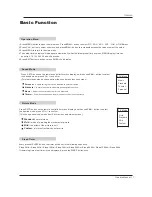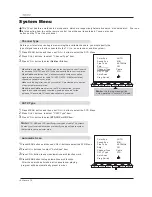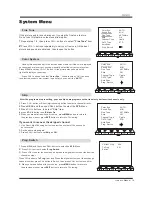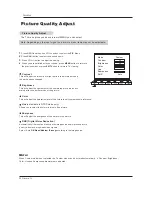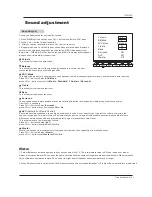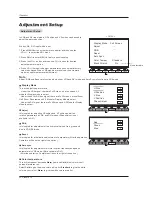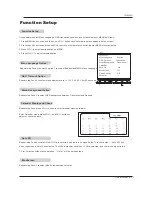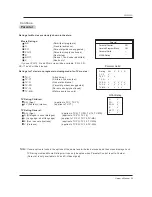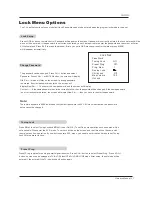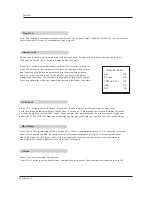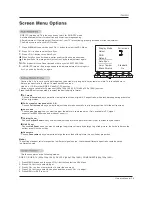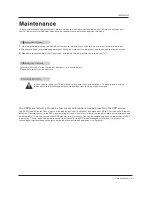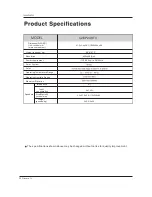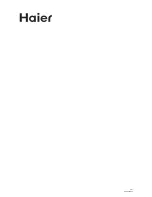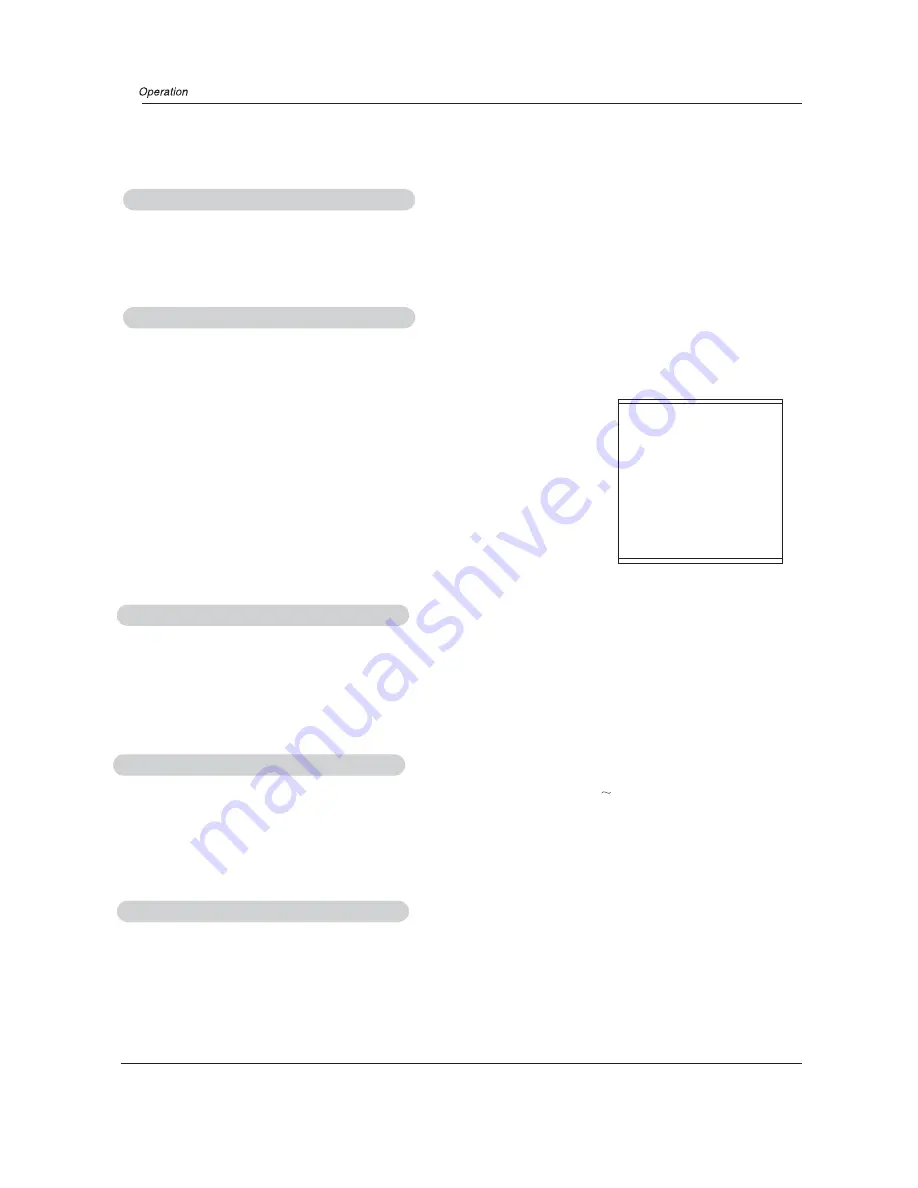
Source Lock
Source Lock is opted to hinder external input modes, such as AV, S -Video and VGA. Press CH+/- button to select
the option, and press VOL+/- button to display Source Lock menu.
Source Lock
AV1 Off
S-Video Off
YPbPr/YCbCr Off
VGA
Off
DVI Off
Press CH+/- button to select desired option. Press VOL+/- button to set up the
mode of Source Lock. If some Source Lock is set on, the mode will be entered
and the screen will display blue background with the mute mode activated
and Lock. In lock on mode, when screen is blank, icon Lock will be always
displayed on the screen. If lock mode is to be verified, enter Source Lock sub
menu and set relative mode off or select Unlock mode in the Preset Prog.Menu.
Child Lock
Max Volume
Press CH+/- button to select Max Volume. Press VOL+/- button for adjustment between 0 100. If a certain value is set,
when volume is being adjusted, the sound value cannot exceed maximum volume value. If current volume is over
Max Volume, when Lock Set menu is set, current volume will become set maximum volume. If current volume is
below maximum volume, customer set volume will stay unchanged.
Unlock
Press CH+/- button to select Unlock mode.
Press VOL+/- button to unlock all set modes, setting all lock options to off, and the maximum volume returns to 100.
Press CH+/- button to select Child Lock. Press VOL+/- button to set On or Off mode. If lock on mode is set,
Child Lock is inactivated automatically. In such case, If buttons on TV are pressed, the screen will display Child Lock,
which can be erased by press of EXIT button. 5 seconds later after the latest press, the screen display will disappear
automatically. The Child Lock mode can be resumed by entering Lock Set menu to set Child Lock off or active Unlock.
Prog. Num is opted for setting up preset channel. Press CH+/- button to select Prog Num. Press VOL+/- button, to select
channel number.(The item is not available except TV signal.)
Prog.Num
28 Plasma TV
Summary of Contents for 42EP24S - 42" Plasma TV
Page 33: ...V0 1 0090506987 ...