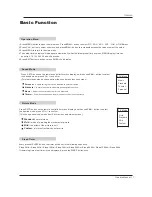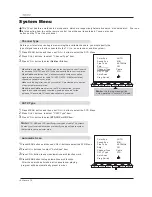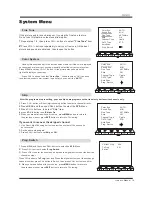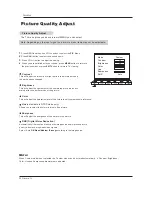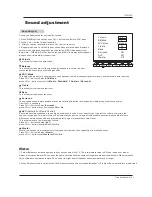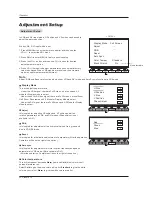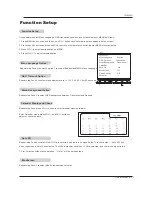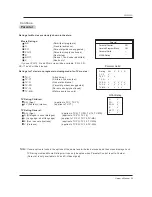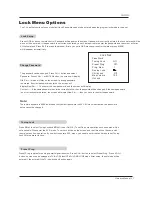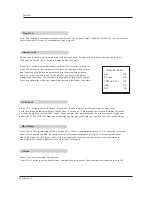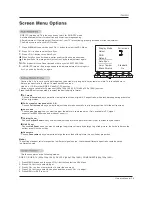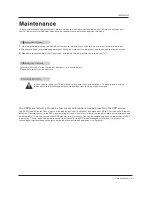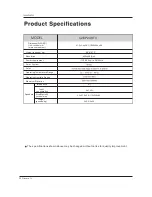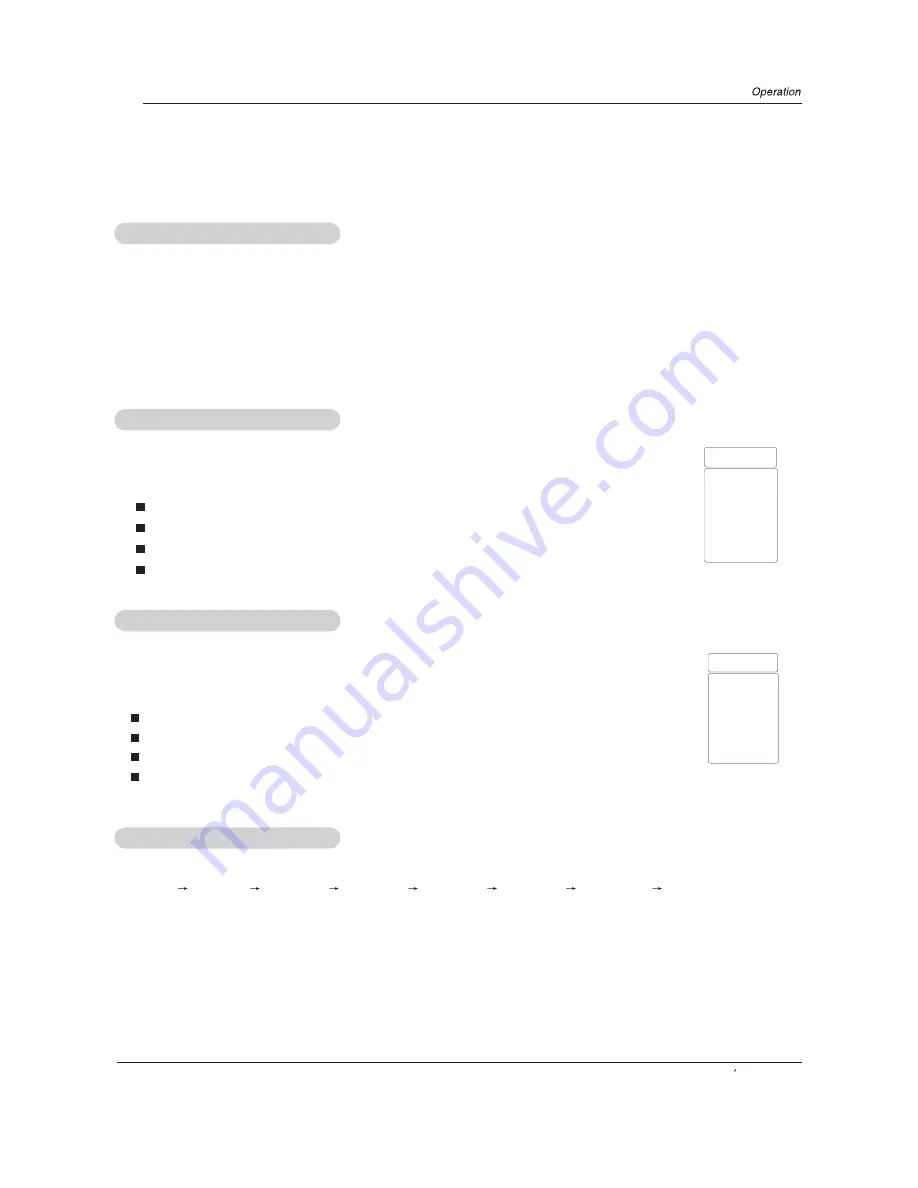
Basic Function
Operation Menu
1.Press MENU button to open the main menu. Press
VOL+/-
button to select PIC., SOU., ADJ., SYS. , FUN. or TIME menu.
2.Press CH+/- button to select submenu, and press
VOL+/-
button to increase/decrease the value or select the setup.
4.The setup time in display will disappear automatically when the latest preset time expiries. MENU display time can
be set to 5,10,15,20,25,30 and 40 seconds.
5.Press EXIT button to exit any menu if MENU is in display.
Sound Mode
Press S.STD button on the remote controller for menu display, and then use
CH+/-
button to select
the desired mode, press VOL+/- to confirm.
Basic Function
3.Press MENU to return to the main menu.
(This feature can also be changed from the sound menu function screen)
Owner s Manual 17
SOU.Mode
Music
Standard
Theater
Personal
Picture Mode
Press P.STD button on the remote controller for menu display, and then use
CH+/-
button to select
the desired mode, press VOL+/- to confirm.
Sleep Timer
Every press of SLEEP button, the timer will be set in the following sequence:
Sleep 0Min
Sleep 5Min
Sleep 15Min
Sleep 30Min
Sleep 60Min
Sleep 90Min
Sleep 120Min
Sleep 0Min
If remaining time of set timer is to be displayed, press the SLEEP button once.
(This change can also be made from Picture menu adjustment screen)
PIC.Mode
Vivid
Standard
Mild
Custom
Standard:
Vivid:
Mild:
Custom:
normal mode.
mode of watching the movement of picture.
the effect of the picture is soft.
picture effect which you favorite.
Normal sound with moderate bass and treble setting.
.
Enables extra bass and treble to enhance the movie experience.
Personal
:
Standard
:
Music
:
Theater
:
A spare setting that can be adjusted to personal tastes.
Adjust the sound to best suit music programs
Summary of Contents for 42EP24S - 42" Plasma TV
Page 33: ...V0 1 0090506987 ...