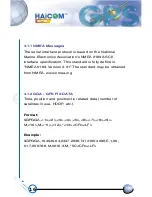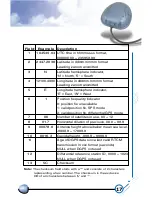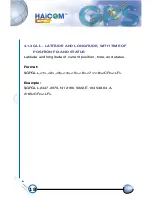3
Although GPS was designed for military use, many
thousands of civilians make use of it. The satellites actually
broadcast two signals, one is only for military use, and the
other can be used by both military and civilians. Since GPS
is passive (you only need to receive the signal), there are
no restrictions on who can use the signal available to
civilians.
GPS technology can be used in a variety of fields besides
providing navigation for vehicles on the sea, in the air and
on the ground. GPS applications also include keeping track
of where a fleet of trucks, trains, ships or planes are and
how fast they are moving; directin gemergency vehicles to
the scene of an accident; mapping where a city's assets are
located ; and providing precise timing for endeavors that
require large-scale coordination.
Summary of Contents for HI-204III
Page 1: ...HI 204III USB Ultra High Sensitive USB GPS Receiver...
Page 3: ...1 HI 204III USB WATERPROOF Ultra High Sensitive USB GPS Receiver...
Page 7: ...5 For notebook PC use HI 204III USB connect with a LaptopPC USB port USB port...
Page 13: ...11 2 2 LED INDICATOR LED flashing 0 25Hz LED flashing 1Hz Signal Searching Position Fixed...
Page 30: ...28 USB Driver Setup Guide HI 204III USB USB GPS Receiver...
Page 33: ...31 Figure 3 Screen of GPS USB Driver Win 98 and Win ME Group...
Page 35: ...33 Step 1 Click the Next button Figure 4 Win 98 Automatic Installation Driver Screen...
Page 38: ...36 Step 4 Click the Next button Figure 7 Win 98 Automatic Installation Driver Screen...
Page 39: ...37 Step 5 Click the Finish button Figure 8 Win 98 Automatic Installation Driver Screen...
Page 41: ...39 Step 2 Double click the Control Panel icon Figure 10 My Computer Screen...
Page 42: ...40 Step 3 Double click the System icon Figure 11 Control Panel Screen...
Page 43: ...41 Step 4 Press Device Manager button Figure 12 System Properties Screen...
Page 45: ...43 Step 6 Browse COM3 properties Figure 14 System Properties Screen...
Page 51: ...49 Step 2 Select Hardware Figure 23 System Properties Screen...
Page 52: ...50 Step 3 Select Device Manager Figure 24 System Properties Screen...
Page 53: ...51 Step 4 Select Ports COM LPT Figure 25 Device Manager Screen...
Page 54: ...52 Step 5 Select COM4 Figure 26 Device Manager Screen...
Page 55: ...53 Step 6 Select Driver Figure 27 USB to Serial Bridge Screen...
Page 56: ...54 Step 7 Browse COM4 properties Figure 28 USB to Serial Bridge Properties Screen...
Page 64: ...WATERPROOF USB GPS Receiver...