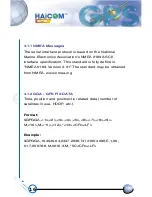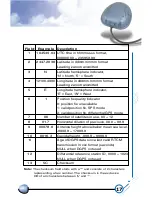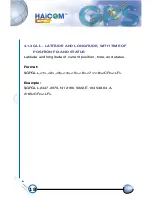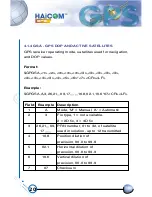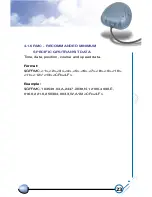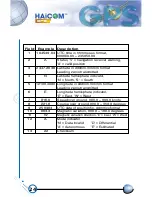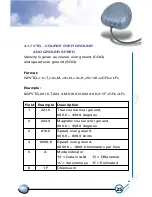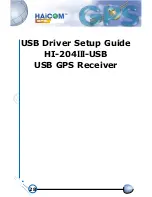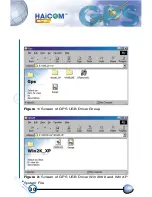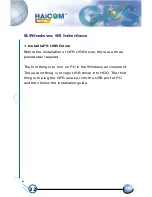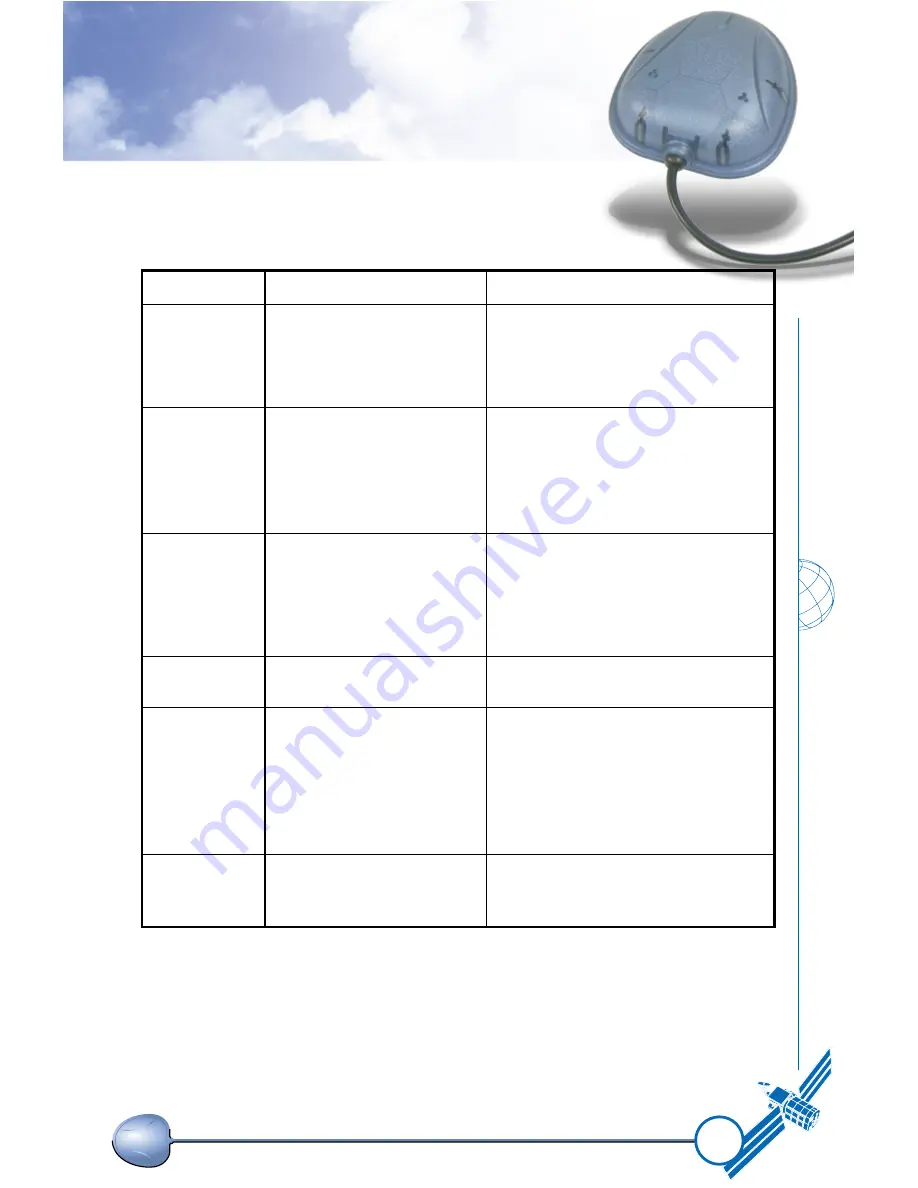
27
TROUBLESHOOTING
Problem
Reasons
Solutions
No Position
output but
timer is
counting
Weak or no GPS signal
can be received at the
place of HI-204
III
-USB
unit
Place the HI-204
III
-USB
under
an open space, then, press
'Reset'
At outdoor space but
GPS signal is blocked
by building or car roof
To try again, go to outdoor and
press 'Reset' or connect
external antenna on the side
of HI-204
III
-USB
to improve
the poor GPS signal
Can's open
COM port
The PS/II connector
did not insert correctly
or some other
application is the COM
port
Plug HI-204
III
-USB
connector
firmly or close all other
application that occupied the
COM port
Can not find
HI-204
III
-USB
Poor connection
Check HI-204
III
-USB
if Plug
firmly
No signal
No action for few
minites may causes
PocketPC into the
power saving mode. It
could close the COM
port at the same time.
Close all applications and
exacute it again to re-open the
COM port
Weak or no GPS signal
when using HI-204
III
-USB
indoor or inside the car.
Put HI-204
III
-USB
to an open
space or car roof, then, press
the Reset button
Summary of Contents for HI-204III
Page 1: ...HI 204III USB Ultra High Sensitive USB GPS Receiver...
Page 3: ...1 HI 204III USB WATERPROOF Ultra High Sensitive USB GPS Receiver...
Page 7: ...5 For notebook PC use HI 204III USB connect with a LaptopPC USB port USB port...
Page 13: ...11 2 2 LED INDICATOR LED flashing 0 25Hz LED flashing 1Hz Signal Searching Position Fixed...
Page 30: ...28 USB Driver Setup Guide HI 204III USB USB GPS Receiver...
Page 33: ...31 Figure 3 Screen of GPS USB Driver Win 98 and Win ME Group...
Page 35: ...33 Step 1 Click the Next button Figure 4 Win 98 Automatic Installation Driver Screen...
Page 38: ...36 Step 4 Click the Next button Figure 7 Win 98 Automatic Installation Driver Screen...
Page 39: ...37 Step 5 Click the Finish button Figure 8 Win 98 Automatic Installation Driver Screen...
Page 41: ...39 Step 2 Double click the Control Panel icon Figure 10 My Computer Screen...
Page 42: ...40 Step 3 Double click the System icon Figure 11 Control Panel Screen...
Page 43: ...41 Step 4 Press Device Manager button Figure 12 System Properties Screen...
Page 45: ...43 Step 6 Browse COM3 properties Figure 14 System Properties Screen...
Page 51: ...49 Step 2 Select Hardware Figure 23 System Properties Screen...
Page 52: ...50 Step 3 Select Device Manager Figure 24 System Properties Screen...
Page 53: ...51 Step 4 Select Ports COM LPT Figure 25 Device Manager Screen...
Page 54: ...52 Step 5 Select COM4 Figure 26 Device Manager Screen...
Page 55: ...53 Step 6 Select Driver Figure 27 USB to Serial Bridge Screen...
Page 56: ...54 Step 7 Browse COM4 properties Figure 28 USB to Serial Bridge Properties Screen...
Page 64: ...WATERPROOF USB GPS Receiver...