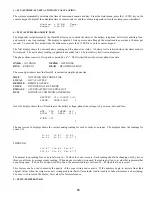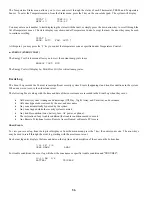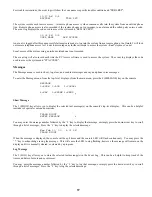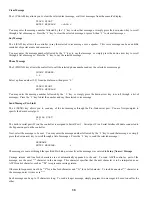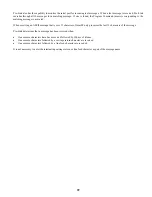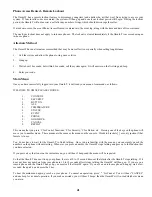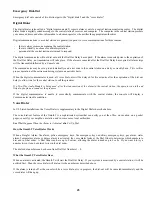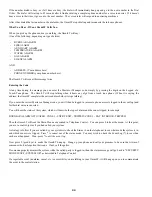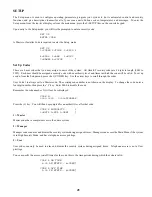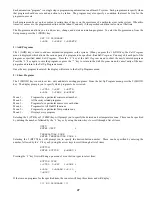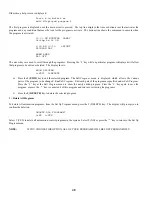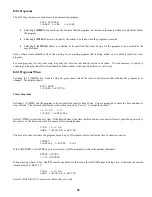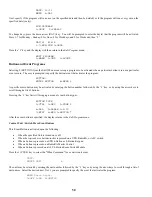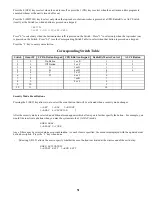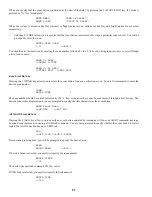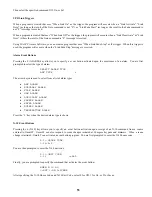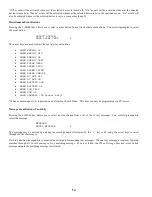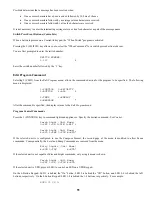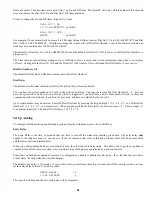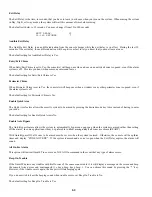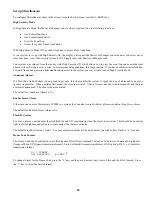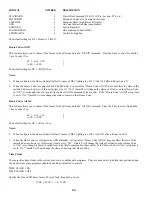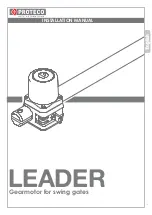Edit Programs
The
Edit Program
menu is used to create an automation program.
EDIT
PROGRAM
1=WHEN 2=CMD 3=&COND
•
Selecting
1 (WHEN)
is used to specify the time that the program is activated or the macro button (event) that activates
the program.
•
Selecting
2 (CMD)
allows you to specify the action to be taken when the program is executed.
•
Selecting
3 (&COND)
allows a condition to be specified that must be true for the program to be executed at the
specified time.
Each of these items defaults to its current setting for an existing program that is being edited, or to a default value for a new
program.
For each program, it is only necessary to specify the time or event and the action to be taken. It is not necessary to specify a
condition on the program if the action should be taken whenever the specified time or event occurs.
Edit Programs When
Selecting the 1 (WHEN) key, from the
Edit Program
menu, allows the time or button/event that activates the program to be
changed. The display shows:
EDIT
WHEN
1=TIMED
2=BUTTON
Times Programs
Selecting 1 (TIMED) sets the program to be activated at a specific time of day. You are prompted to enter the time and date or
days of week. The current default value is shown for each item. Press ' # ' to accept the default.
12:00 AM 5/17
1=TIME
2=DATE/DAY
Select 1 (TIME) to enter the new time. If the desired time is the time in which sunrise or sunset will occur, press the up arrow key
for sunrise, or the down arrow key for sunset before entering a time.
TIME:
12:00
AM
HHMM
↑
=RISE/AM
↓
=SET/PM
You may also choose to have the program execute up to 120 minutes before or after the time of sunrise or sunset.
SUNSET
1=BEFORE 2=AFTER #=AT
If the 1(BEFORE) or 2(AFTER) key is selected, you will be prompted to select the amount of minutes:
ENTER
OFFSET:
0-120
MINUTES
When entering a time of day, AM/PM must be specified for the time if the AM/PM format is being used. Otherwise the entered
time should be 13:00-23:59.
TIME:
8:00
AM
HHMM
↑
=RISE/AM
↓
=SET/PM
Select 2 (DATE/DAY) to enter a new date or days of week.
49
Summary of Contents for 21A00-1 OmniLT
Page 1: ...Owner s Manual Document Number 21R00 1 Rev 2 11 January 2006...
Page 81: ......