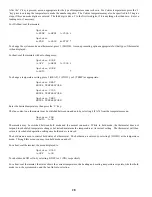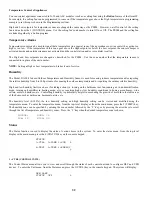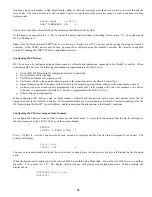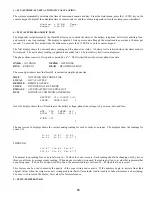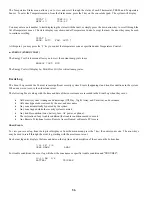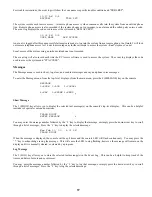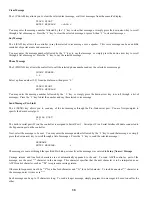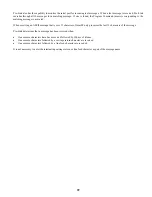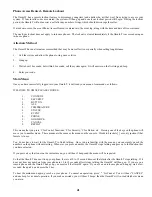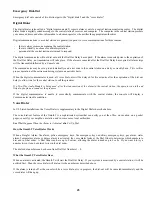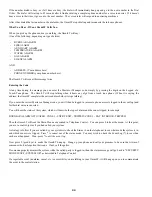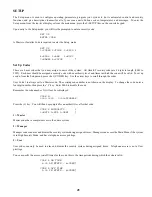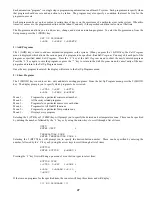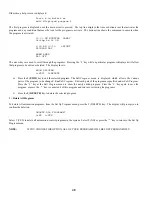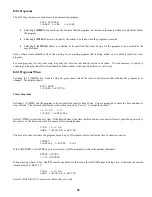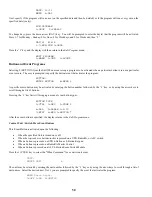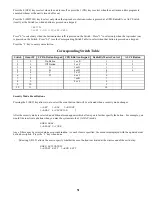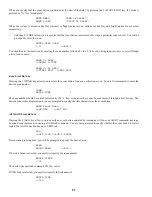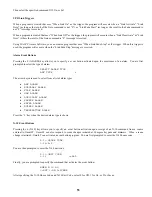Clear Message
The 3 (CLEAR) key allows you to clear the selected text message, or all text messages from the console's display.
TRASH
NIGHT
ENTER MESSAGE 0=ALL
↓
You may enter the message number followed by the ' # ' key to clear that message, or simply press the down arrow key to scroll
through a list of messages. Press the ' # ' key to clear the selected message, or press 0, then ' # ' to clear all messages.
Say Message
The 4 (SAY) key allows the controller to say the selected voice message over a speaker. This voice message can be an audible
reminder of special events and occasions.
You may enter the message number followed by the ' # ' key to say that message, or simply press the down arrow key to scroll
through a list of messages. Press the ' # ' key to say the selected message.
Phone Message
The 5 (PHONE) key allows the controller to call the selected phone number and say the selected voice message.
PHONE
NUMBER:
1-8
Select a phone number (1-8) from the dial menu, then press ' # ':
TRASH
NIGHT
ENTER MESSAGE
↓
You may enter the message number followed by the ' # ' key, or simply press the down arrow key to scroll through a list of
messages. Press the ' # ' key to dial the number and say the selected voice message.
Send Message (Pro-Link)
The 6 (SEND) key allows you to send any of the text messages through the Pro-Link serial port. You are first prompted to
specify the desired serial port.
SERIAL
PORT:
1-2
The built-in serial port (J5) on the controller is assigned to Serial Port 1. Serial port 2 is a Serial Interface Module connected to
the Expansion port on the controller.
Next, select the message to be sent. You may enter the message number followed by the ' # ' key to send that message, or simply
press the down arrow key to scroll through a list of messages. Press the ' # ' key to send the selected message:
MSGNAME
ENTER MESSAGE:
↓
The message is sent out through the specified Pro-Link port exactly as the message was entered in
Setup | Names | Message
.
Carriage returns and line feed characters are not automatically appended to the end. To send ASCII control as part of the
message, use the caret "^" character in the message. This character specifics that the next character is to be interpreted as an
ASCII control character, such as "^M" to represent a carriage return.
Other useful sequences would be "^J" for a line feed character and "^G" for a bell character. To include an actual "^" character in
the message, enter it twice as in "^^".
Each message can be up to 15 characters long. To send a longer message, simply program two messages to be sent one after the
other.
38
Summary of Contents for 21A00-1 OmniLT
Page 1: ...Owner s Manual Document Number 21R00 1 Rev 2 11 January 2006...
Page 81: ......