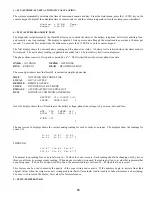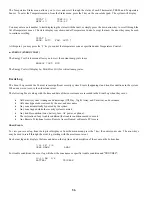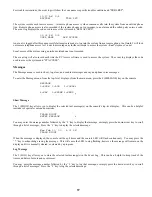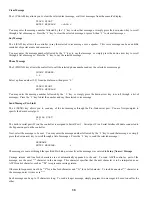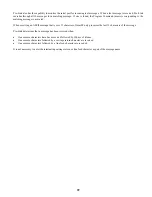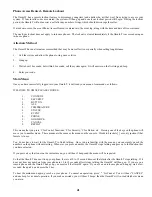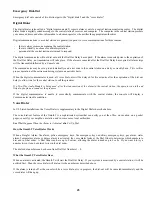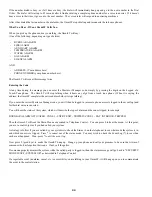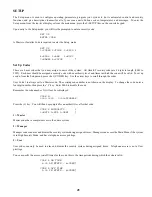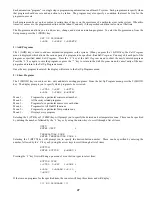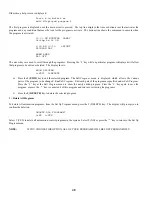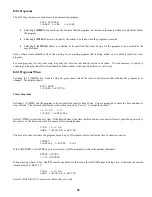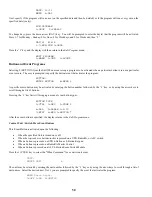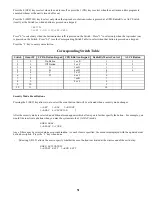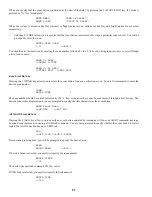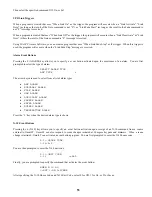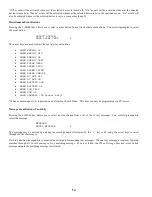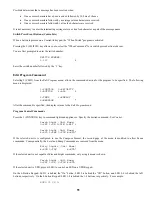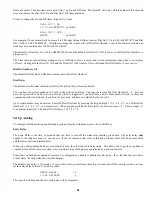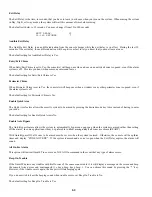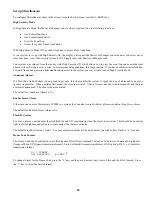Otherwise, a help screen is displayed:
Press # to delete or
edit
displayed
program.
↓
The first program is displayed once the down arrow is pressed. The top line displays the time or button/event that activates the
program and any condition that must be true for the program to activate. The bottom line shows the command to execute when
the program is activated.
10:00 PM MTWTFSS &AWAY
Living
Rm
Lt
ON
6:00 AM 10/10 &NIGHT
PROGRAM
DAY
WHEN
AWAY:
ALL
OFF
The arrow keys are used to scroll through the programs. Pressing the ' # ' key while a particular program is displayed will allow
that program to be edited or deleted. The display shows:
SHOW PROGRAM
1=EDIT
2=DELETE
¾
Press the
1 (EDIT)
key to edit the selected program. The
Edit Program
menu is displayed which allows the various
parts of the program to be changed -
See
Edit Program
. Edit each part of the program as specified under
Edit Program
.
Press the ' # ' key at the
Edit Program
menu to show the newly edited program. Press the ' # ' key again to save the
program, or press the ' * ' key to cancel edit of this program and return to reviewing the programs.
¾
Press the
2 (DELETE)
key to delete the selected program.
3 = Delete All Programs
To delete All automation programs, from the Set Up Program menu, press the 3 (DELETE) key. The display will prompt you to
confirm the deletion.
DELETE ALL PROGRAMS?
0=NO
1=YES
Select 1 (YES) to delete all automation control programs in the system. Select 0 (NO) or press the ' * ' key to return to the Set Up
Program menu.
NOTE:
IF YOU CHOOSE THIS OPTION, ALL OF YOUR PROGRAMS WILL BE LOST PERMANENTLY.
48
Summary of Contents for 21A00-1 OmniLT
Page 1: ...Owner s Manual Document Number 21R00 1 Rev 2 11 January 2006...
Page 81: ......