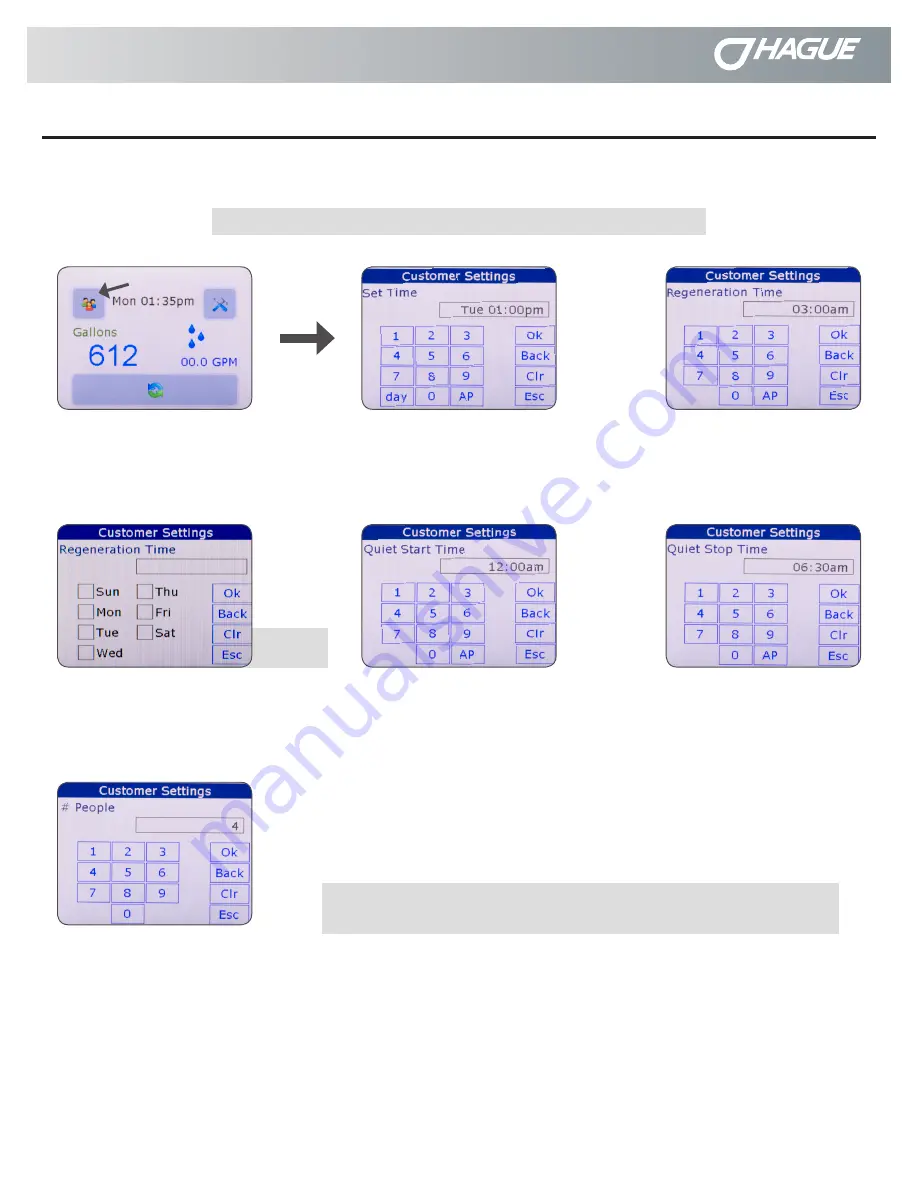
pg.8
Smart Touch Controller Setup Guide
OR-05/18/15
Quality Water International
®
Visible when
Mode = 1
Set Time
Enter day, time, & AM/PM
Tap “day” to change day of the week
Tap “AP” for AM/PM.
(hh:mm)
“OK” to continue
Quiet Start Time
Enter silent mode.
Enter time & AM/PM
Tap “AP” for AM/PM.
(hh:mm)
“OK” to continue
Regeneration Time
Enter desired regeneration time
Enter time & AM/PM
Tap “AP” for AM/PM.
(hh:mm)
“OK” to continue
Quiet Stop Time
Stop silent mode.
Enter time & AM/PM
Tap “AP” for AM/PM.
(hh:mm)
“OK” to continue
Regeneration Time
Mode 1 & Days of Week Only
(see Operating Modes section)
“OK” to continue
# People
Enter number of
people in the household
(1 to 50)
“OK” to continue
Customer Settings
To program Customer Settings on the controller, tap twice on the screen to bring up the “Main Menu”. Follow the following
steps to set the Smart Touch controller in the Customer Settings.
Main Menu
Tap “Customer Settings”
Note:
Whenever you experience an electrical outage, check your
controller for the correct time and date. Make any necessary corrections.
Note:
The Service Settings must be set before the Customer Settings.
Smart Touch Controller
Summary of Contents for ST-200
Page 1: ...Quality Water International Smart Touch Controller Setup Guide Version 1 0 ...
Page 10: ...pg 10 Smart Touch Controller Setup Guide OR 05 18 15 Quality Water International Notes Notes ...
Page 11: ...OR 05 18 15 Smart Touch Controller Setup Guide pg 11 Quality Water International Notes Notes ...





























