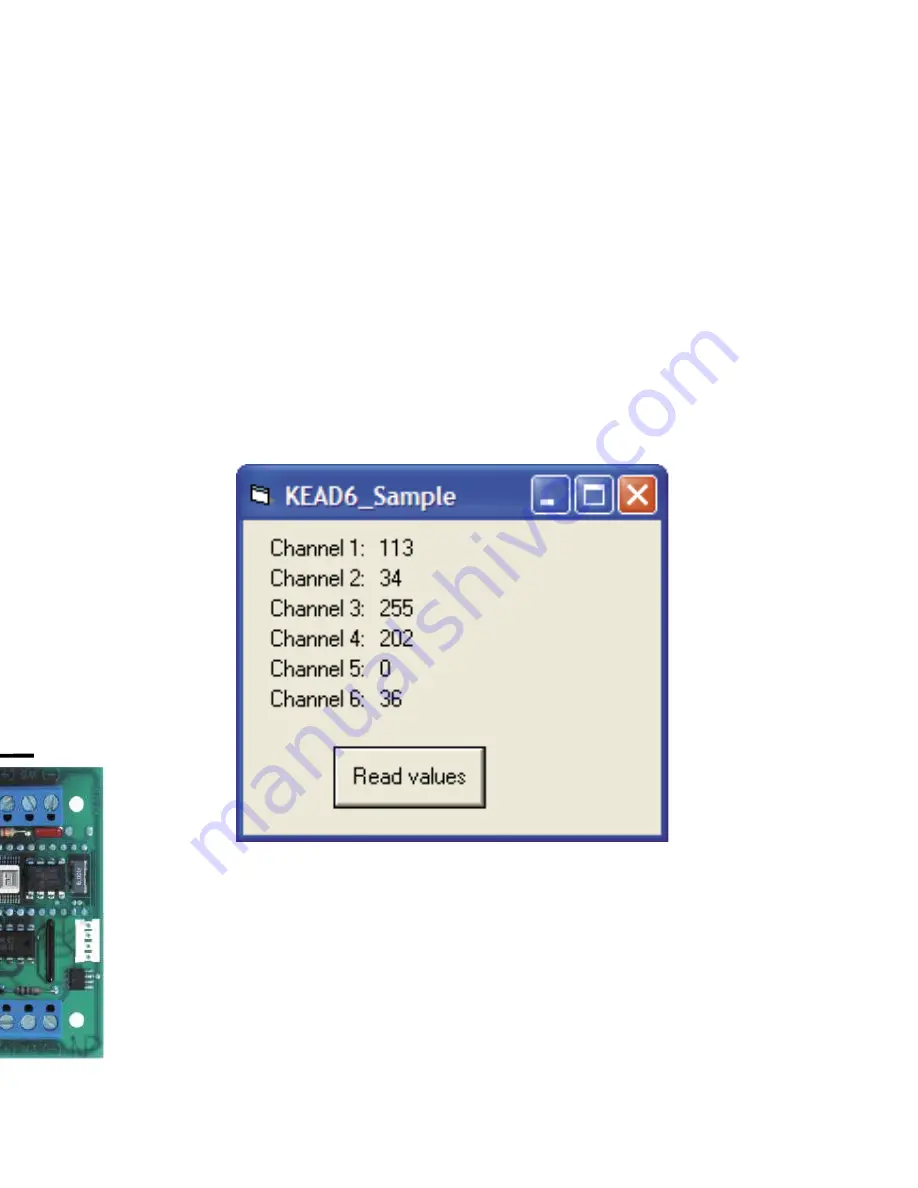
Computer Connections
There is one USB connector located on the KEAD6. Connection
to this port can be made with power on as the KEAD6 supports
“Hot Plug” operation as a USB device. When the KEAD6 is
plugged into a PC for the fi rst time, the appropriate standard
drivers are loaded by the operating system.
The KEAD6 emulates both a USB joystick and a standard USB
keyboard. The KEAD6 may be used in addition to or in place of
the system’s own keyboard.
2
23
Appendix B:
Using the KEAD6 with Custom Software
In addition to converting potentiometer movement to keystrokes
or joystick action, the KEAD6 input channels can also be used
as an analog to digital converter. The current voltage level of
each channel can be read as an 8 bit value by the user’s custom
software utilizing the KEAD6.dll which is located on the included
CD-ROM.
A Visual Basic sample program demonstrating how to read
the digital values from the KEAD6 inputs is included on the
CD-ROM under the KEAD6_Sample folder. The source code for
this sample is also located under this folder.
*Note:
We recommend disabling all scanned channels on the
KEAD6 when used strictly as an analog to digital converter. To
disable the channels, use the KEAD6 confi guration utility.
Device ID Jumper
Two KEAD6 units may be connected to
the same computer and programmed
independently. If using one unit, leave
the Device ID jumper open (factory
default). If using two KEAD6 units,
leave the jumper open on unit 1 and
closed on unit 2. This setup will present
two different USB devices to the system
that both work as USB keyboards.




































