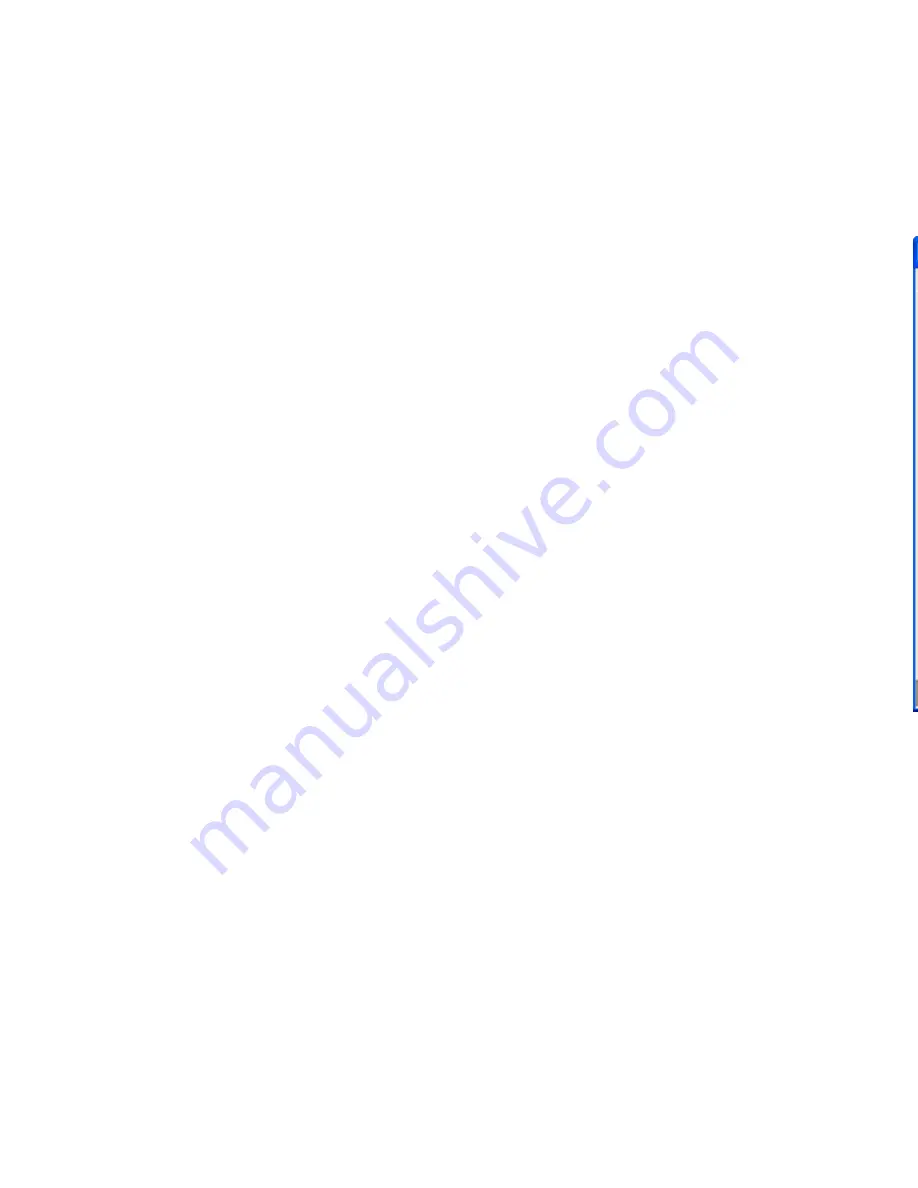
The Program Screen
The main program screen displays graphs of the current
positions of each of the six channels corresponding to the six
potentiometers on the KEAD6.
5
20
Switching Selected Device
If two KEAD6 units with properly assigned Device ID jumpers (see
page 2, section “Device ID Jumper“) are both connected to the
PC, then the KEAD6.EXE program must be set to which device
to monitor. In the lower right corner of the main screen there
are two checkboxes which are used to switch between Device
1 (left box) and Device 2 (right box). To change which device
is selected, click on the corresponding checkbox. An alternate
method is to select the Device ID under the Options menu.
If using a single KEAD6, the selection will be made automatically
by the program.
• The KEAD6.EXE program must be closed before the
KEAD6 will produce any keystrokes or joystick movement.
The KEAD6.EXE program temporarily disables the KEAD6
responses in order to prevent potential con
fl
icts when
changing confi gurations.
•
The maximum recommended cable length from the
computer to the KEAD6 is 10 feet. This distance is also
the maximum length that should be used on connections
from any potentiometer to the KEAD6 input channels.
•
If using a Device ID jumper, only make changes to it
when the power to the unit is off as the jumper state is
sampled at power on or reset only.
•
Before using the KEAD6.EXE program, visit Microsoft
“Windows Update” and get the latest updates for the
operating system. This step is important for making sure
the PC has the latest USB port updates.
*Note:
For any questions that are not answered in this
manual, please send us an email or call customer service. We
have customer service available from 8:00 am to 5:00 pm (EST)
Monday through Friday.
customer service email:
Toll Free
888-690-9080
, or
(540) 465-4677
Error Messages
“The KEAD6 was not found”
This error occurs if the computer cannot communicate with
the KEAD6 when trying to save to the KEAD6 or read from the
KEAD6. Check the cable connections to make sure none of them
are loose or unplugged.
“Error while reading from the KEAD6”





















