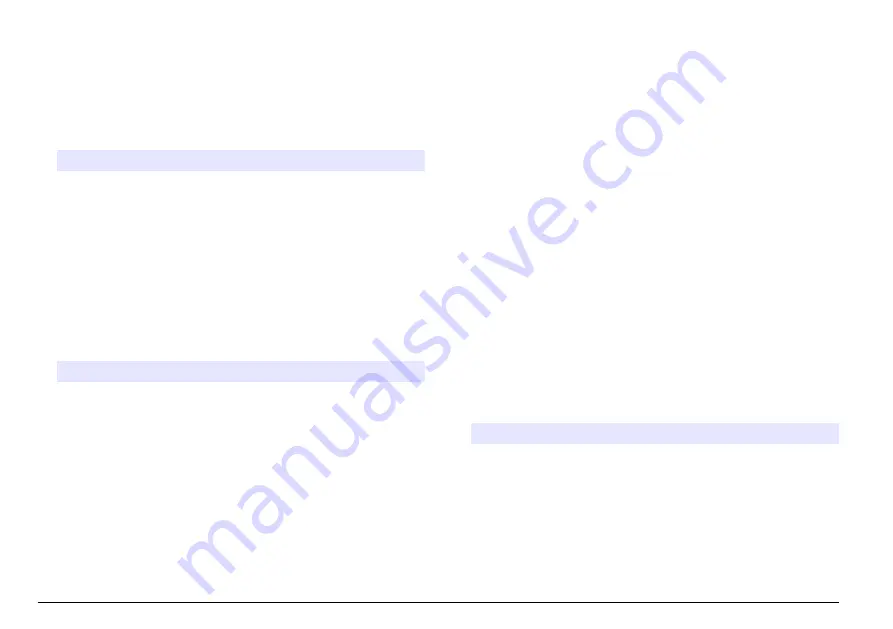
Set the display and sound
Use the display options to change the display contrast, the battery auto-
shutoff options or the backlight option. Use the sound options for an
audible sound when a key is pushed or a reading is complete.
1.
Push
SETTINGS>Setup>Display & Sound>Display Options
.
2.
Select an option.
Option
Description
Contrast
Adjust the display contrast. The lightest setting is 0 and the
darkest setting is 9. Default: 5
Auto-Shutoff
To maximize battery life, set a time period after which the
instrument will automatically set the power to off if no key is
pushed (5, 10, 15, 20, 30 minutes, 1 hour, 2 hours or
Disable). Default: 10 minutes
Backlight
The display backlight is set to on when
BACKLIGHT
is
pushed. Set a time period after which the backlight will
automatically power off if no key is pushed (10, 20,
30 seconds, 1, 2, 5, 10 minutes or Disable). Default: 1 minute
3.
Push
SETTINGS>Setup>Display & Sound>Sounds
.
4.
Select an option.
Option
Description
Keystroke
The instrument will make an audible sound whenever a
key is pushed. Default: off
Reading
Complete
The instrument will make an audible sound whenever a
reading is complete. Default: on
USB main menu
When the instrument is connected with a USB cable to a computer, the
USB Main Menu opens. Update the software, export or import programs
or export the data log and event log from the USB Main Menu.
Update the firmware
Find the firmware upgrade file on the product website or contact the
instrument supplier. Save the file from the website to the computer.
1.
Set the instrument to on and connect the USB cable to the
instrument and to the computer.
The USB Main Menu prompts.
2.
Select
Update DR900
.
The instrument shows as a USB drive on the computer. Open the
folder.
3.
Copy the file DR900.bin to the open folder.
4.
Push
Ok
.
5.
When the update is done, push
Ok
.
6.
Select
Disconnect USB
, push
Ok
and disconnect the USB cable.
7.
Push
Ok
.
8.
Restart the instrument.
Manage programs
With the Manage Programs function, user programs can be exported
and/or imported and new factory programs can be imported.
1.
Set the instrument to on and connect the USB cable to the
instrument and to the computer.
The USB Main Menu prompts.
2.
Select
Manage Programs
and select an option:
Option
Description
Export User
Programs
Export all user programs to the computer for storage
or to move the user programs to another DR 900.
Import User
Programs
Replace all user programs with the user programs
from another DR 900 via computer.
Import Factory
Programs
Import new factory programs from the manufacturer
website.
The instrument shows as a USB drive on the computer. Open the
folder.
14
English















































