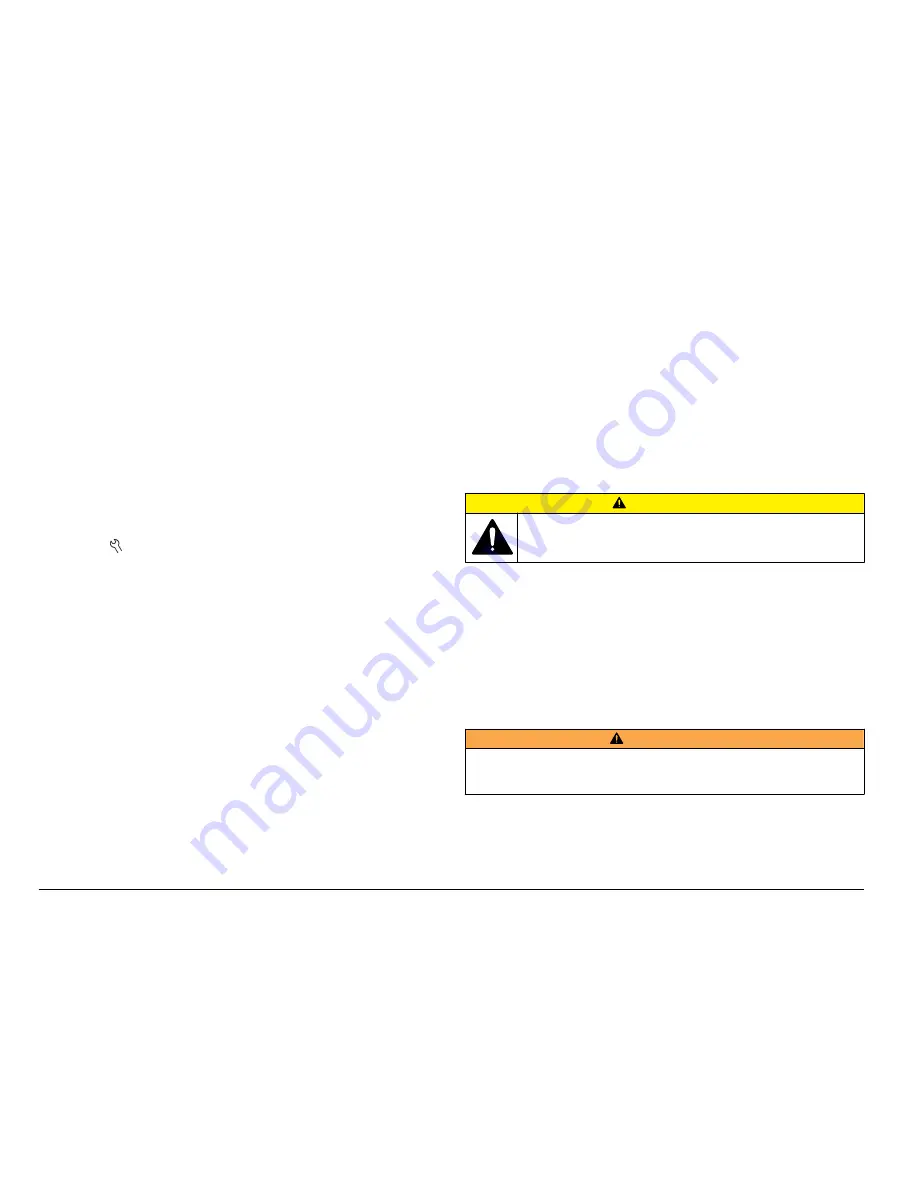
turning off the meter and sending the entire measurement (including
calibrations) to the PC or other information management system.
About meter configuration
To use the meter communication and control from the PC, an INF file
must be installed.
1.
The meter software must be version 2.0.0.710 or higher.
To download the most current version of the software, refer to the
applicable product page on the manufacturer's website.
2.
Open the Zip file.
3.
Copy the INF file from the software upgrade package to a convenient
location on the PC.
Note: The INF file must be installed to use the meter manual control from a
PC.
4.
Turn on the meter.
5.
Push the key and select Instrument Information.
6.
Select USB Device Type and then select Virtual Serial to use the
virtual serial port on the meter.
7.
Push OK. The meter will automatically restart to complete the setting
change.
8.
Connect the meter with the USB cable to the PC and turn on the
meter.
Windows XP starts the "Found New Hardware Wizard".
9.
Select "No, not at this time" to the query "Can Windows connect to
Windows Update to search for software?"
10.
Click Next. The next wizard screen will prompt.
11.
Select "Install from a list or specific location (Advanced)" to the query
"What do you want the wizard to do?"
12.
Click Next. The next wizard screen will prompt.
13.
Select the option "Search for the best driver in these locations."
14.
Uncheck the "Search removable media (floppy, CD-ROM)" option
and select the "Include this location in the search:" and click the
"Browse" button.
15.
Select the INF folder or location and click OK.
16.
Click Next. The new software will be installed.
17.
Click Finish to complete the Found New Hardware Wizard for: HQd
Meter - Virtual Serial Port.
18.
To make sure that the installation succeeded, go to Computer
Management>Device Manager>Ports. The new installed port is listed
as HQd Meter - Virtual Serial Port (COM#).
19.
The meter is now ready for communication with PC-based systems
using the Virtual Serial port. A program interface must be developed
by the user for the command set used to control the meter functions
from the PC. Contact Technical Support for more information and
command set documentation.
Maintenance
C A U T I O N
Multiple hazards. Only qualified personnel must conduct the tasks
described in this section of the document.
Clean the meter
The meter is designed to be maintenance-free and does not require
regular cleaning for normal operation. Exterior surfaces of the meter may
be cleaned as necessary.
1.
Wipe the surface of the meter with a damp cloth.
2.
Use a cotton-tipped applicator to clean or dry the connectors.
Replace the batteries
W A R N I N G
Explosion hazard. Incorrect battery installation can cause the release of explosive
gases. Be sure that the batteries are of the same approved chemical type and
are inserted in the correct orientation. Do not mix new and used batteries.
For battery replacement, refer to
Figure 11
. Make sure that the cover is
tightly closed to maintain the IP67 enclosure rating.
24
English

























