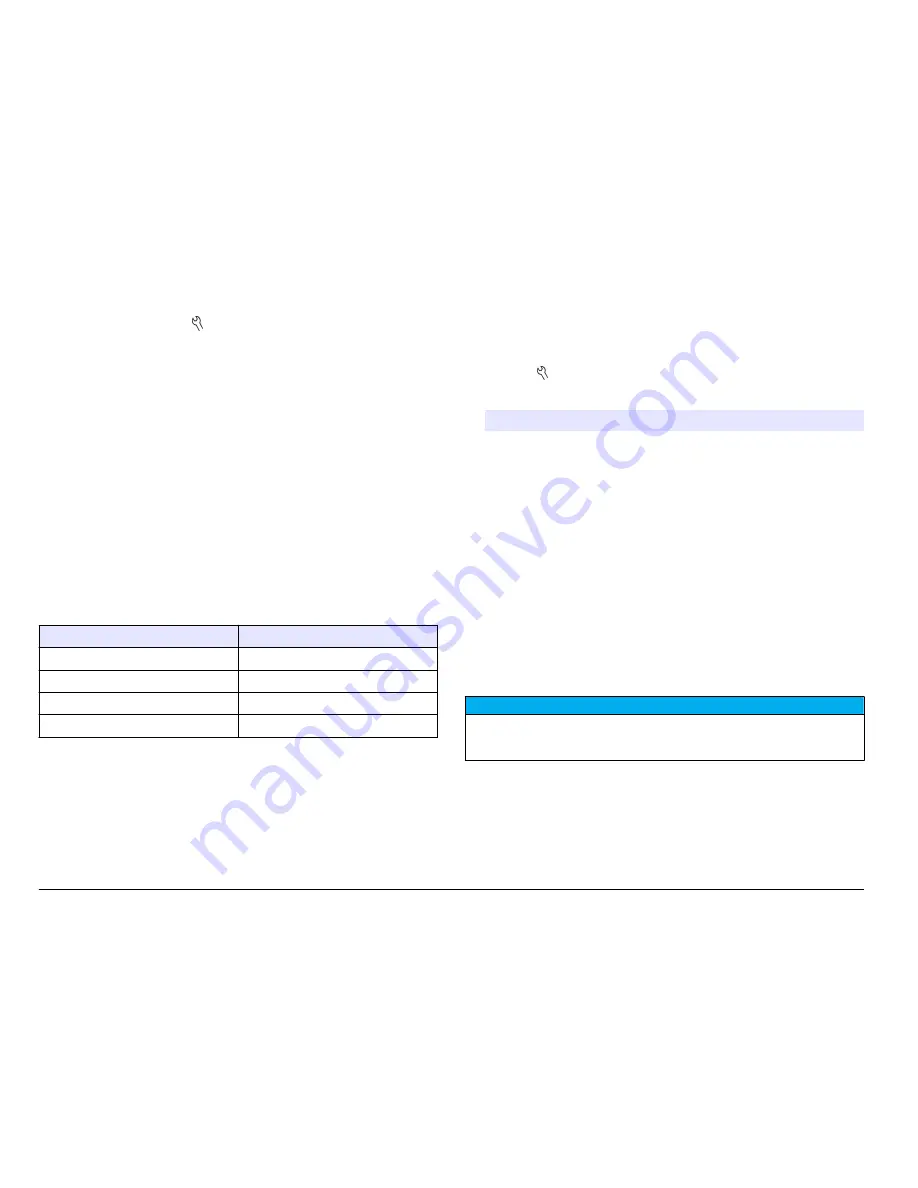
Interval measurements are suspended for calibrations, check standard
measurements or when the key is pushed. Interval measurements
resume when returning to the measurement screen.
1.
From the Main Measurement screen, select Start to begin interval
measurements. The screen will show “Recording” and the remaining
time of the duration. The sample number automatically advances
when each reading is taken.
2.
To stop interval measurements, select Stop.
3.
To repeat the interval measurement after it has been stopped or
completed, select Start.
Prevent data log overflow in interval mode
When measurements are taken at specified intervals (
Table 4
), each
result is automatically stored. The meter can store up to 500 data
records. When 500 records have been stored, data is replaced on a first-
in, first-out basis. To prevent loss of data, connect the meter to a
PC/printer/USB storage device.
Note: Stop interval measurements before changes are made to a method or to
meter settings.
Table 4 Recommended interval/duration pairs
Interval
Duration
10 seconds
1 hour
30 seconds
4 hours
1 minute
8 hours
5 minutes
24 hours
Note: When 2 probes are connected to the meter, use the next lowest
recommended duration time. For example, for a 30-second interval, set the
duration to 1 hour to prevent data log overload with 2 probes.
View instrument information
The instrument information menu shows specific information such as the
serial number for the meter or IntelliCAL (R) probe(s).
1.
Push the key and select Instrument Information.
2.
Select (Probe model) Information or Meter Information.
Option
Description
Probe
information
The Probe Information screen shows the probe model
number, serial number, software version and date of first
use. For LDO and LBOD probes, the lot code for the
sensor cap and the remaining time before sensor cap
replacement is shown.
Note: A probe must be connected to the meter.
Meter
information
The Meter Information screen shows the meter model
number, serial number, software version and memory
information. The amount of memory used and the number
of available user method settings, operator IDs and sample
IDs is shown.
Update the meter software
A USB storage device that contains software update files is used to
update the meter software.
Note: The meter must be turned off and then on again before the software update
will begin. The software update initiates upon meter startup after the USB device is
correctly inserted.
N O T I C E
Do not remove the USB device until the “Update complete” message is shown.
The meter can become damaged if the USB device is removed before the update
process is complete.
1.
Save stored data from the data log to a USB storage device or to a
PC. Refer to
Send data to a USB storage device
on page 15 and
Send data directly to a computer
on page 18.
2.
Turn off the meter.
3.
Connect the USB/DC adapter, AC-DC power supply and cord (
Figure 4
on page 9).
22
English



























